How to add a profile image
You can personalise your account by adding a profile image.
Apply a profile image by following these instructions:
1. Click on your user profile image or name at the top-right of the screen and select Account.
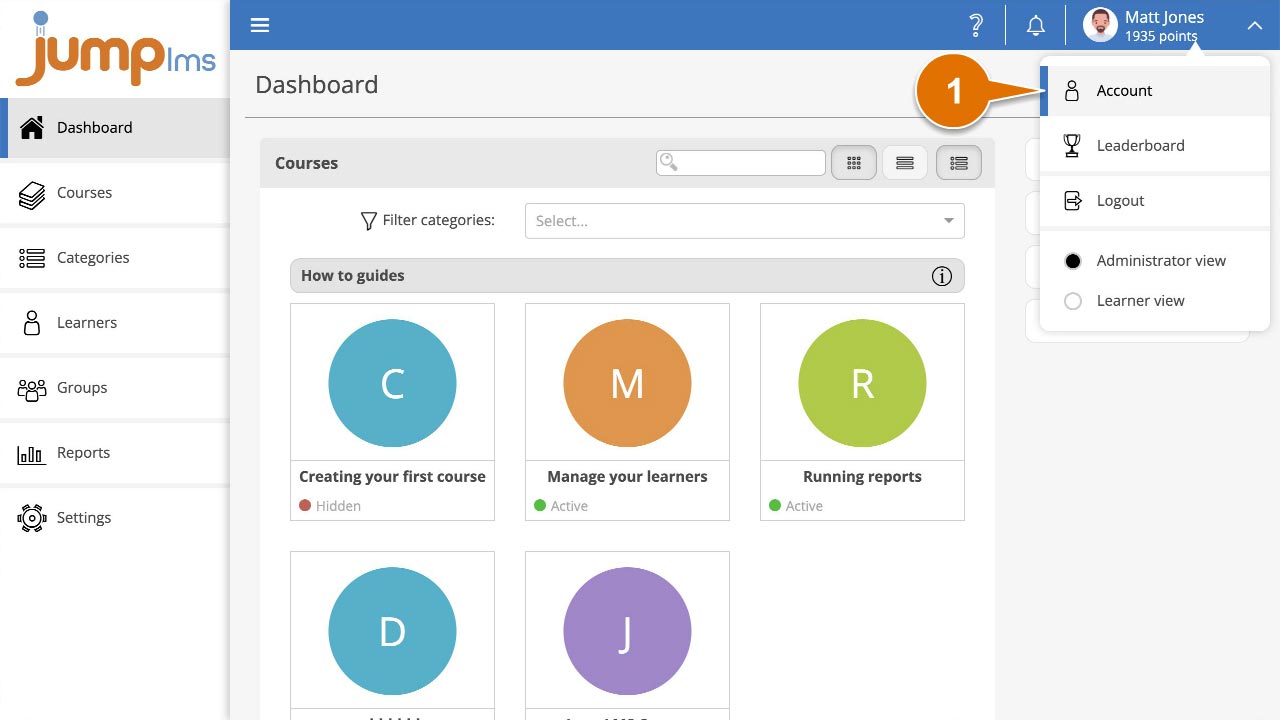
2. In the Contact Details panel, on the Profile Image row, click Select image to open your Resource Library.

3. Open the folder where you want to import your profile image by double clicking the folder icon or single clicking and selecting Open – alternatively create a new folder by clicking the New folder button.
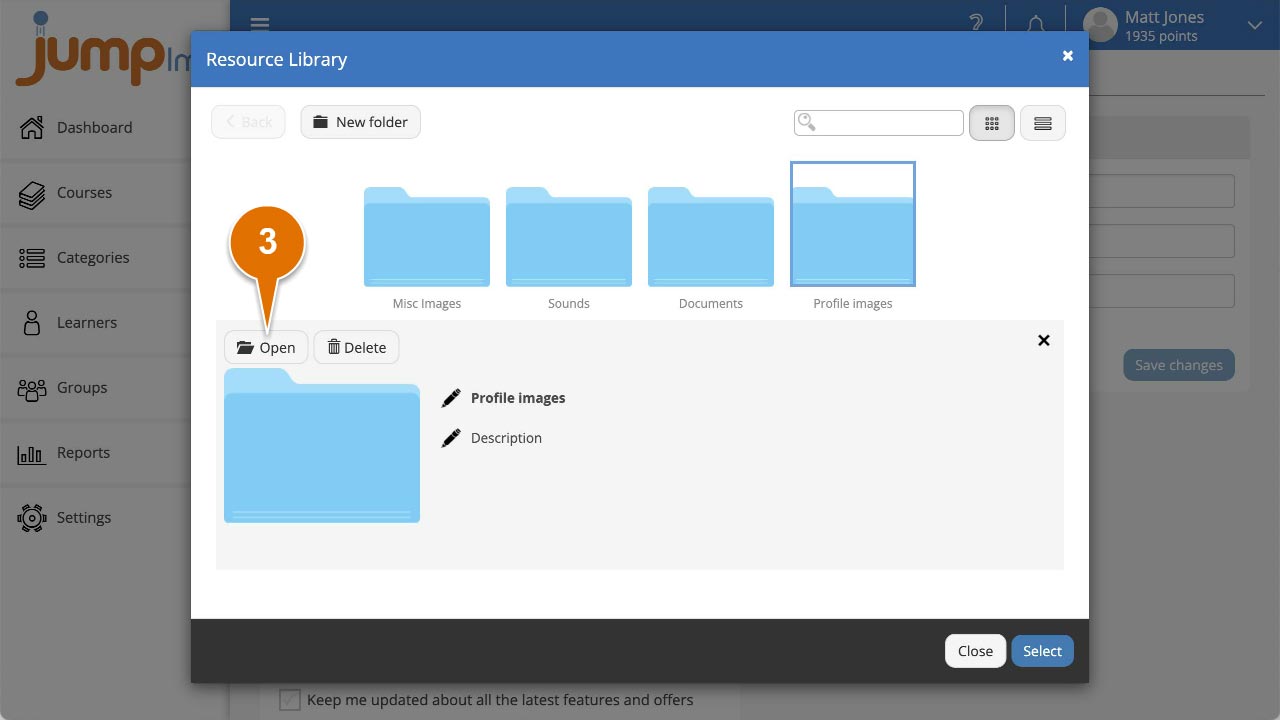
4. Click Import and browse to your profile image and click Open or drag and drop the image straight from your computer into the Resource Library.
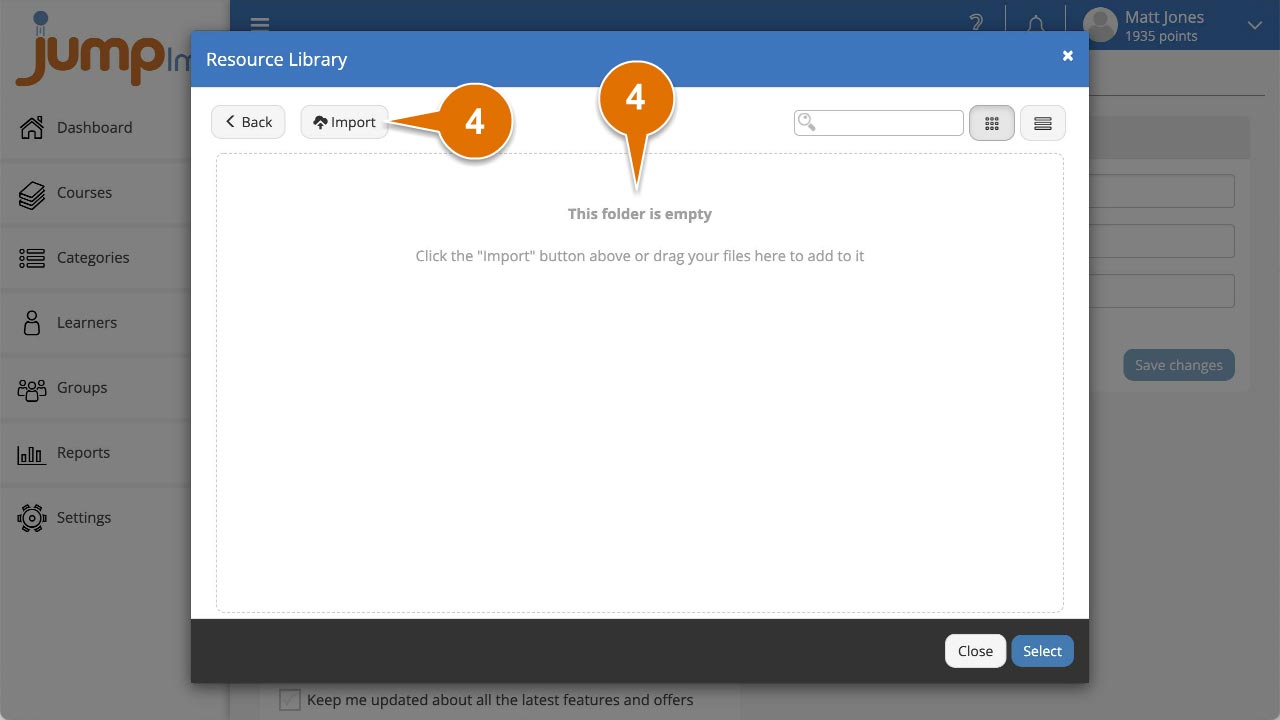
5. Once the image has been uploaded to your Resource Library, click it to highlight it and click Select.
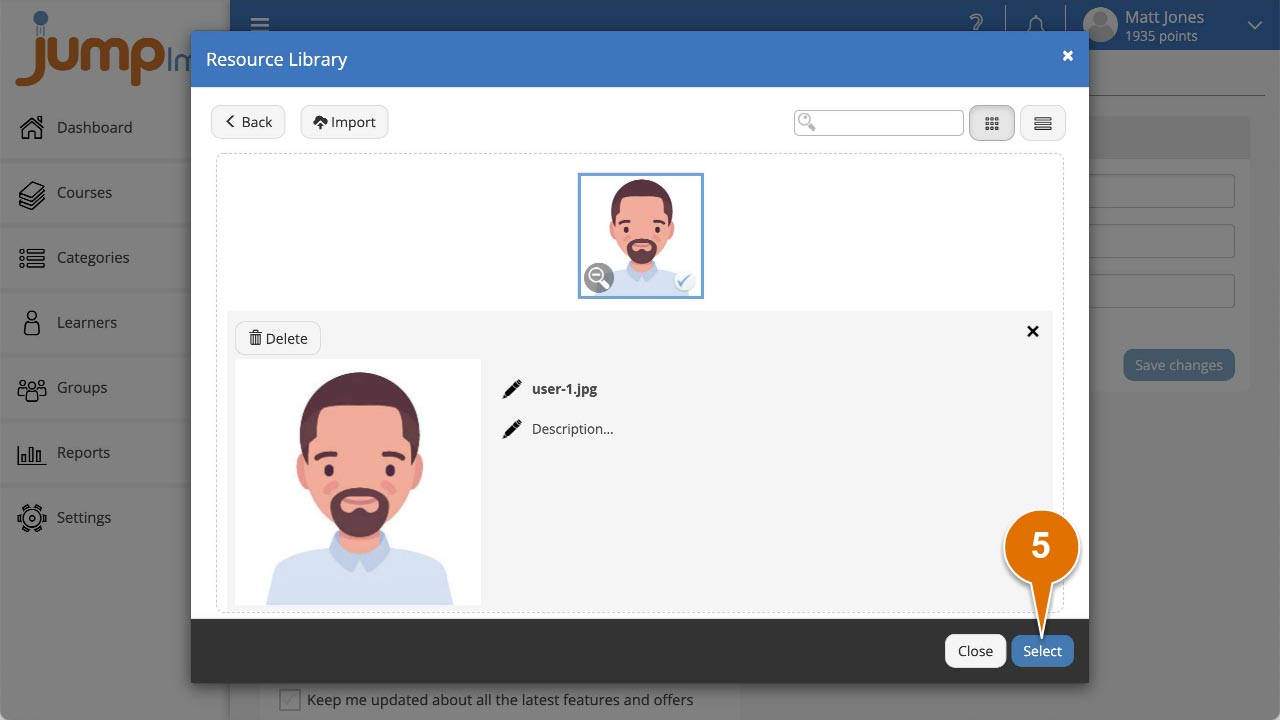
6. The Resource Library will close then click Save changes in the Contact Details panel.
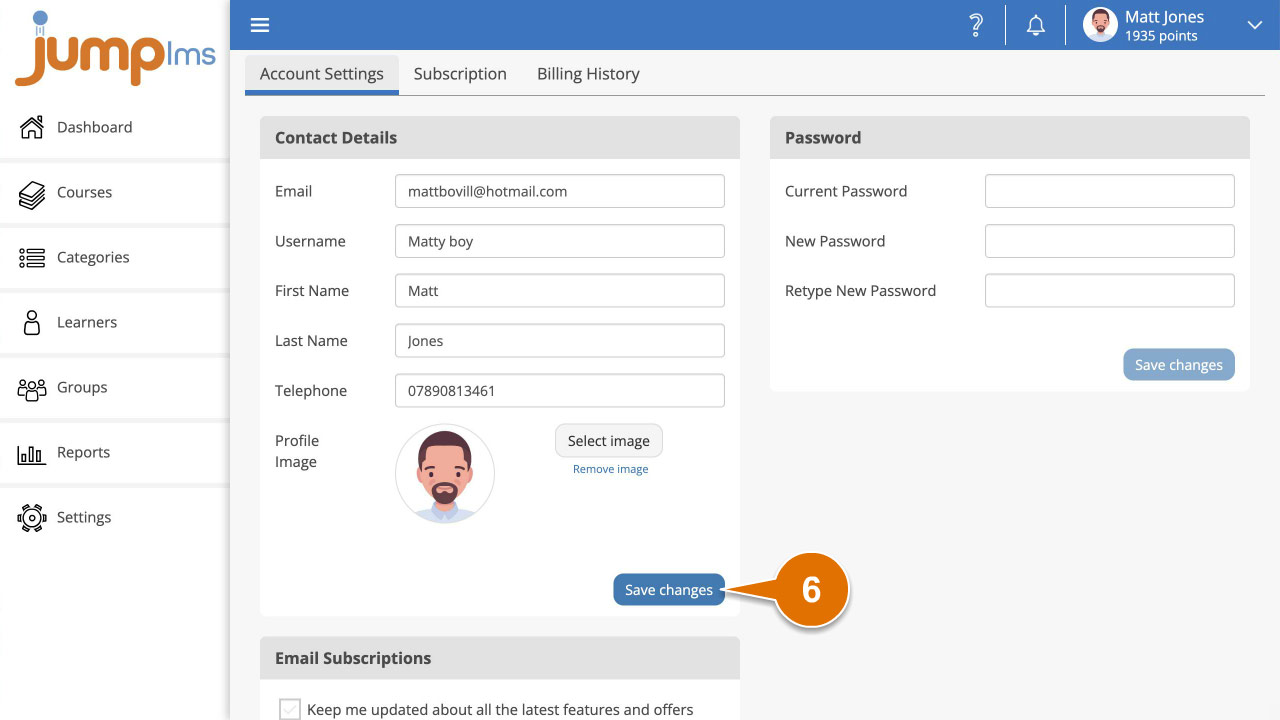
You will now have a profile image associated with your account.