How to change your password
Last updated on
To update your password, follow these steps:
1. Click on your user profile image or name at the top-right of the screen and select Account.
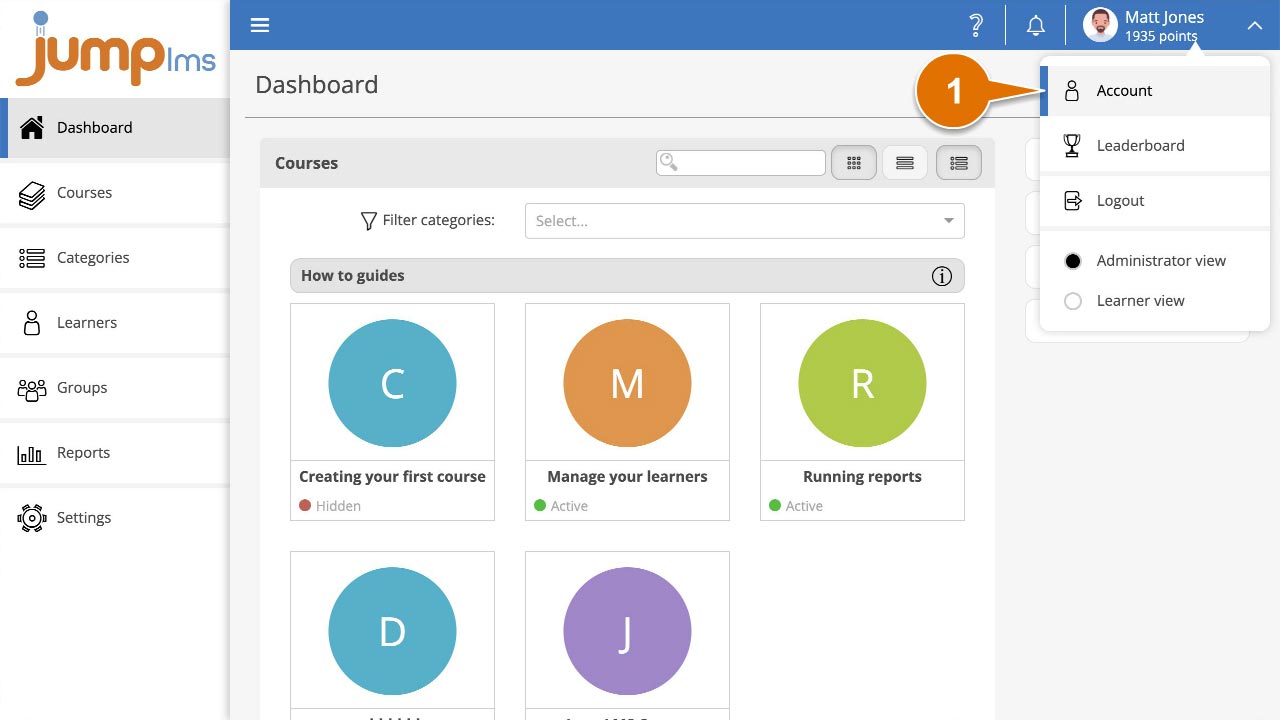
2. In the Password panel, enter your current password.
3. Enter your new password and retype it to make sure you entered it correctly.
4. Click Save changes.
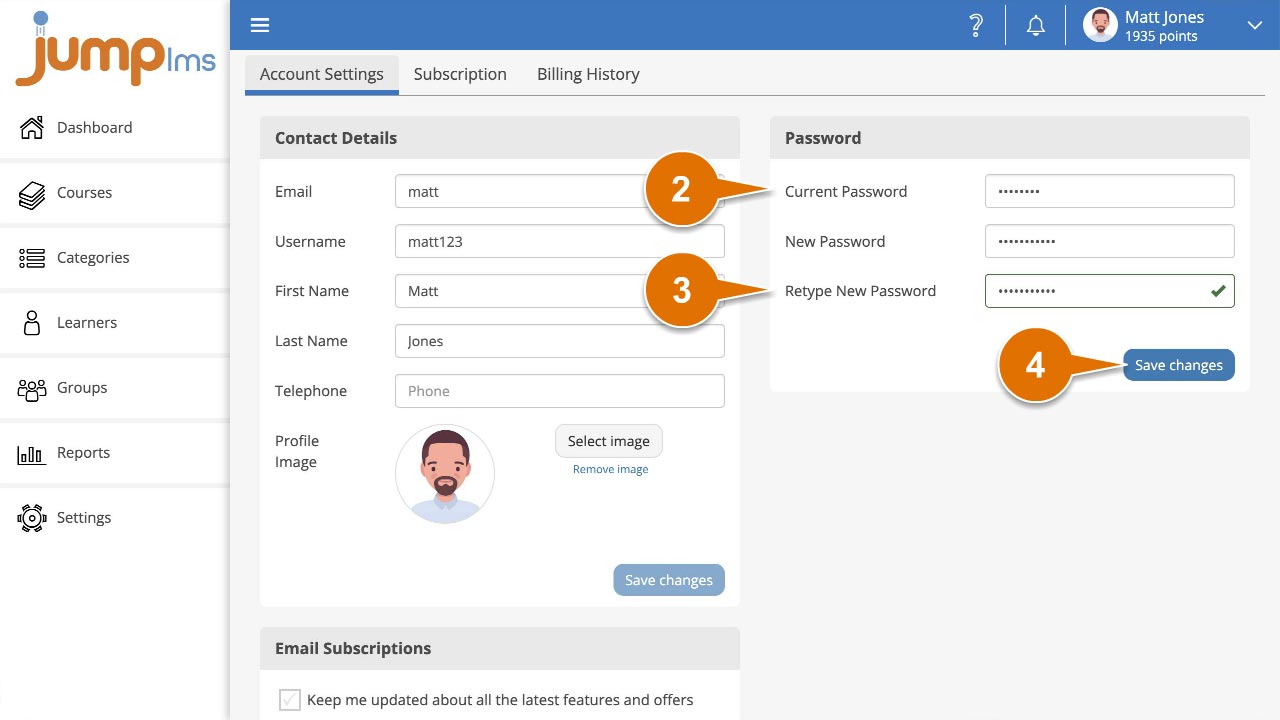
Your password has been changed and you’ll need to use this new one to log back in to your JumpLMS portal.