How to add a course to a category
There are two ways in which you can associate courses with categories. The first is from the category’s perspective:
1. Click on the Categories tab.
2. Search for the category that you want to add the course to, or find it in the table and click Edit.
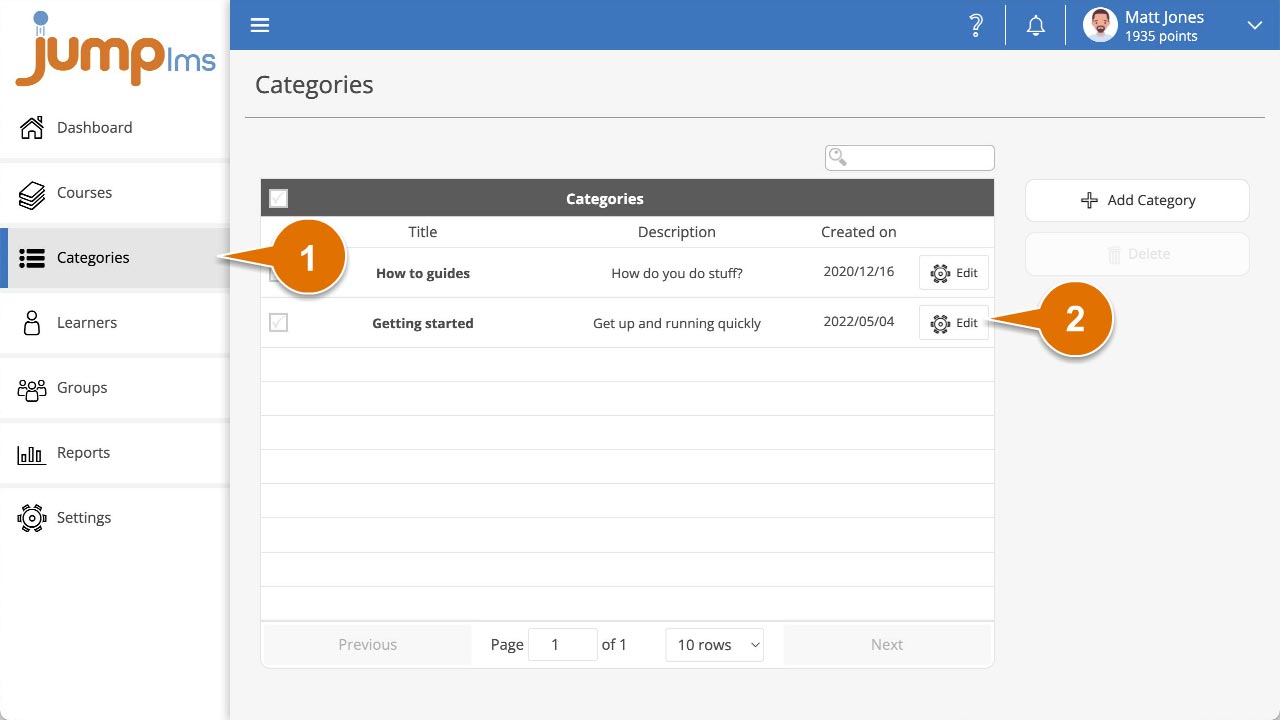
3. Expand the Update Courses in Category menu.
4. Search for the course or find it in the table and click the tick to select it.
5. Click Save changes.
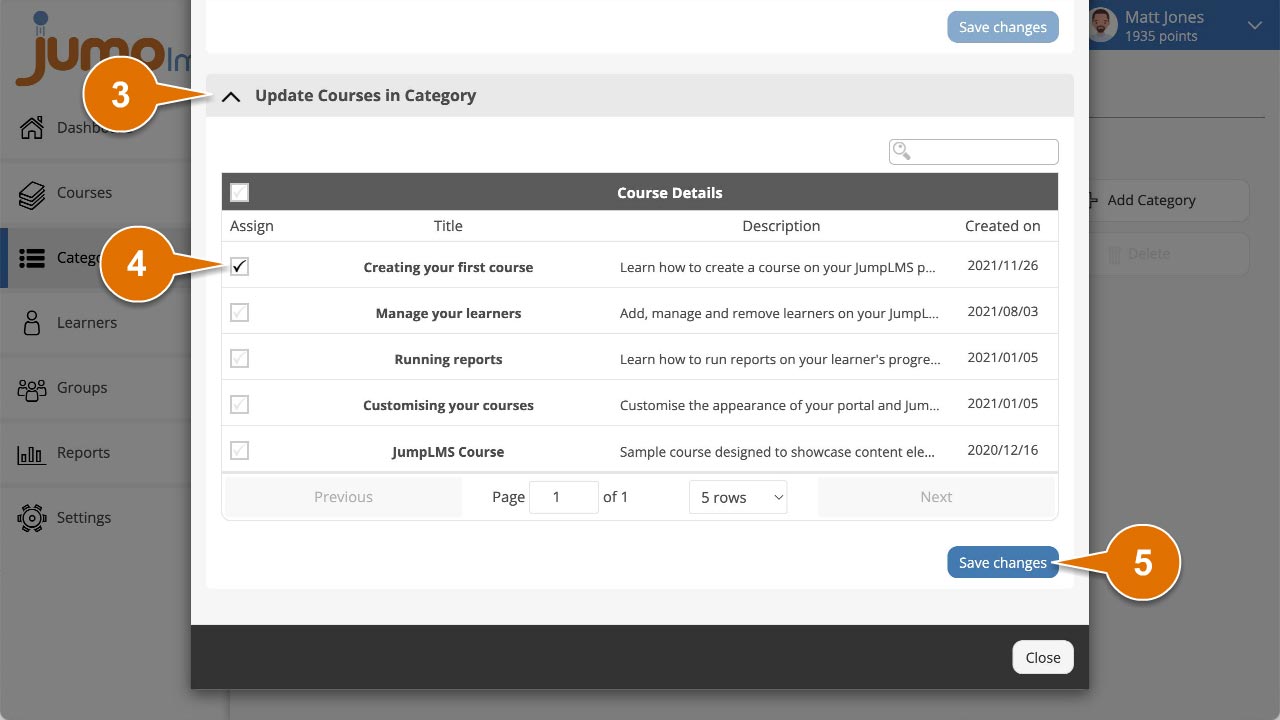
Your category will now be associated with the selected courses. Alternatively, you can add a course to multiple categories from the course edit area:
1. Click on the Courses tab.
2. Search for the course you want to categorise and hover/click on it (depends on whether you’re using a touchscreen device or not) and select Edit course.
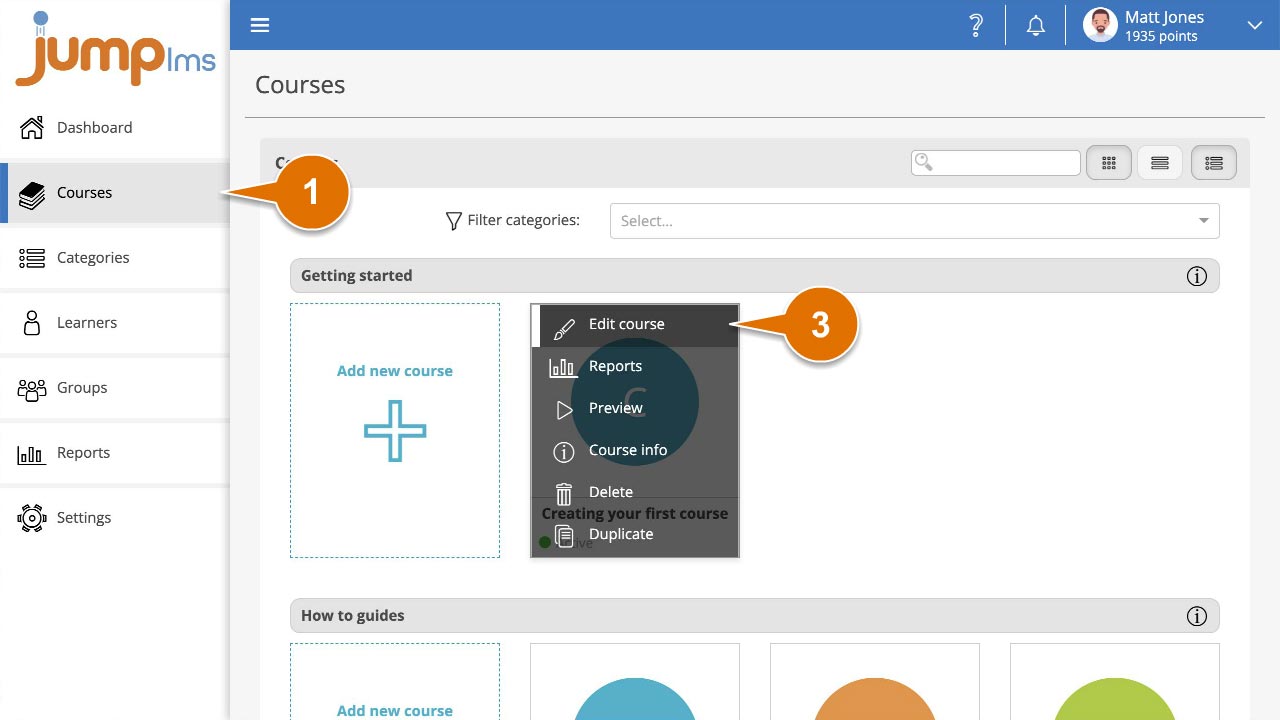
3. In the Course Details panel, click the dropdown menu labelled Categories.
4. Select from the list all the categories you’d like to associate the course with.
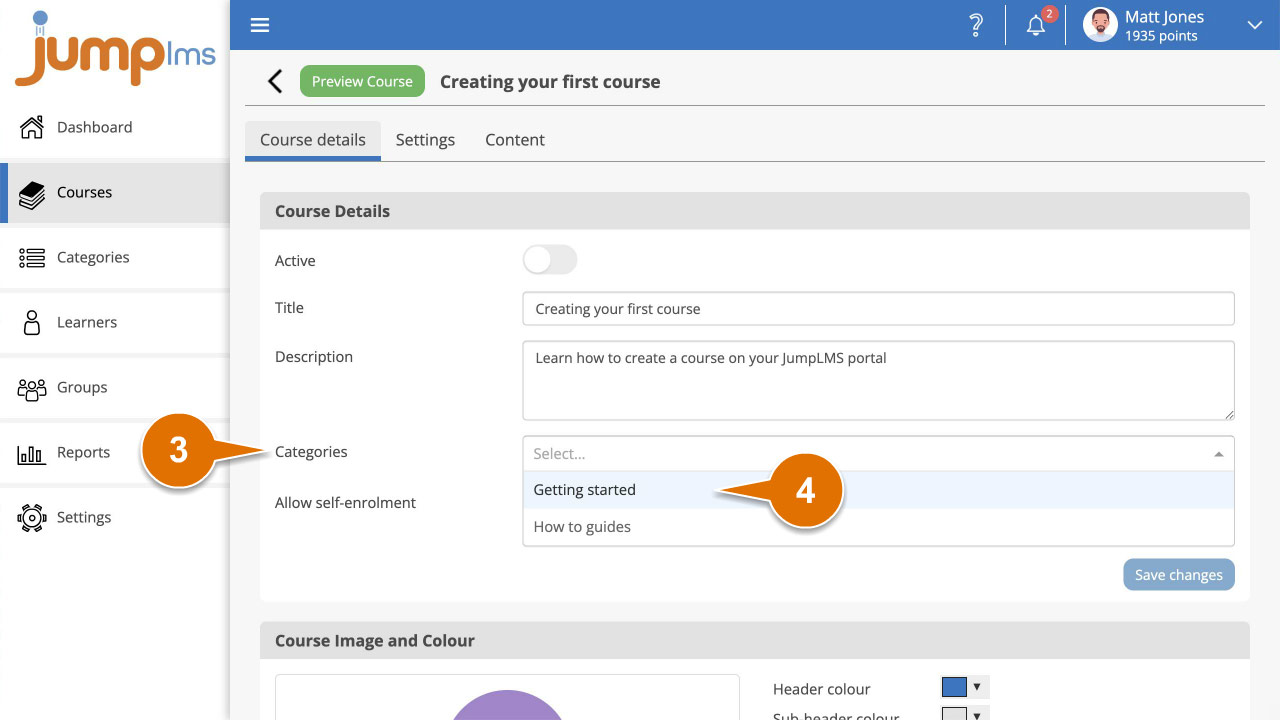
5. Click Save changes.
Your course will now be associated with the selected categories.