How to change the background image on a certificate
You can use any image you like as the background of your certificates. JumpLMS comes complete with ready to use backgrounds, but if you’d like to import and use your own then follow these steps:
1. Click on the Settings tab.
2. Click on the Certificates tab.
3. Search for the certificate you want to edit or find it in the list.
4. If you’re using a touchscreen device, click the certificate’s thumbnail or if you’re using a computer, hover the cursor over the certificate’s thumbnail.
5. Click on Edit.
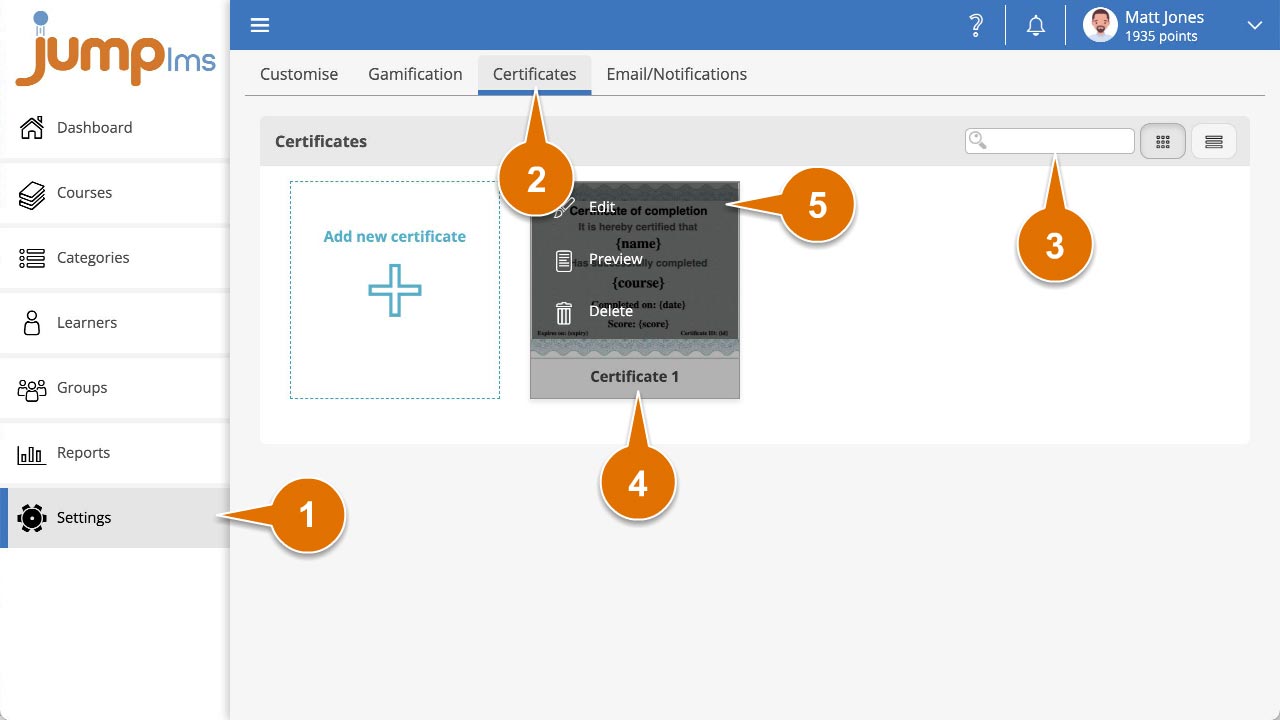
6. Click Select background to open the Resource Library.
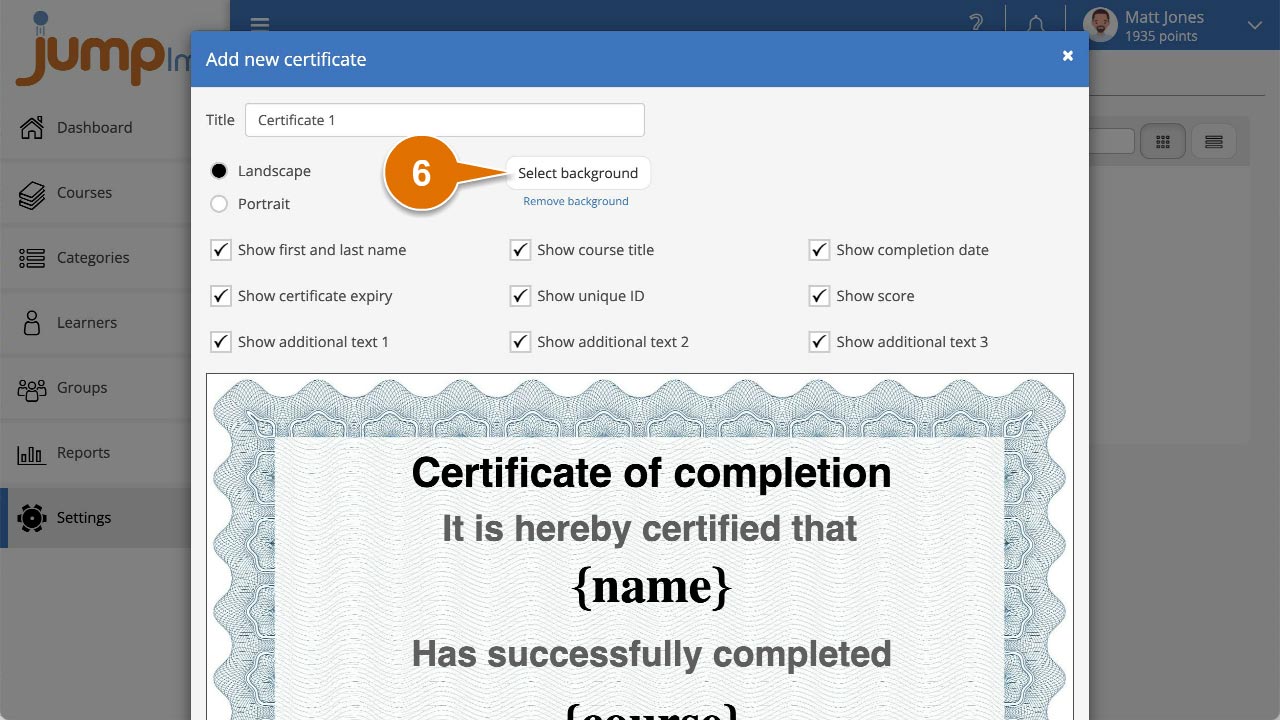
7. Your JumpLMS portal comes with a selection of certificate background images, if you want to use one of these, double click the Certificate Backgrounds folder or single click it and click Open.
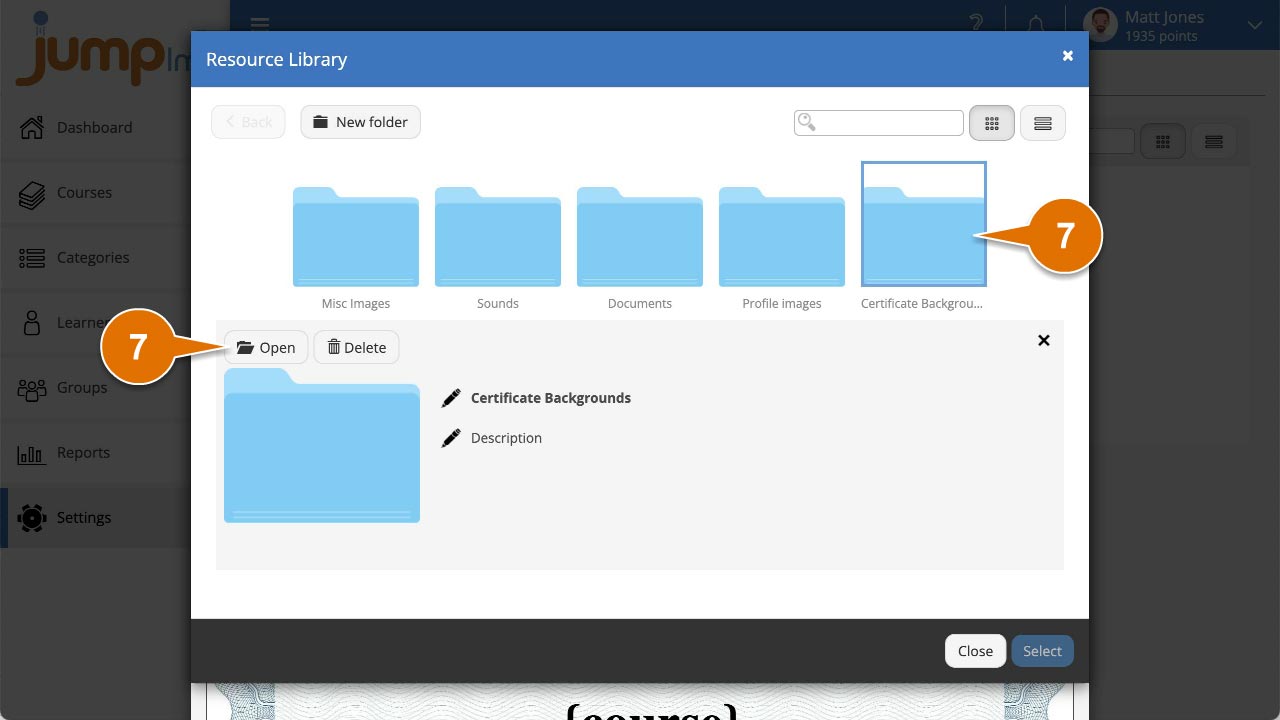
8. Alternatively, if you want to use your own image, open the folder you’d like to import it into, click Import, browse to your image and click Open.
9. Select the image the want and click it.
10. Click Select.
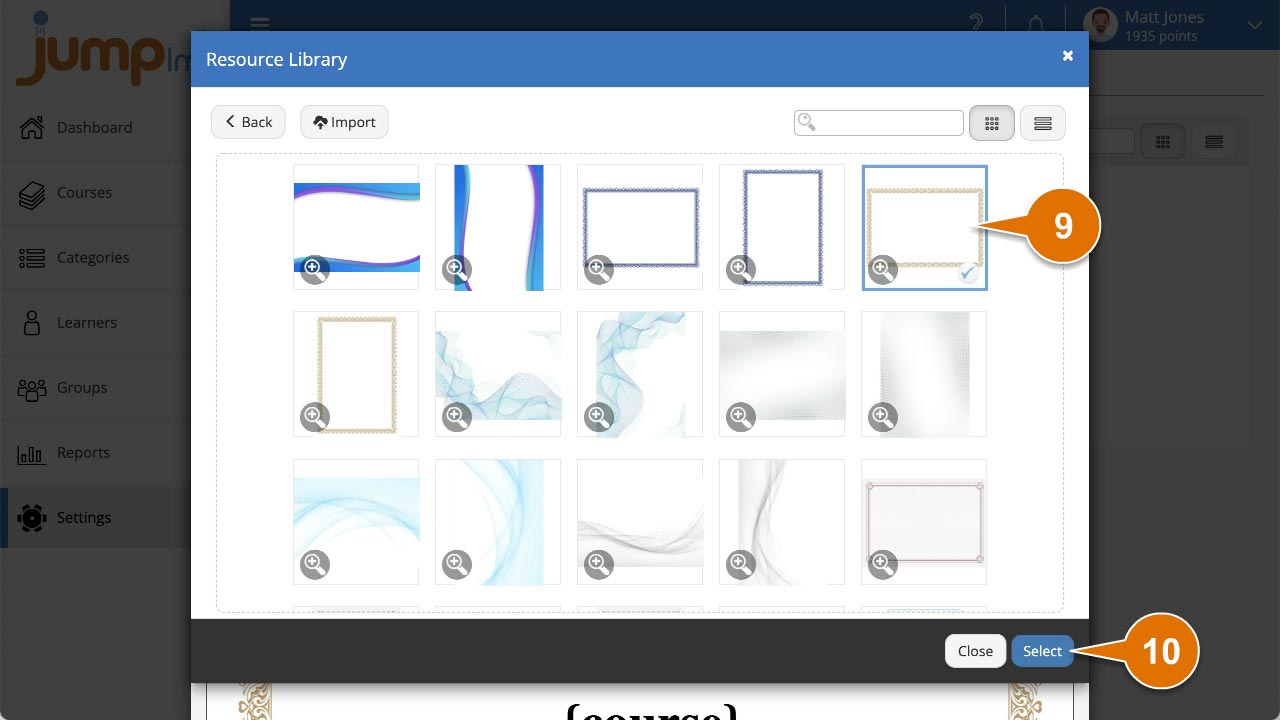
11. Click Save and close.
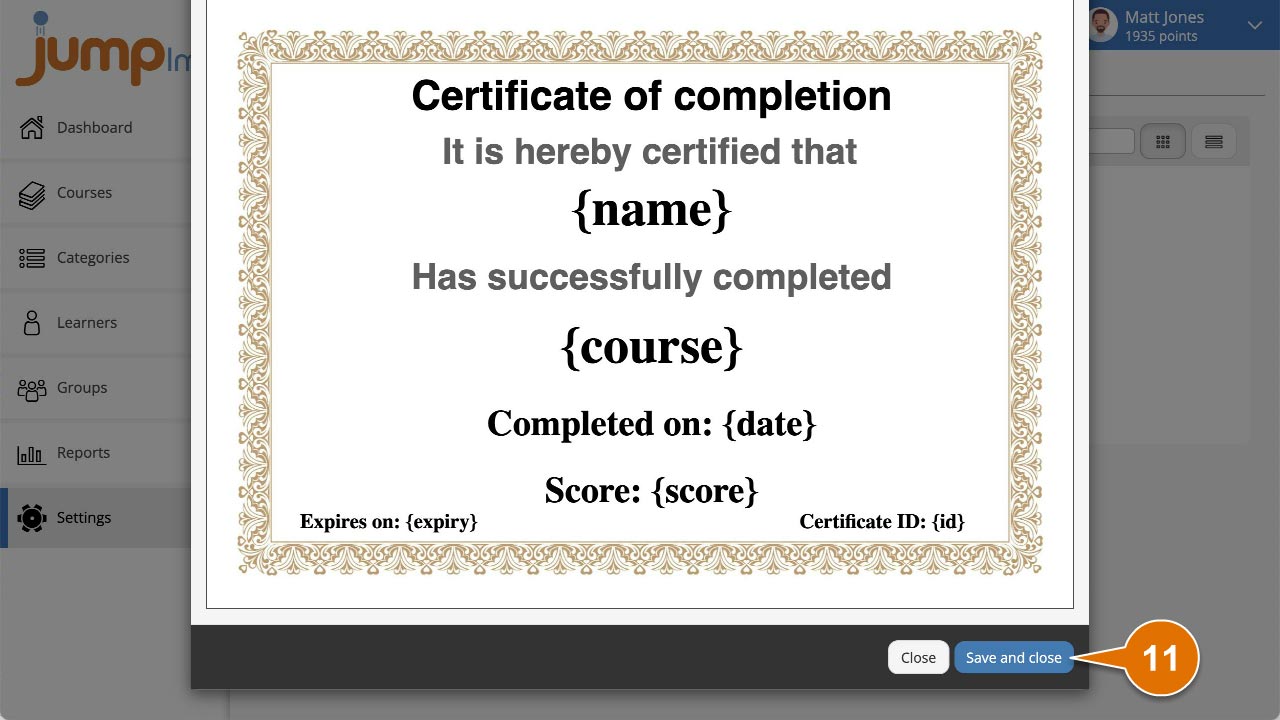
Your certificate will now have the new background image in place.