How to customise your certificate's text
Last updated on
You have the ability to fully customise or hide any of the text elements on your certificates. Editing the text can be done from the certificate creation tool by following these steps:
1. Click on the Settings tab.
2. Click on the Certificates tab.
3. Search for the certificate you want to edit or find it in the list.
4. If you’re using a touchscreen device, click the certificate’s thumbnail or if you’re using a computer, hover the cursor over the certificate’s thumbnail.
5. Click on Edit.
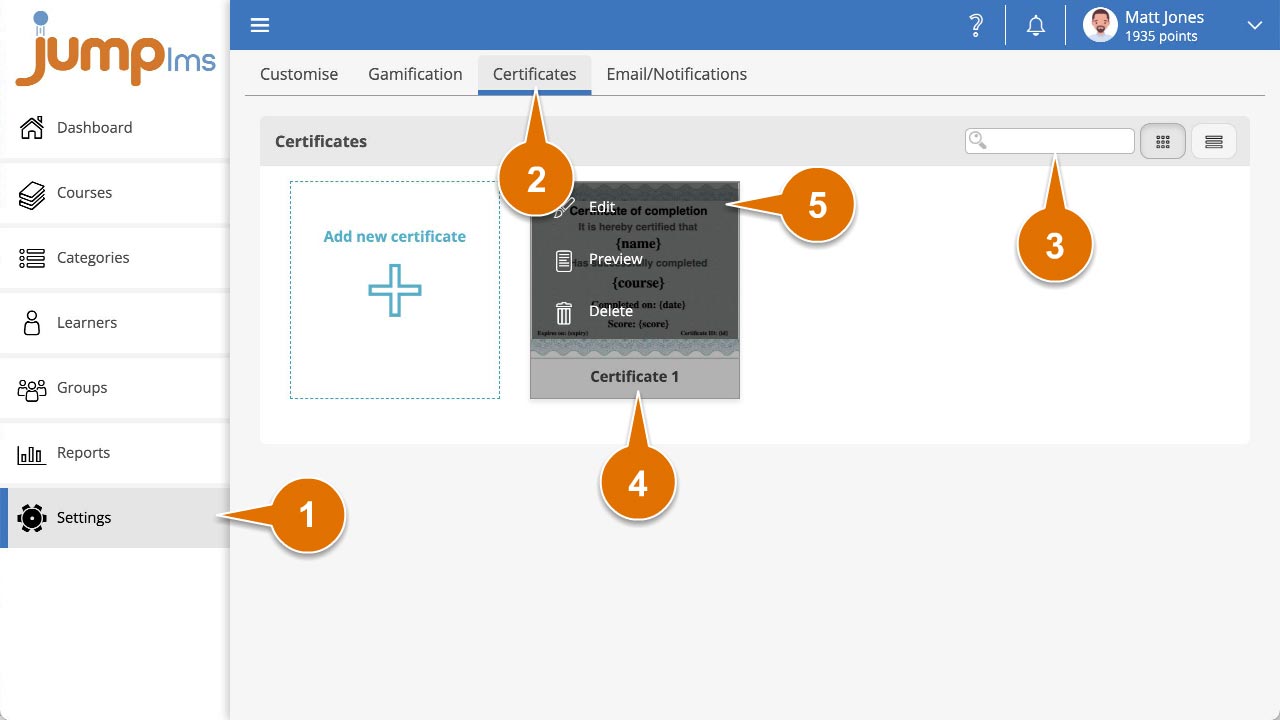
6. You can show or hide any of the standard text elements by ticking or unticking their titles.
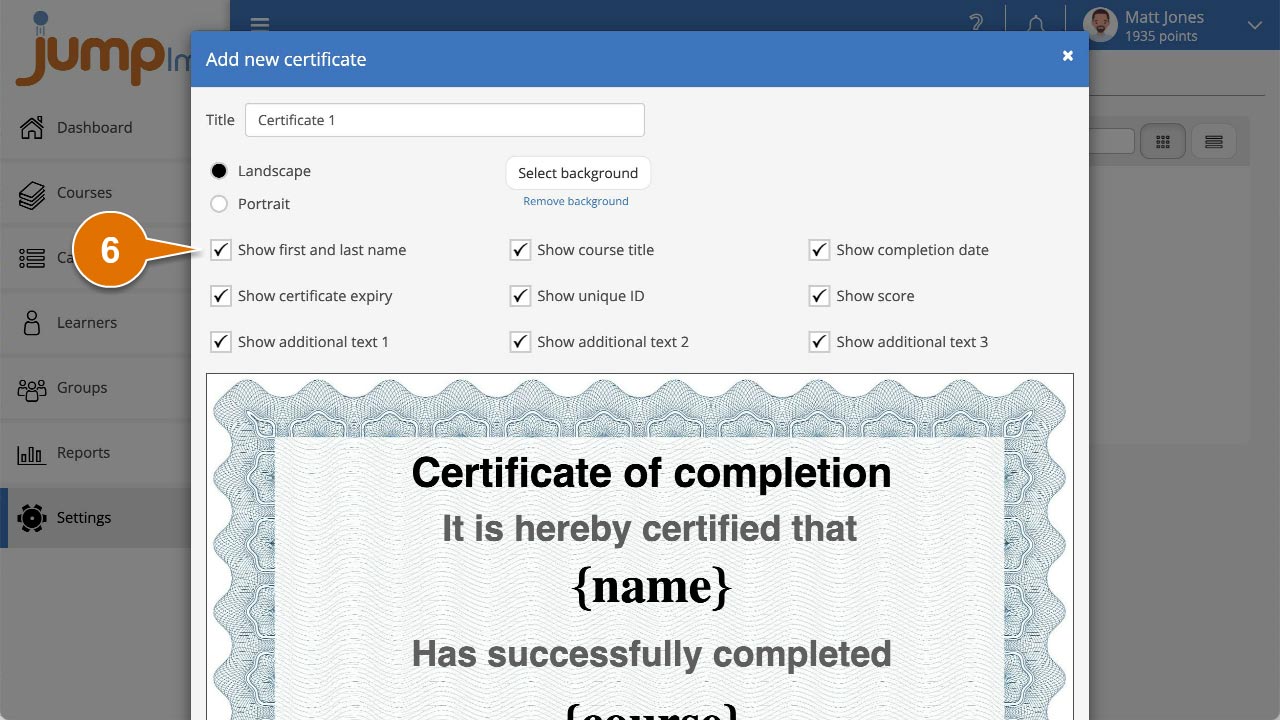
7. Click on the text element on the certificate to display the properties panel.
8. Edit the Content text to suit.
9. Click Save and close.
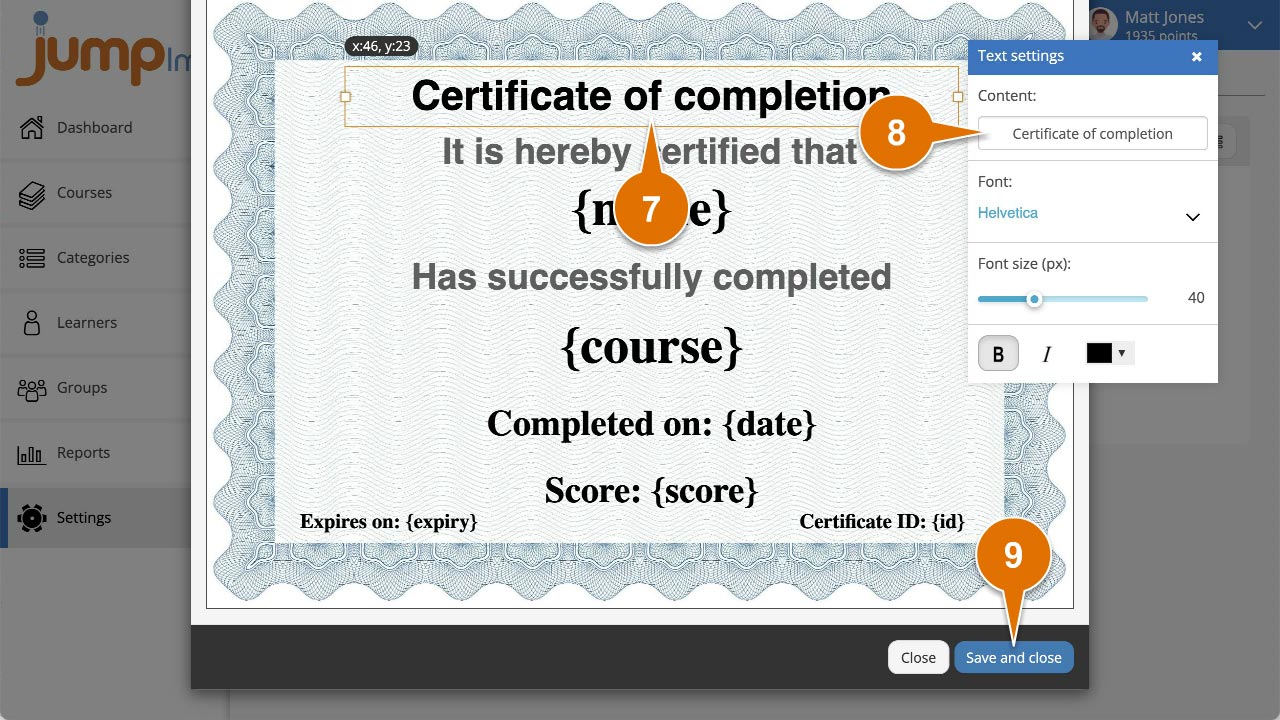
If you see any text inside { }, this will be replaced by relevant data when the certificate is produced in a live environment – e.g. {name} will be replaced by the learner’s full.