How to add a course section
You can add section elements into your content to help split it up into manageable blocks, similar to chapters in a book.
To add a section element, follow these steps:
1. Click on the Courses tab.
2. Search for the course you want to add the element to or find it in the list.
3. If you’re using a touchscreen device, click the course’s thumbnail or if you’re using a computer, hover the cursor over it.
4. Click Edit course.
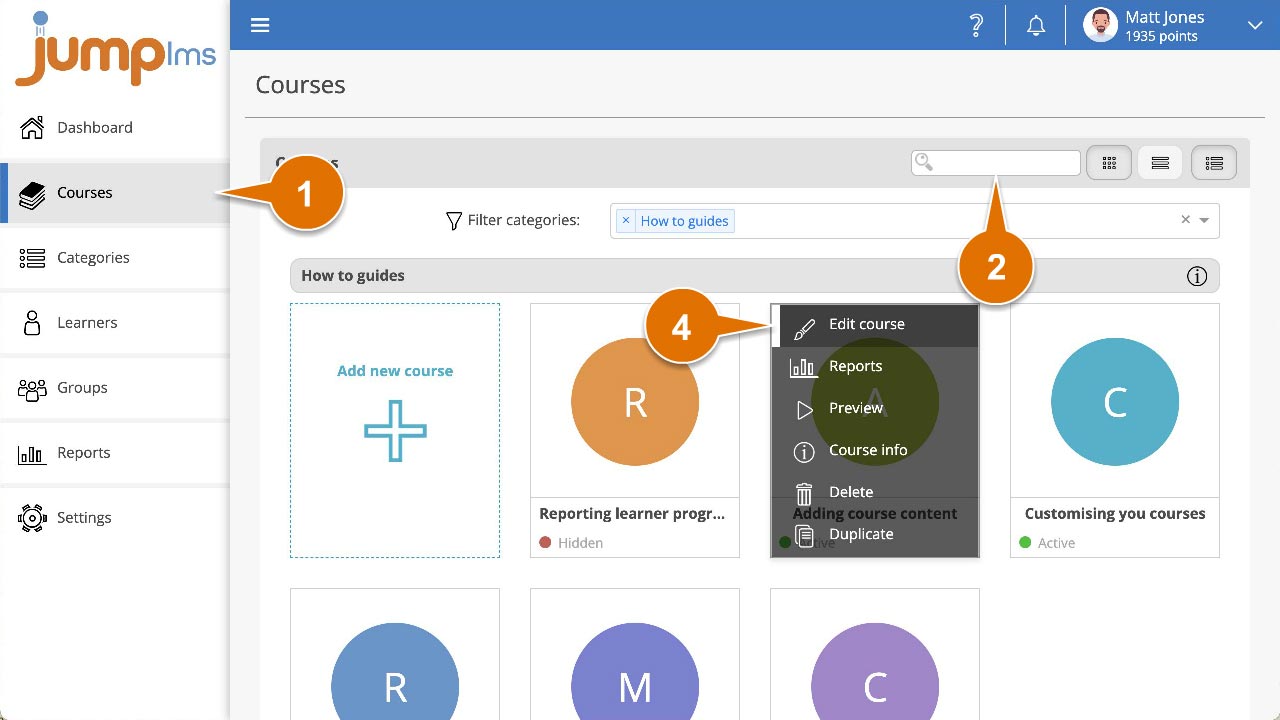
5. Click on the Content tab.
6. Click on Add Section to add the element to the end of the course structure or drag and drop it to the desired place. Then click Edit.
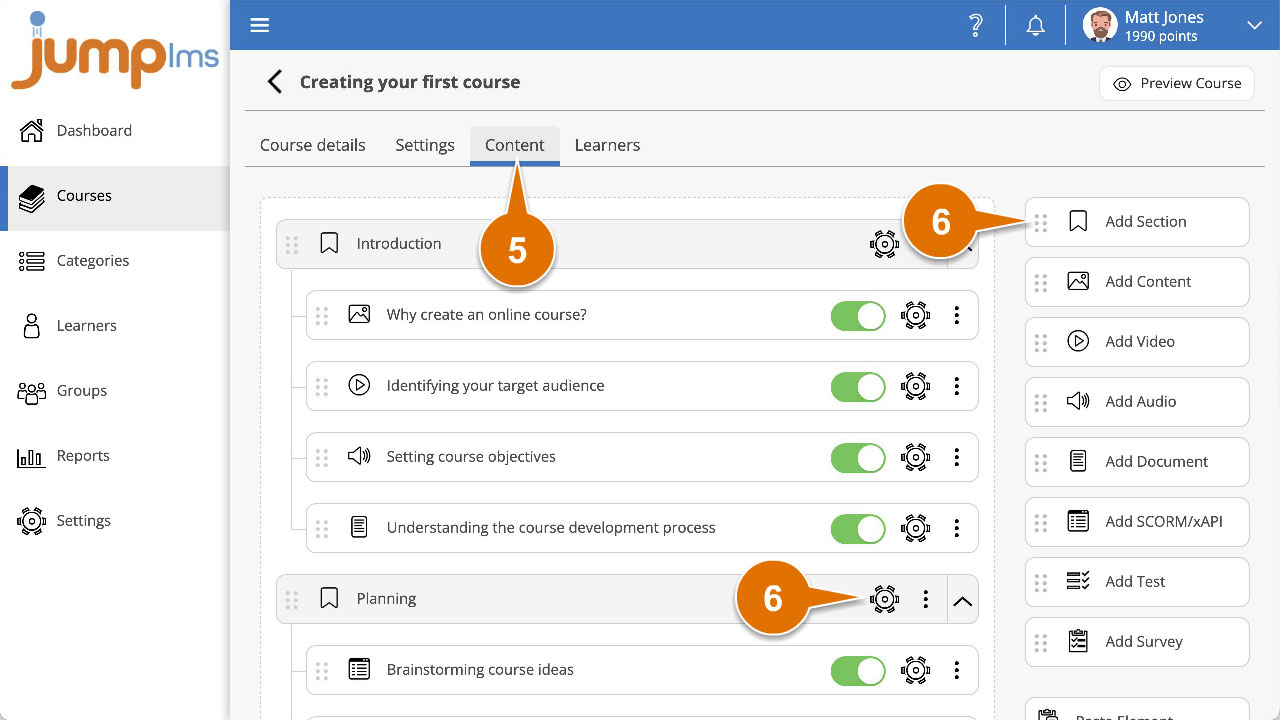
7. Enter a title and description for the element.
8. Click Add Element.
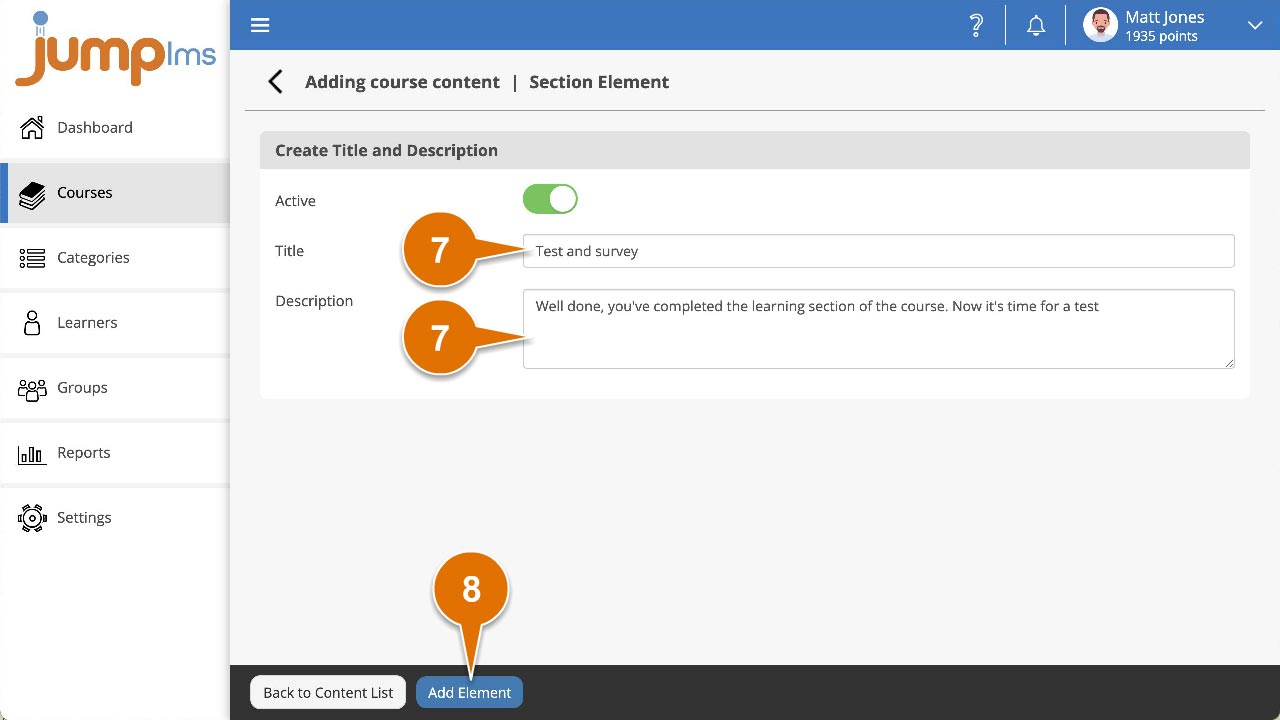
The section will now be part of your course.