How to create a SCORM element
SCORM stands for Shareable Content Object Reference Model. Training material created in any of the popular eLearning authoring tools (Articulate, Adobe Captivate, GoMo etc.) can be exported as SCORM/xAPI objects, it’s at this point that you can add them into your JumpLMS courses.
When you’ve created a SCORM/xAPI package (this needs to be a .zip file), you can add it to a SCORM element in JumpLMS by following these instructions:
1. Click on the Courses tab.
2. Search for the course you want to add the element to or find it in the list.
3. If you’re using a touchscreen device, click the course’s thumbnail or if you’re using a computer, hover the cursor over the certificate’s thumbnail.
4. Click Edit course.
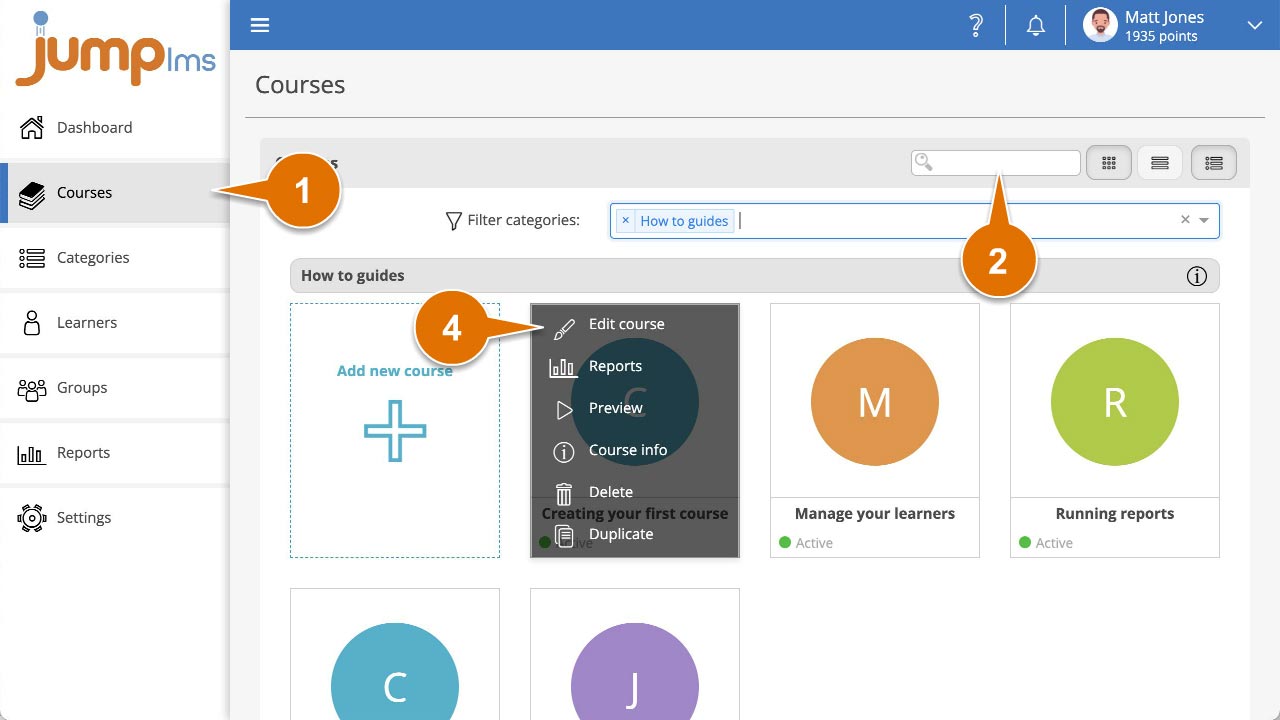
5. Click on the Content tab.
6. Click Add SCORM/xAPI to add the element to the end of the course structure or drag and drop it to the desired place. Then click Edit.
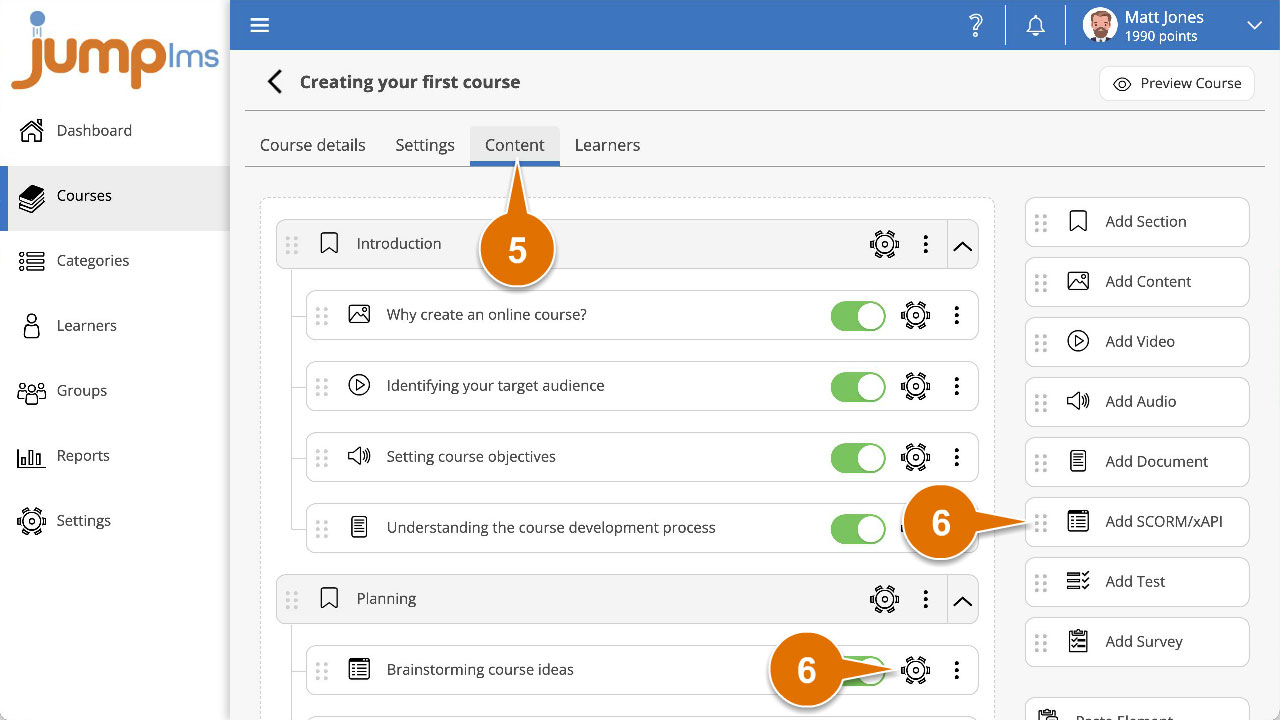
7. Enter a title and description for the element.
8. If you have already imported a SCORM package, you can reuse it by selecting it from the Select from your library dropdown.
9. If you want to import a new SCORM package, click on Upload file or drag and drop the SCORM package from your computer into the drop zone.
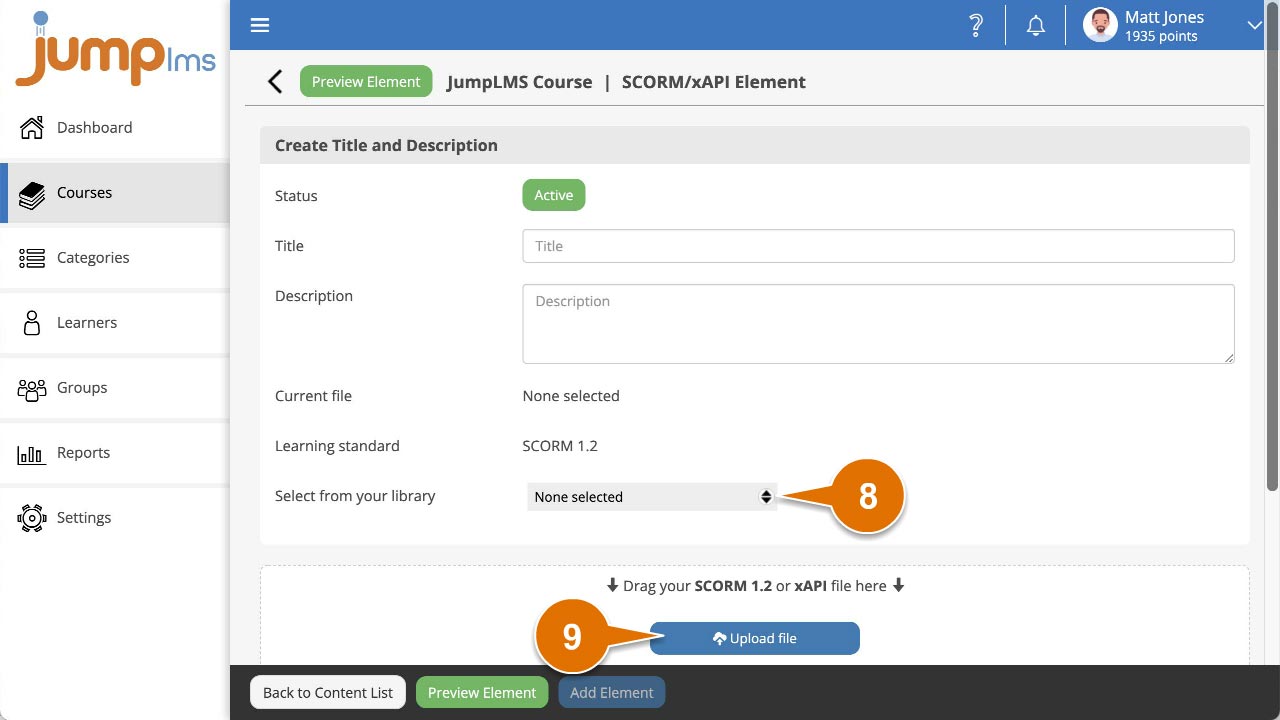
10. You can set the completion criteria for this element in the Settings panel by selecting the appropriate option from the Complete element when dropdown.
11. You can customise launch type and size of the SCORM element by selecting the appropriate option from the Show element as dropdown and Size fields respectively.
12. Click Preview Element if you want to see how the element will look in the course.
12. Click Add Element.
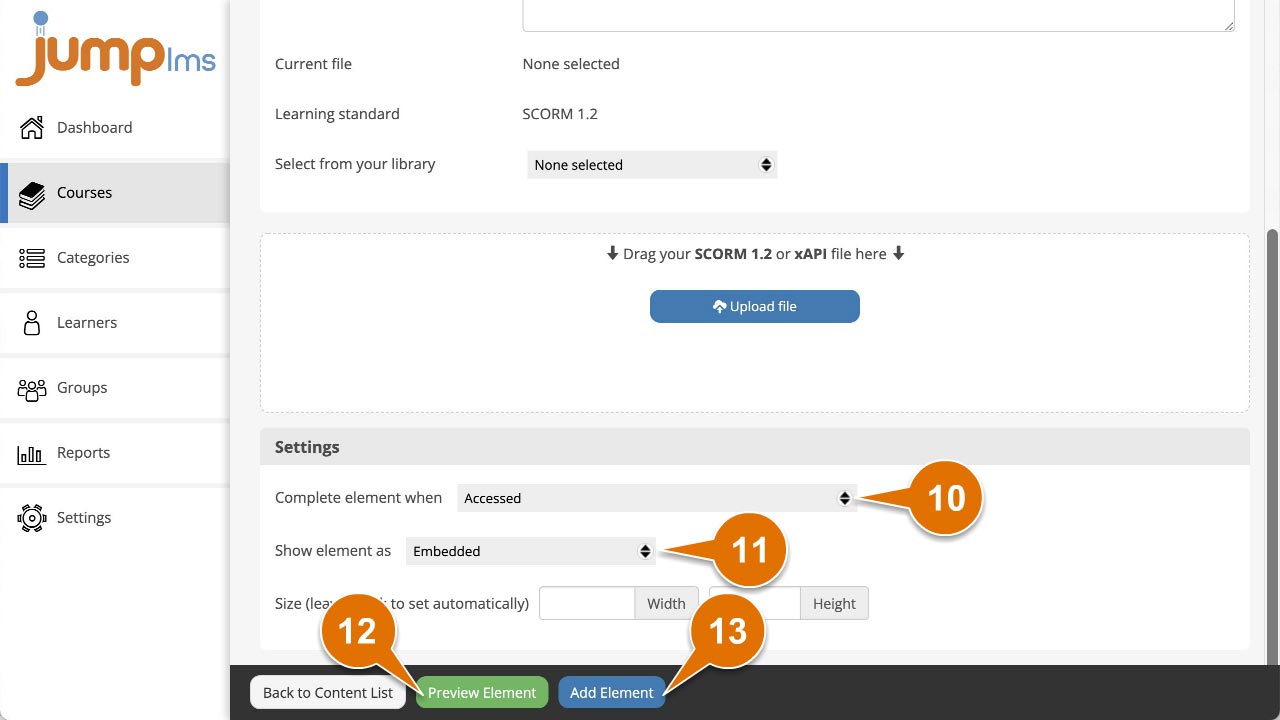
The SCORM/xAPI element will now be part of your course.