How to customise SCORM elements
JumpLMS gives you the option to customise the way your SCORM/xAPI element completes. You can also set how it launches in your learner’s browser and the size of window containing the SCORM element. You can change these settings by following these instructions:
1. Click on the Courses tab.
2. Search for the course you want to update or find it in the list.
3. If you’re using a touchscreen device, click the course’s thumbnail or if you’re using a computer, hover the cursor over the certificate’s thumbnail.
4. Click Edit course.
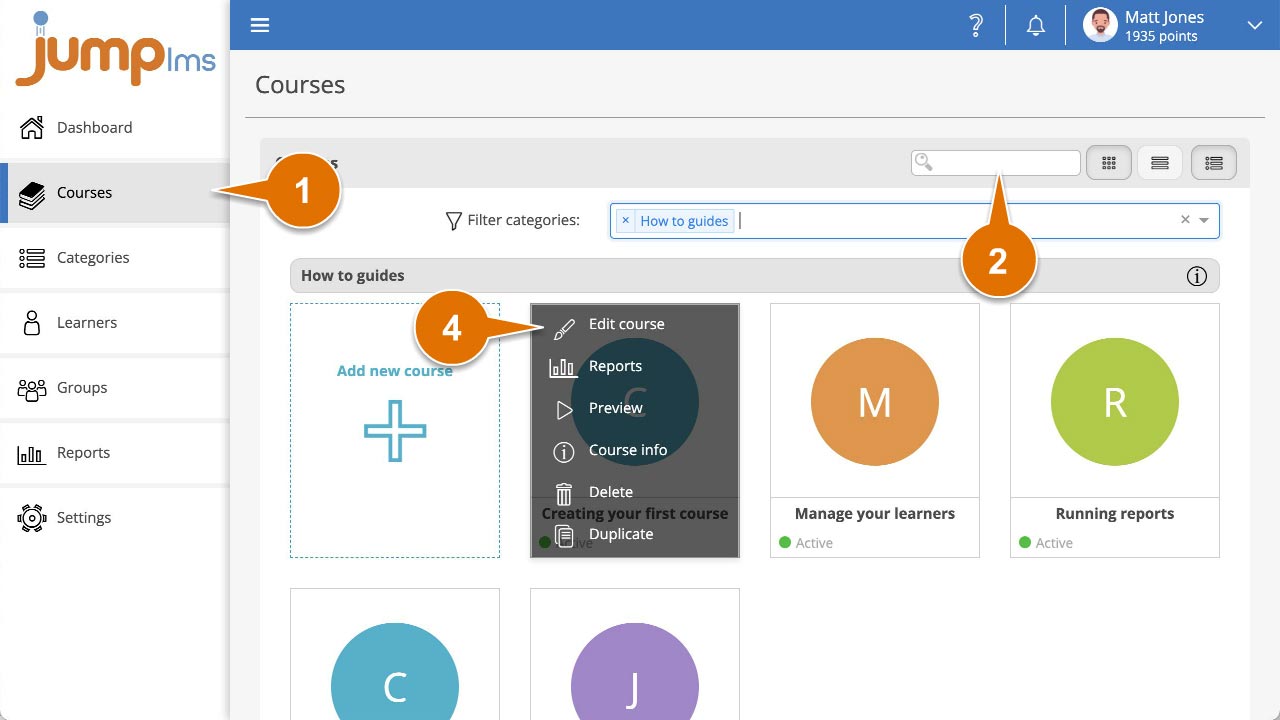
5. Click on the Content tab.
6. Find the SCORM/xAPI element in the list of elements and click Edit.
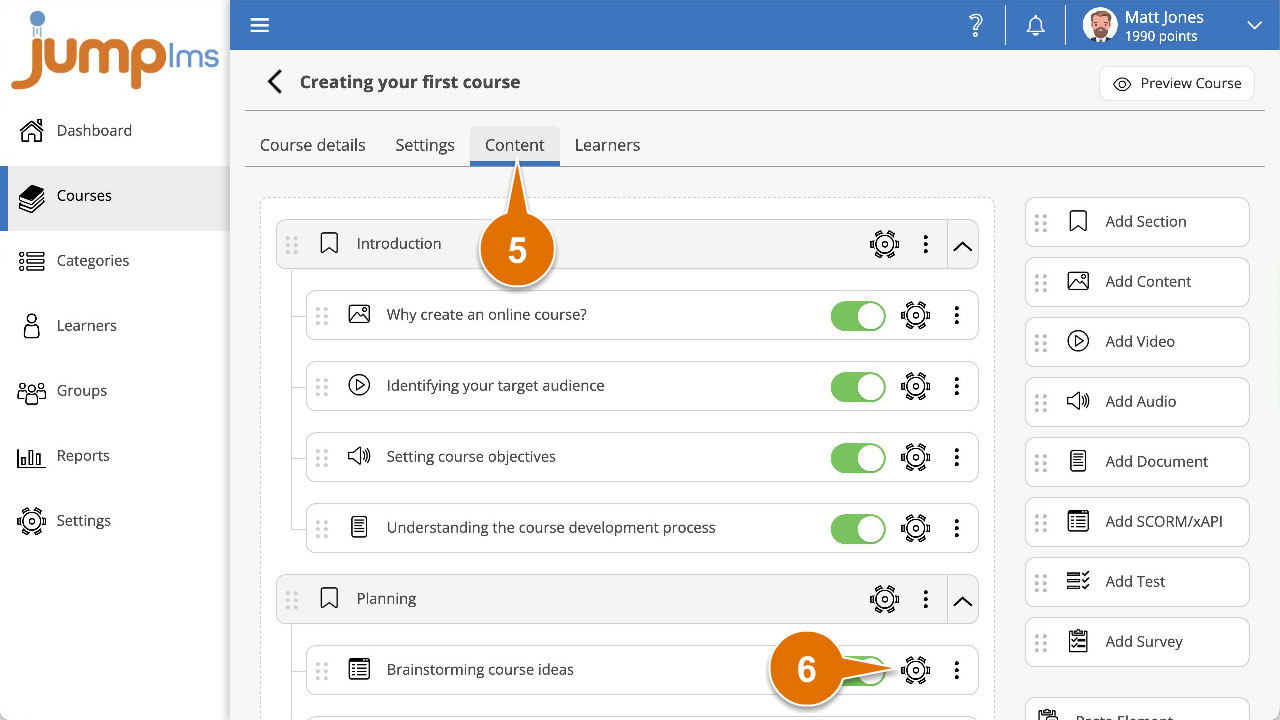
7. You can set the completion criteria for this element in the Settings panel by selecting the appropriate option from the Complete element when dropdown.
8. You can customise launch type and size of the SCORM element by selecting the appropriate option from the Show element as dropdown and Size fields respectively.
9. Click Preview Element if you want to see how the element will look in the course.
10. Click Save changes.
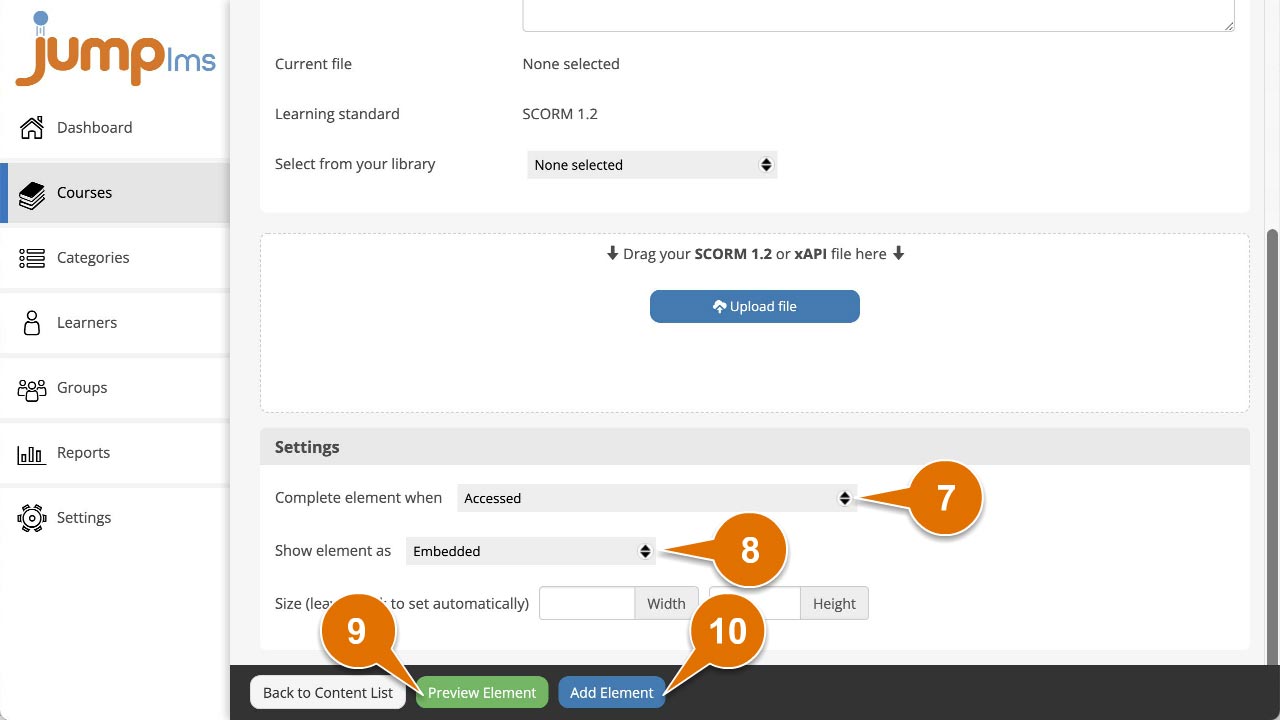
Your changes will now take effect.