How to duplicate a content element
Reusing an element from one course to another is made easy in JumpLMS.
To duplicate a content element, follow these steps:
1. Click on the Courses tab.
2. Search for the course that contains the element you want to duplicate or find it in the list.
3. If you’re using a touchscreen device, click the course’s thumbnail or if you’re using a computer, hover the cursor over it.
4. Click Edit course.
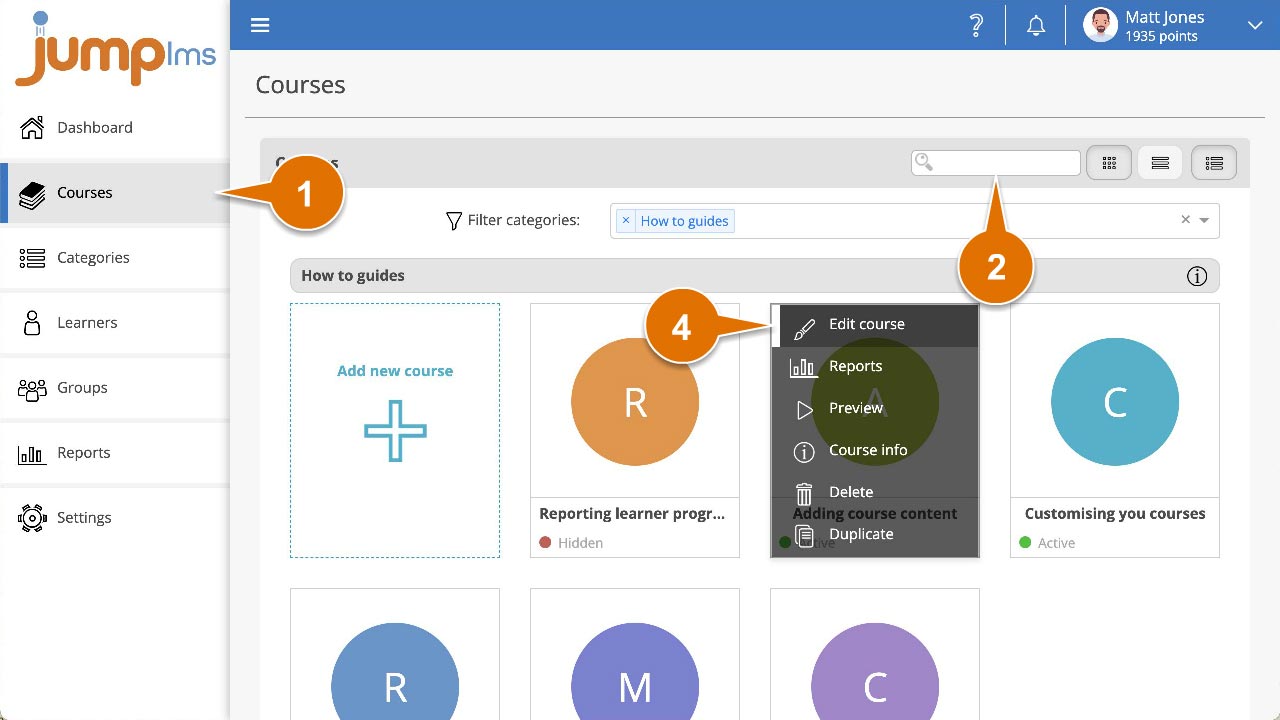
5. Click on the Content tab.
6. Locate the element you want to duplicate and click the More button.
7. Click Copy element.
8. Click on Paste element to add a copy of the element into the course you’re currently editing.
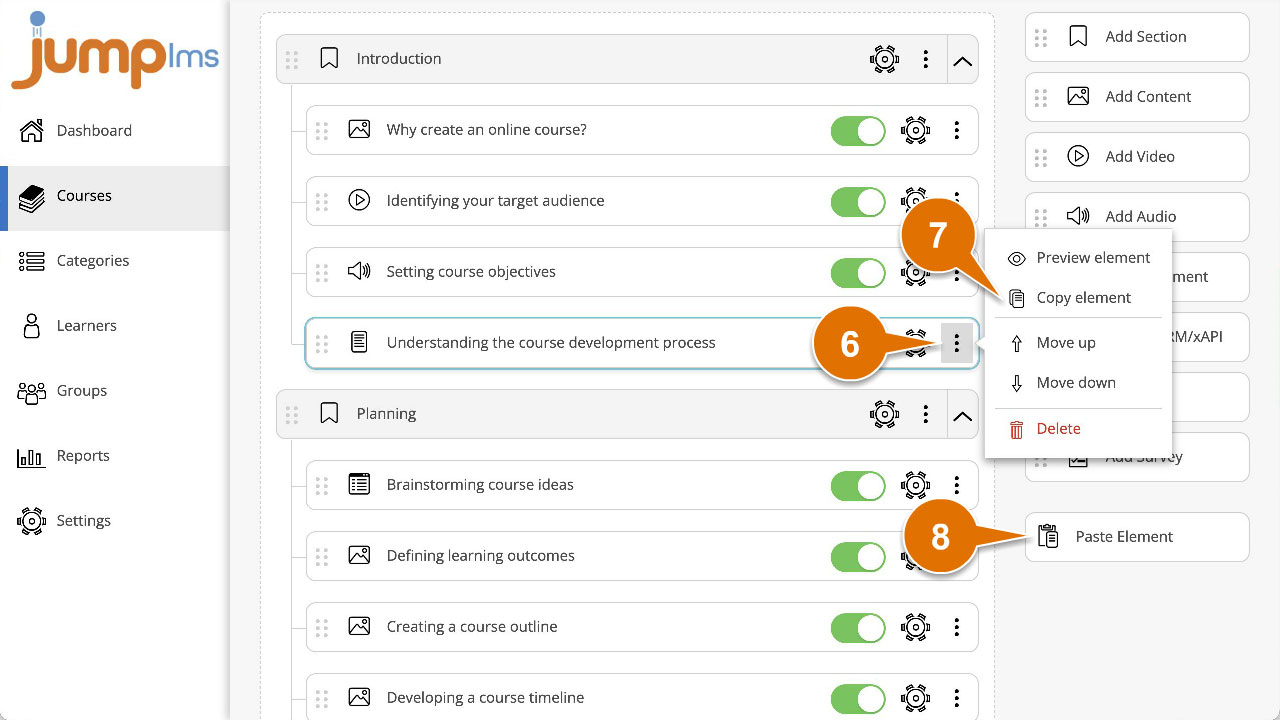
The duplicate element will now be part of your course.