How to edit a course element
Adding an element to your course doesn’t mean it’s set in stone. You are able to edit the content whenever you want.
To edit a course element, follow these steps:
1. Click on the Courses tab.
2. Search for the course that contains the element you want to edit or find it in the list.
3. If you’re using a touchscreen device, click the course’s thumbnail or if you’re using a computer, hover the cursor over it.
4. Click Edit course.
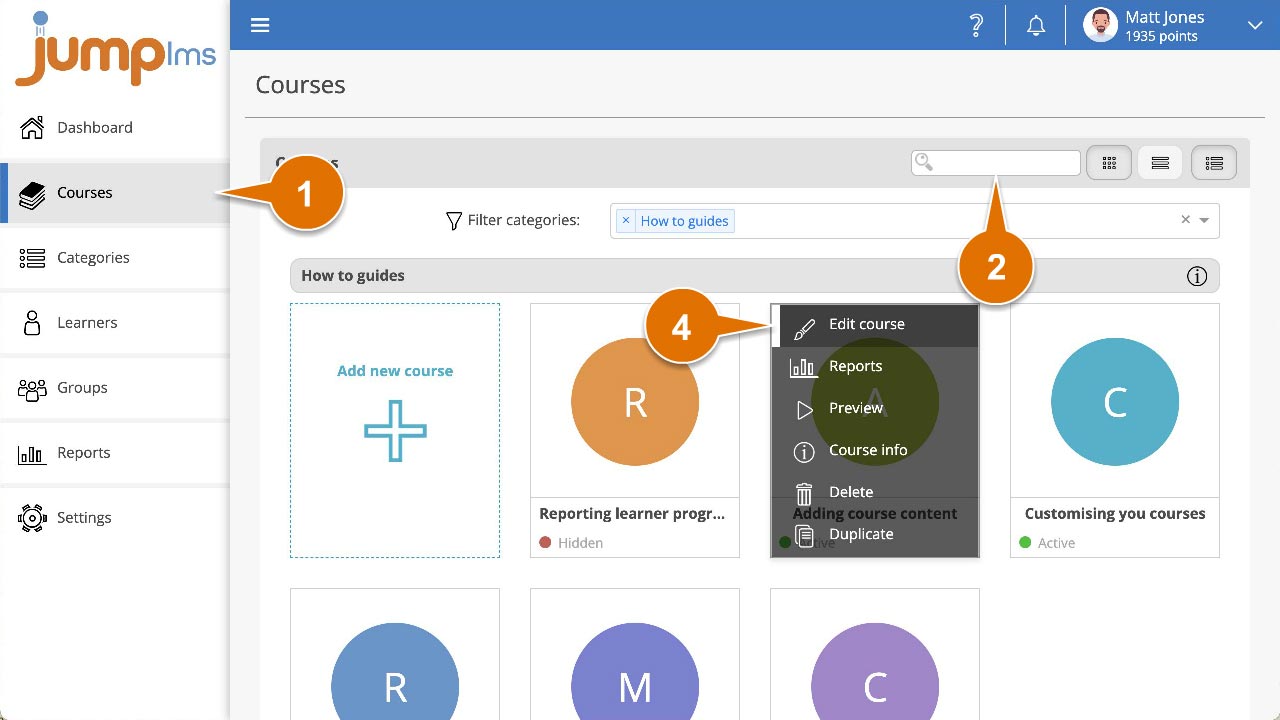
5. Click on the Content tab.
6. Locate the element that you want to change and click the Edit button.

7. The element’s properties and settings panel will appear, make the changes you require.
8. Click on Save Changes.
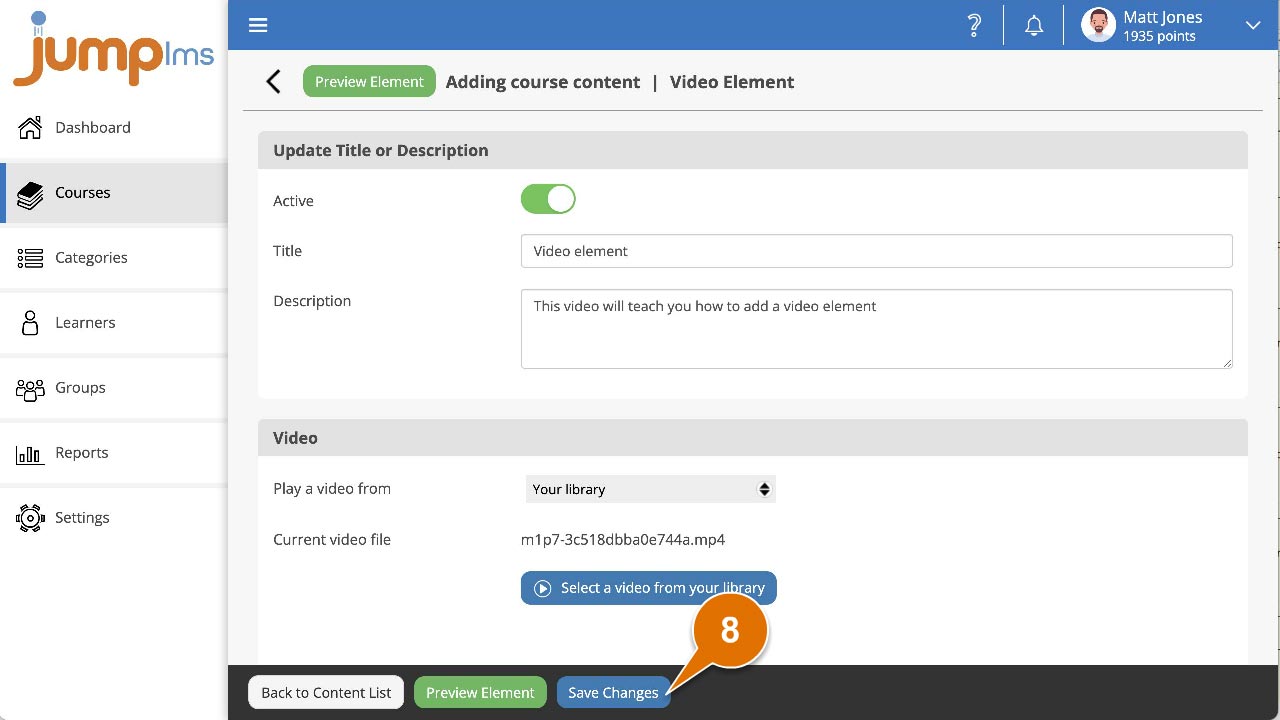
The changes you made will now show in the course.