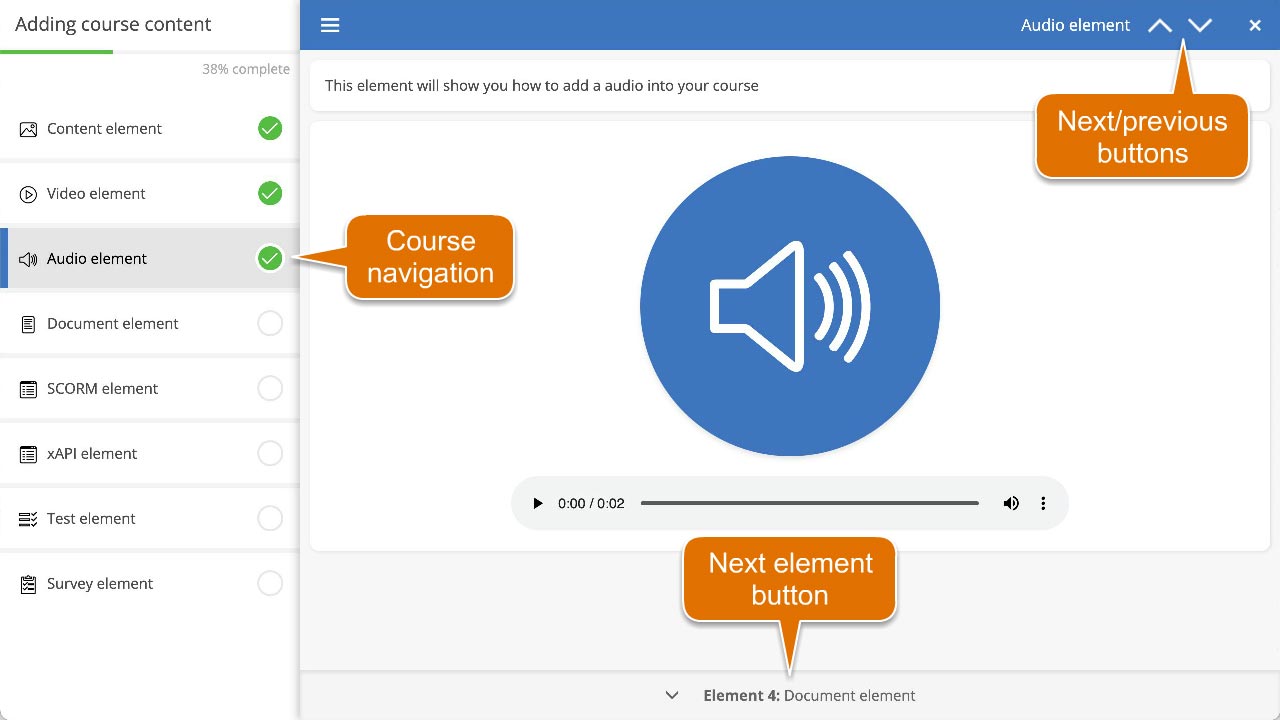How to navigate around the course player
There are several ways to navigate around your course, these are dependent on how you’ve configured them.
From the main menu
By default, each course you create will have the main menu enabled. If you’ve selected Course navigation to be Free, then you can start any of the course elements in any order at any time.
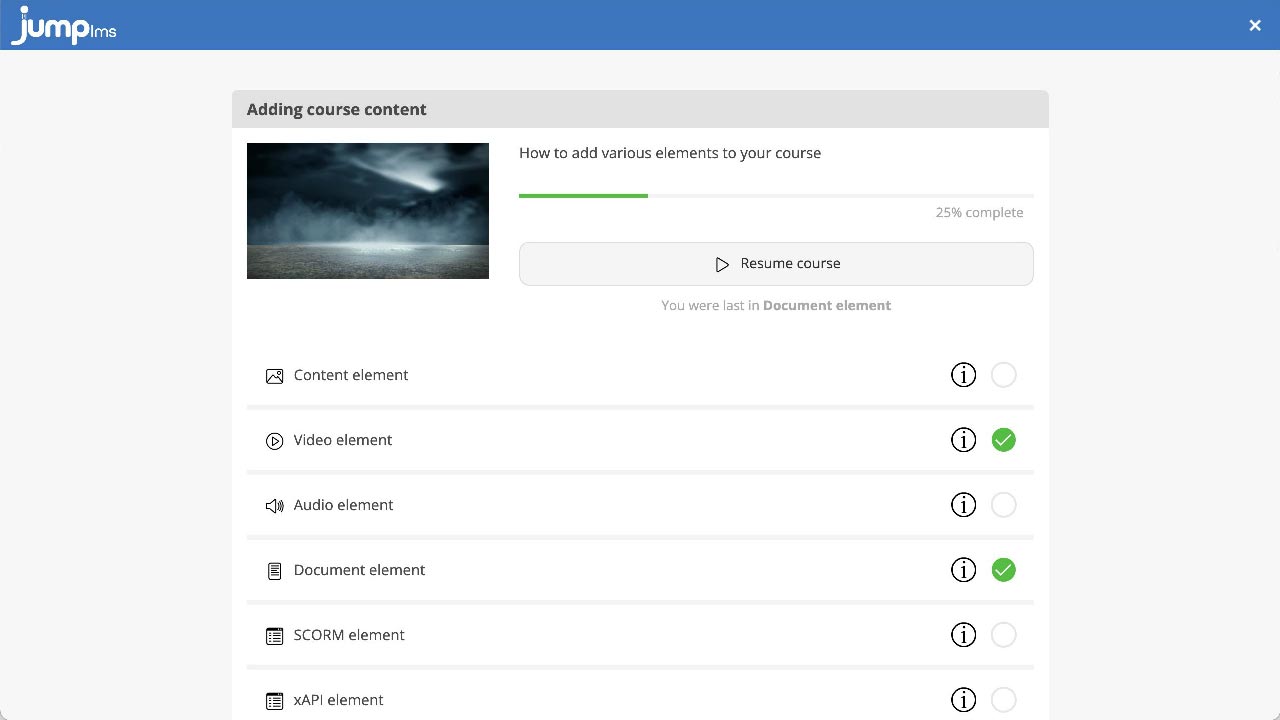
However, if the Course navigation is set to Restricted, you must complete each element in the order they appear in from top to bottom. Subsequent elements will only become active once you’ve completed the current one.
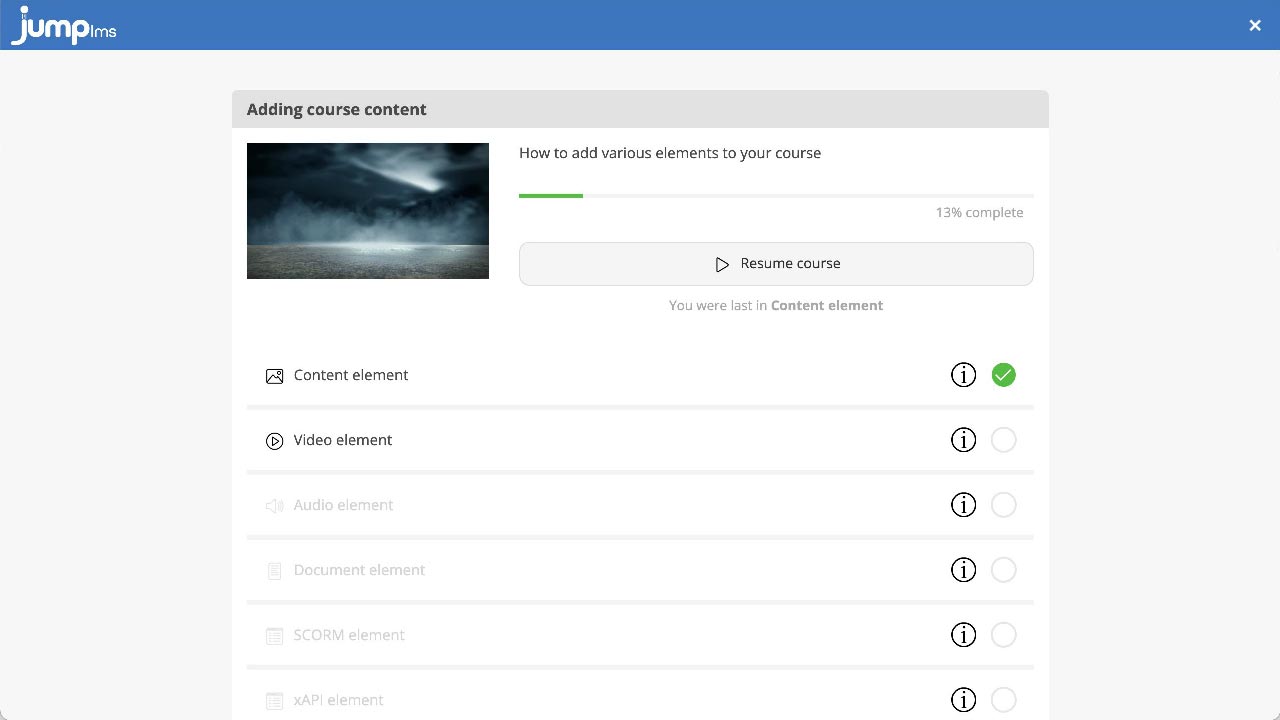
From the navigation menu
If you have the navigation menu enabled, and the Course navigation has been set to Free, then you can start any of the course elements in any order at anytime.
If the Course navigation is set to Restricted, you must complete each element in the order they appear in from top to bottom. Subsequent elements will only become active once you’ve completed the current one.
From the next/previous buttons
You can use the next and previous buttons in the header of the course to move through the course elements sequentially. These buttons will be active if the next/previous element is accessible from the current one.
From the next element button
If there is an accessible element after the current one, then you can use the next element button located at the bottom to skip to it.