How to add a course to a category
Adding a course to a category can be done in multiple ways.
From the Categories tab
To add a course to a category from the Categories tab, follow these steps:
1. Click on the Categories tab.
2. Search for the category that you want to add the course to or find it in the list.
3. Click Edit.
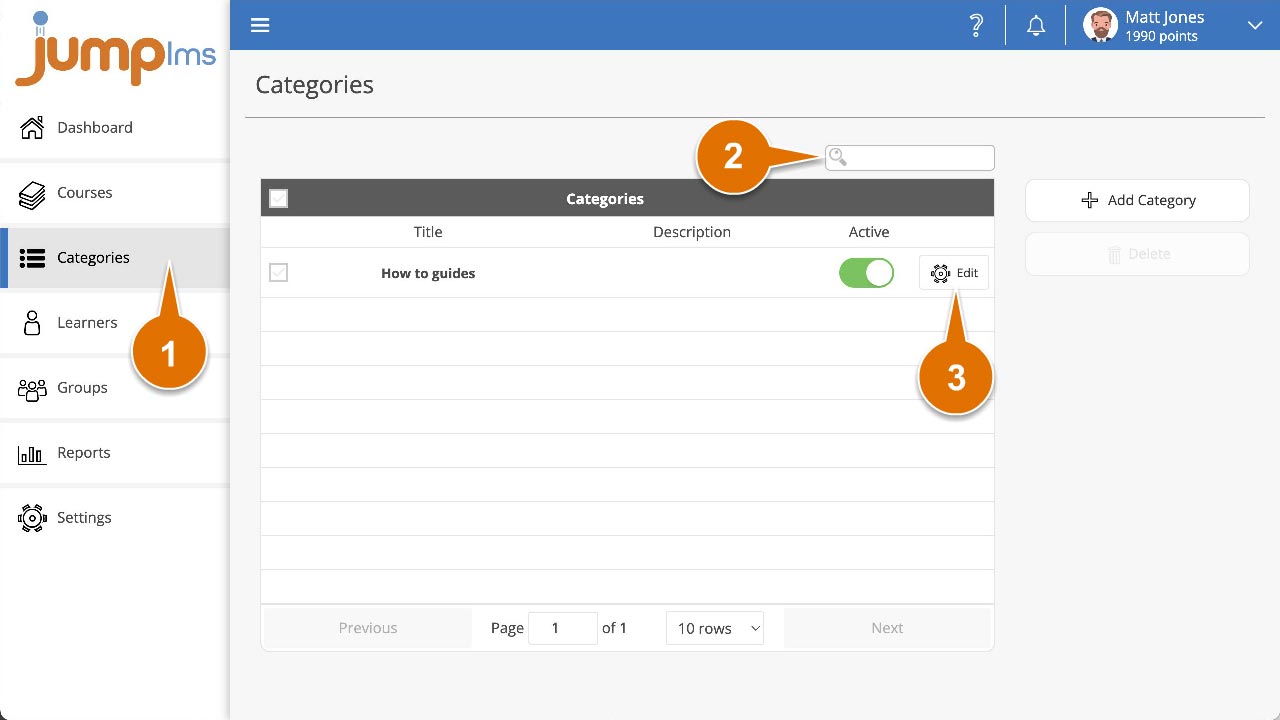
4. The category popup will appear.
5. In the Update Courses in Category section, search for the course you want to add to the category or find it in the list.
6. Tick the Assign check box.
7. Click Save changes.
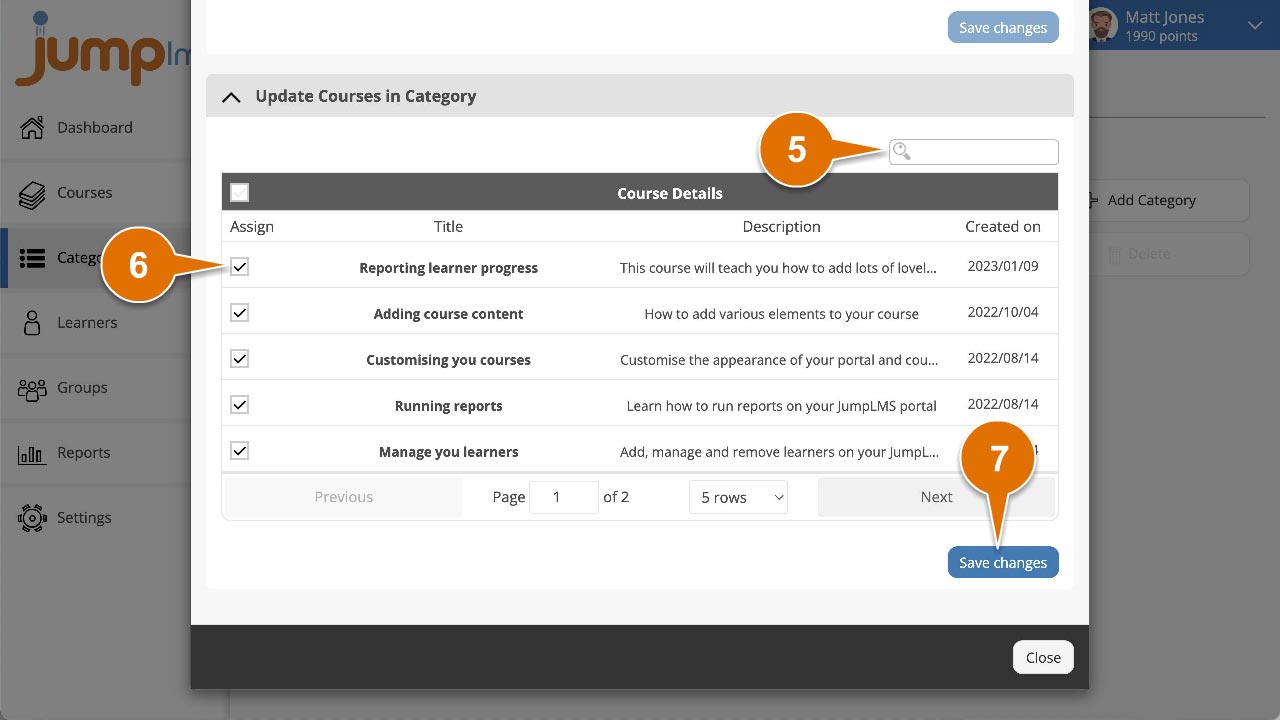
The course has now been added to the category.
From the Courses tab
To add a course to a category from the Courses tab, follow these steps:
1. Click on the Courses tab.
2. Search for the course you want to add to a category or find it in the list.
3. If you’re using a touchscreen device, click the course’s thumbnail or if you’re using a computer, hover the cursor over it.
4. Click Edit course.
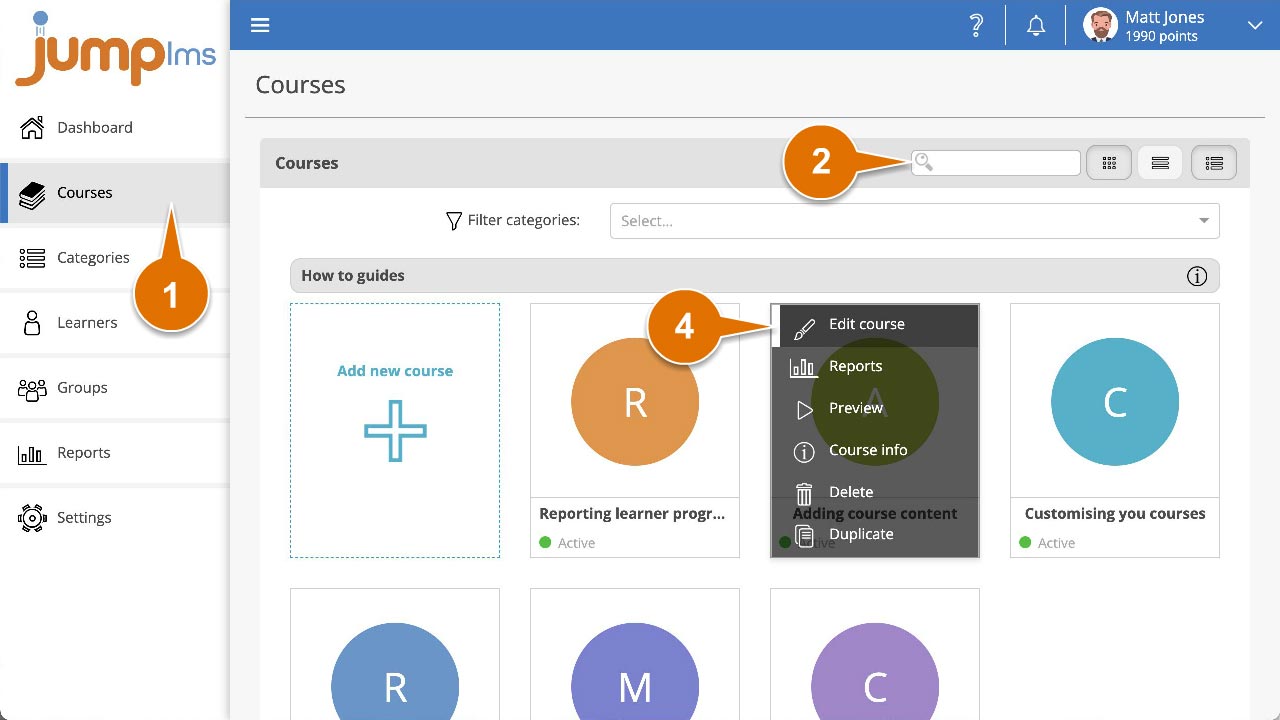
5. Click the Course details tab.
6. Click the Categories dropdown and select all the categories you want to add the course to.
7. Click Save changes.
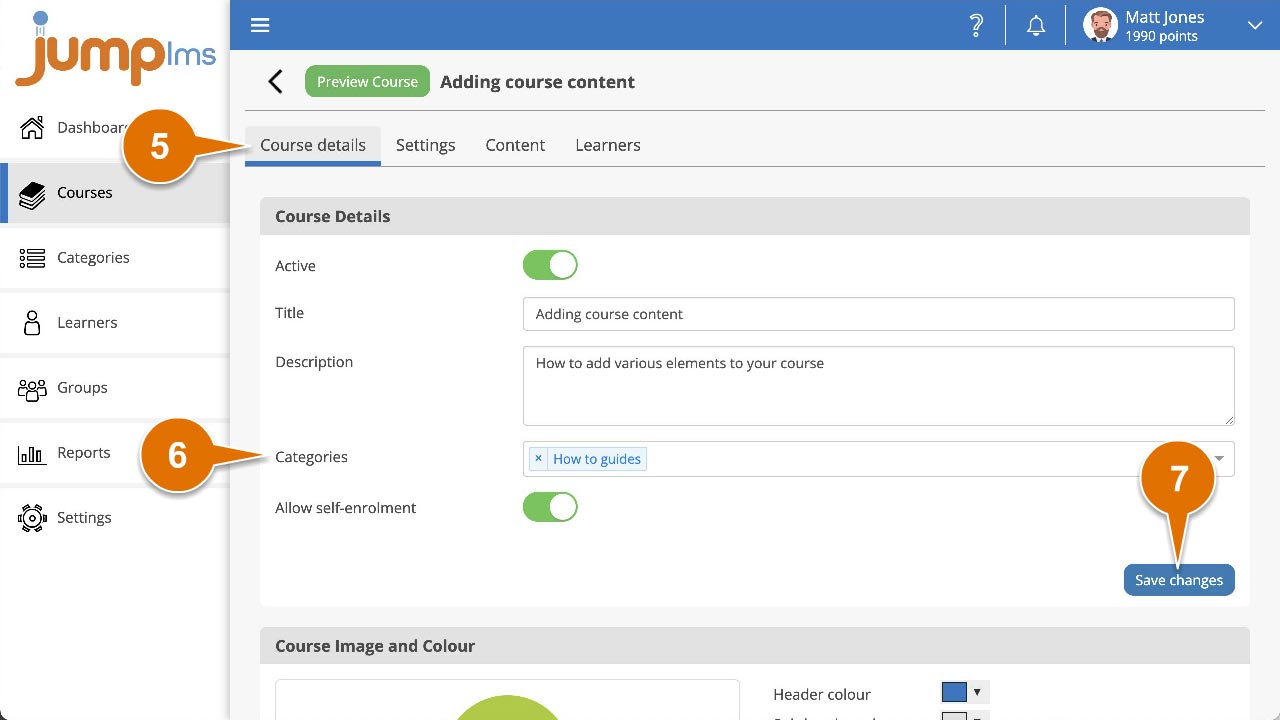
The course has now been added to all the categories you selected.