How to enrol learners on a course
There are multiple ways to enrol learners on a course.
From the Learners tab – Single learner
To enrol a learner on a course from the Learners tab, follow these instructions:
1. Click on the Learners tab.
2. Search for the learner you want to enrol or find them in the list.
3. Click Edit.
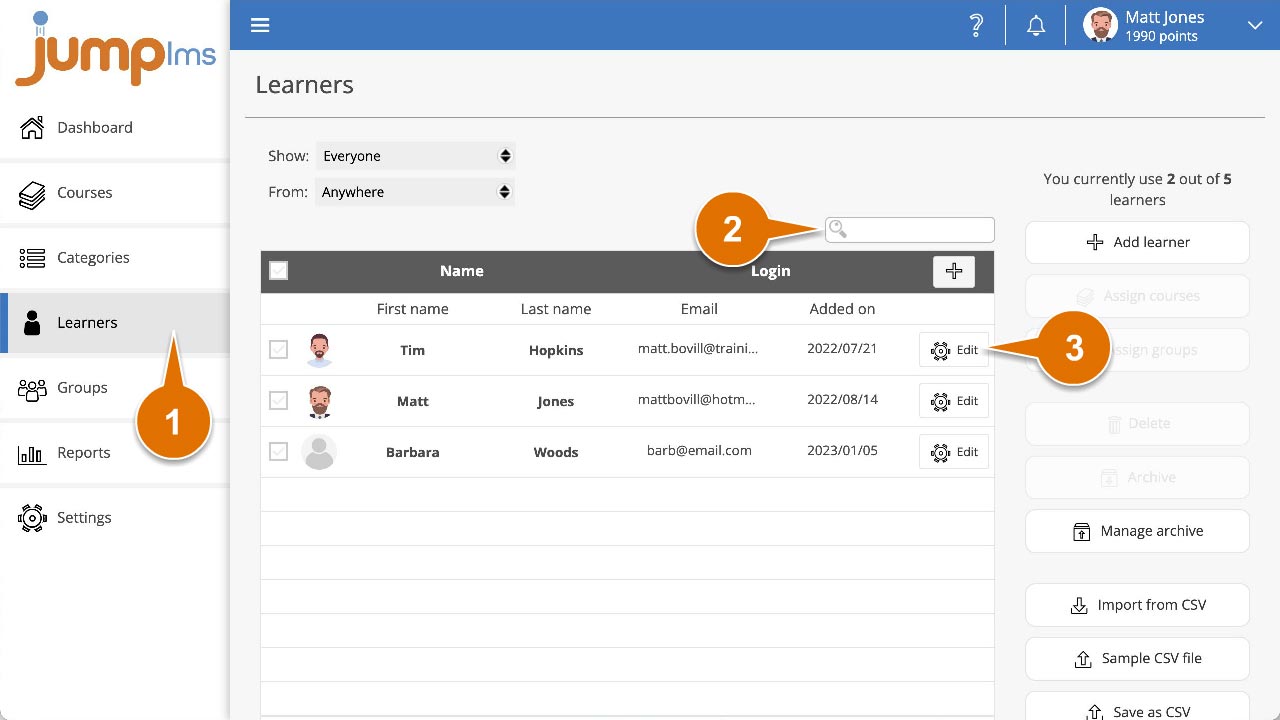
4. Expand the Update Assigned Courses section.
5. Search for the course you want to enrol them on or find it in the list.
6. Tick the Assign check box.
7. Click Save changes.
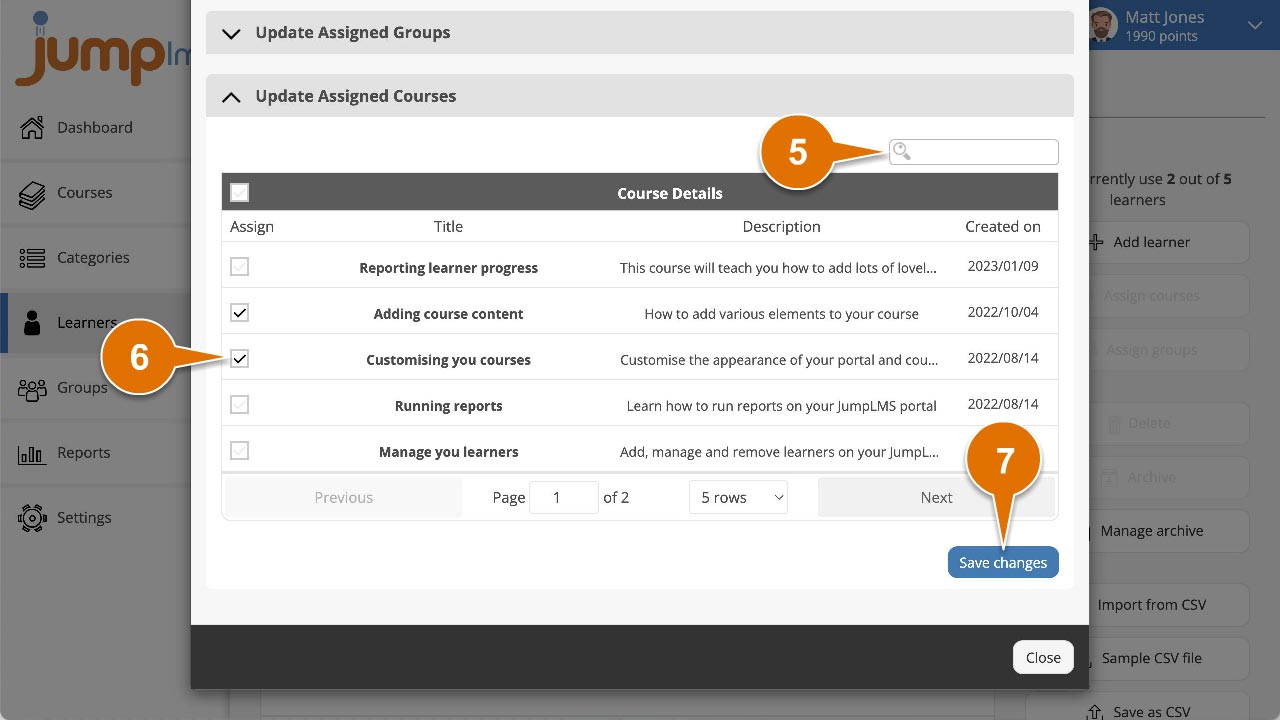
The learner has now been enrolled on the course.
From the Learners tab – Multiple learners
To enrol multiple learners on a single or multiple courses from the Learners tab, follow these instructions:
1. Click on the Learners tab.
2. Search for the learners you want to enrol or find them in the list.
3. Tick to Select all the learners you want to enrol.
4. Click Assign courses.
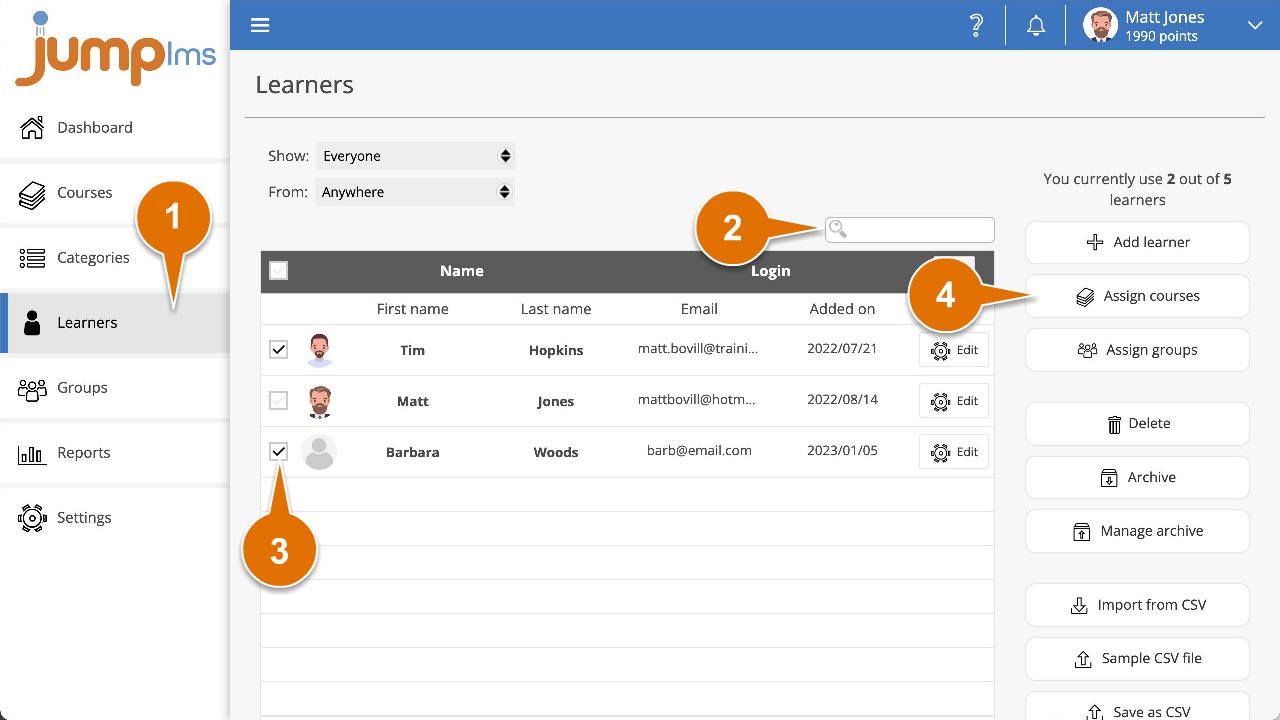
5. Search for the courses you want to enrol them on or find them in the list.
6. Tick the Assign check box.
7. Click Save changes.
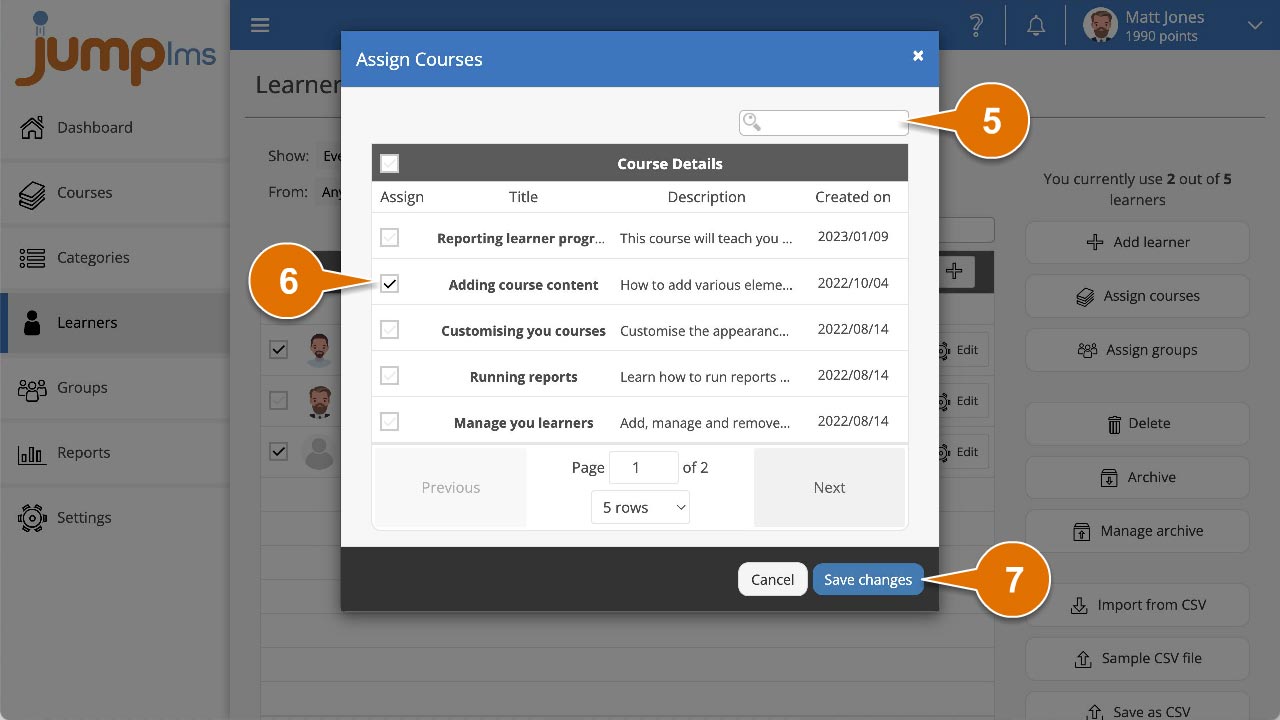
All the selected learners have now been enrolled on the course/s.
From the Courses tab – Single learner
You can enrol a single learner onto a course from the Course Edit area.
To enrol a learner from the Courses tab, follow these steps:
1. Click on the Courses tab.
2. Search for the course you want to add to a category or find it in the list.
3. If you’re using a touchscreen device, click the course’s thumbnail or if you’re using a computer, hover the cursor over it.
4. Click Edit course.
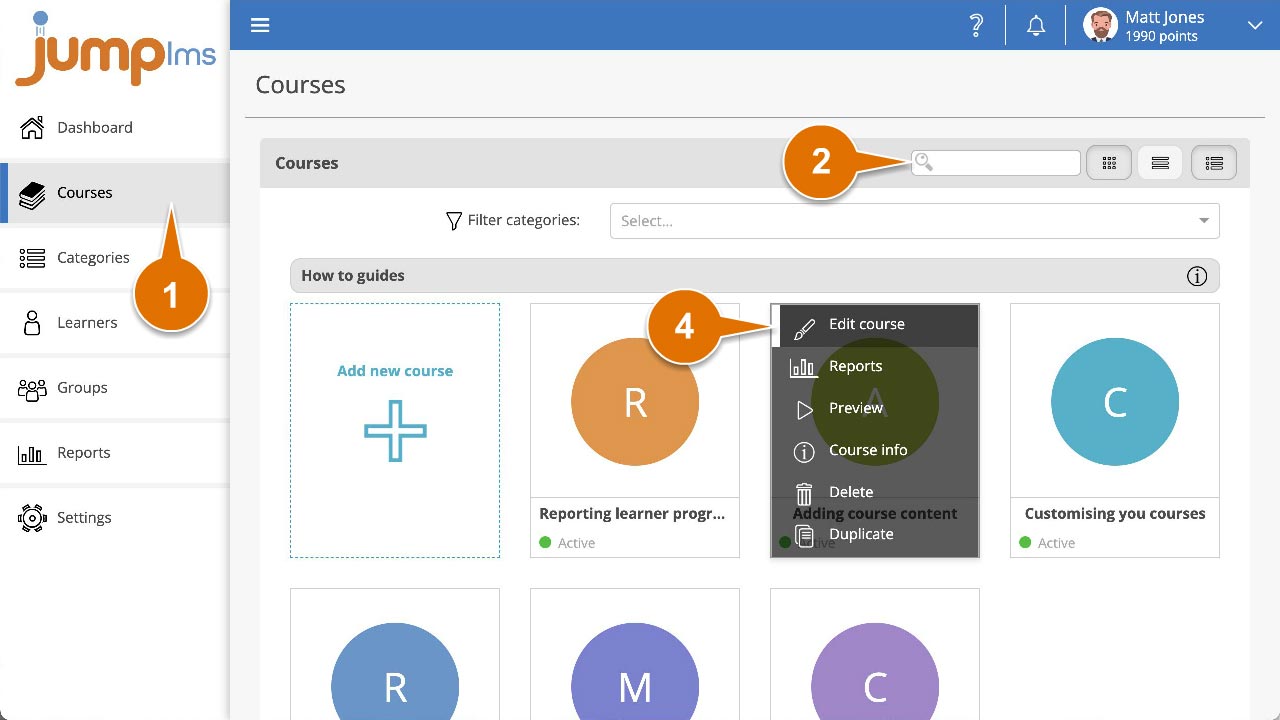
5. If you’ve already Activated the course, click on the Learners tab.
6. Search for the learner you want to enrol on the course or find them in the list.
7. Enable the Enrolled switch.
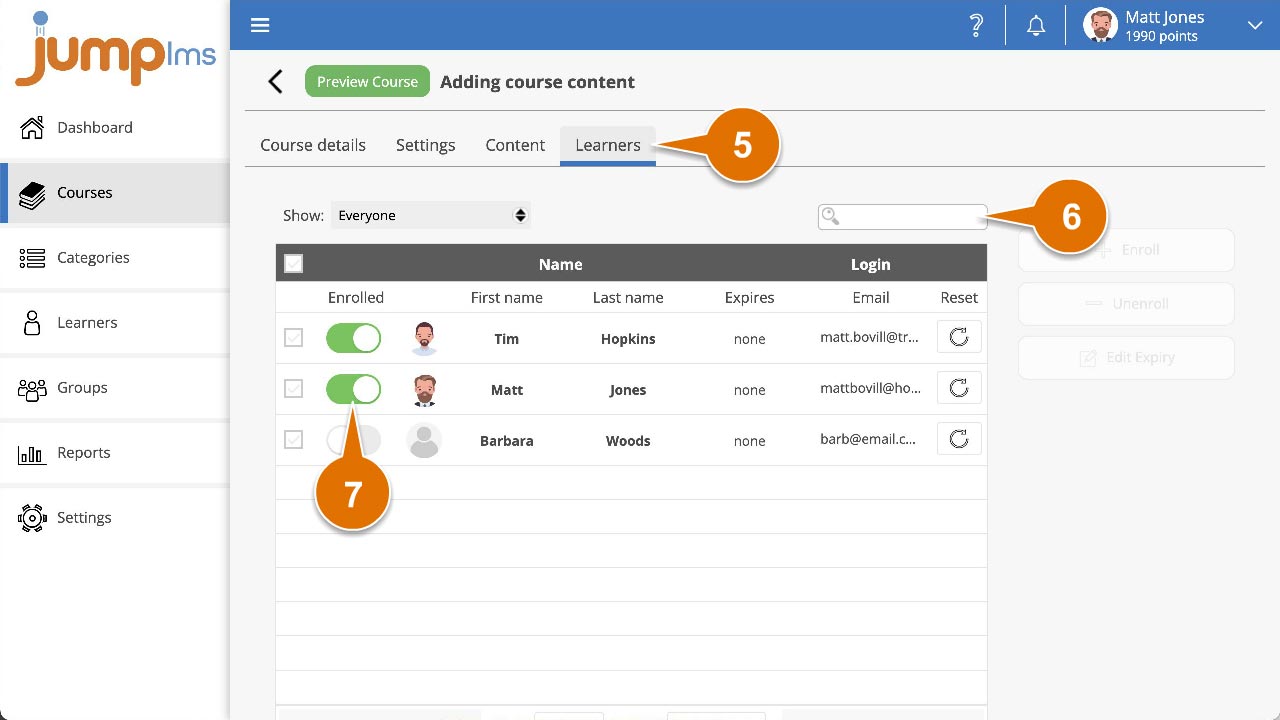
The learner has now been enrolled on the course.
From the Courses tab – Multiple learners
To enrol multiple learners from the Courses tab, follow these steps:
1. Click on the Courses tab.
2. Search for the course you want to add to a category or find it in the list.
3. If you’re using a touchscreen device, click the course’s thumbnail or if you’re using a computer, hover the cursor over it.
4. Click Edit course.
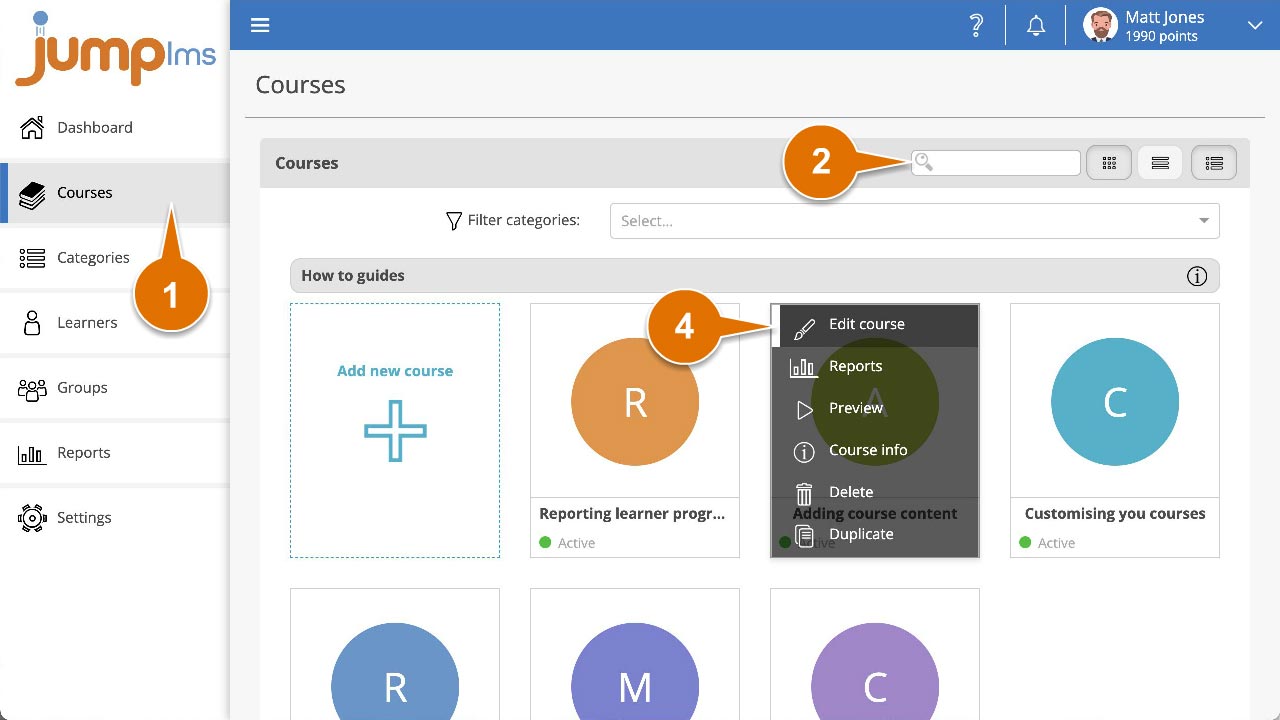
5. If you’ve already Activated the course, click on the Learners tab.
6. Search for the learners you want to enrol on the course or find them in the list.
7. Tick the Select check box for all the learners you want to enrol.
8. Click Enrol.
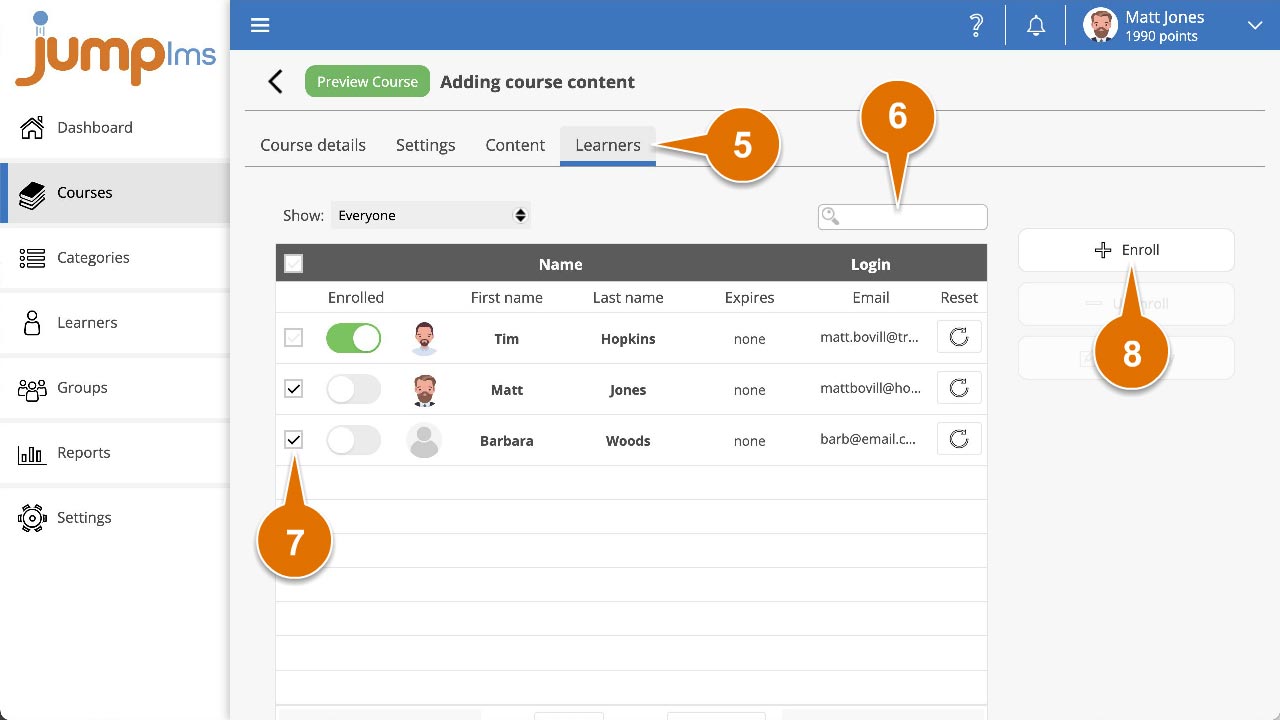
The learners have now been enrolled on the course.