How to reset a learner's progress in a course
There are multiple ways to reset a learner’s progress in a course.
From the Courses tab
To reset a learner’s progress from the Courses tab, follow these steps:
1. Click on the Courses tab.
2. Search for the course where the learner has been enrolled.
3. If you’re using a touchscreen device, click the course’s thumbnail or if you’re using a computer, hover the cursor over it.
4. Click Edit course.
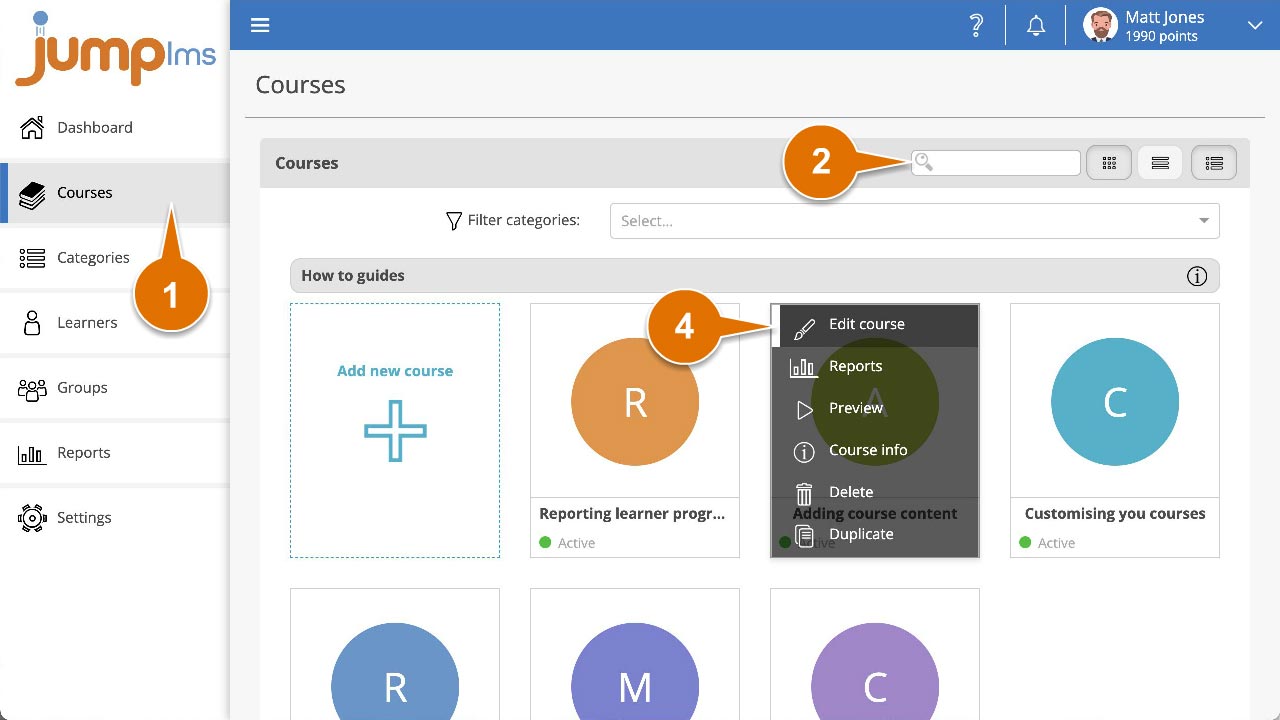
5. Click on the Learners tab.
6. Search for the learner whose progress you want to reset or find them in the list.
7. Click Reset progress.
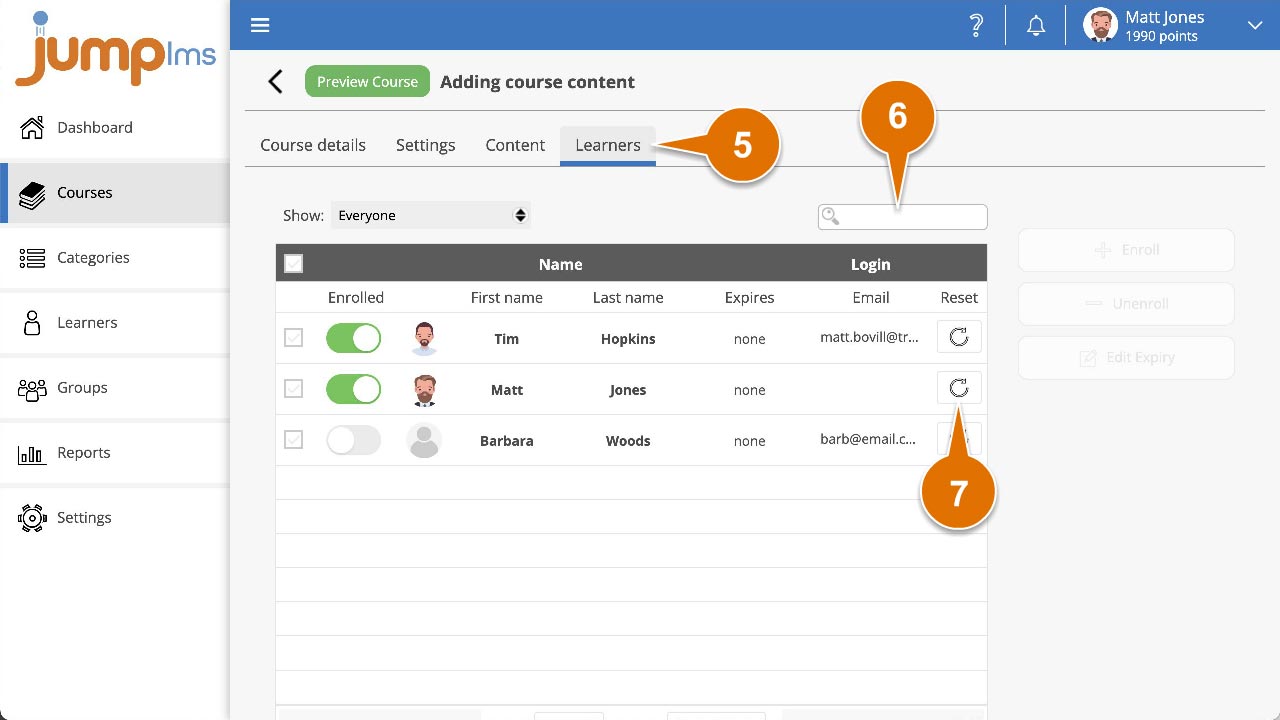
8. Confirm you want to reset their progress by clicking Reset Progress.
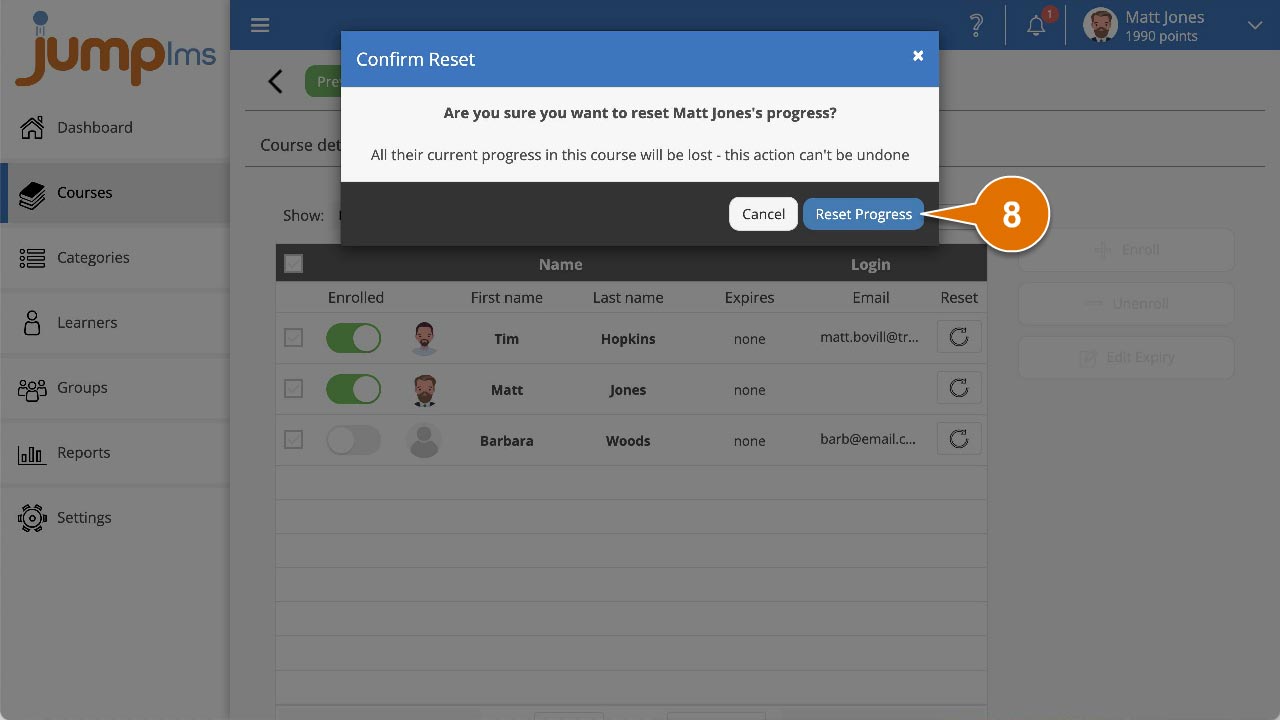
The learner’s progress in the course has now been reset.
From the Reports tab
To reset a learner’s progress from the Reports tab, follow these steps:
1. Click on the Reports tab.
2. Click on the Learner Reports tab.
3. Search for the learner whose progress you want to reset or find them in the list and click Reports.
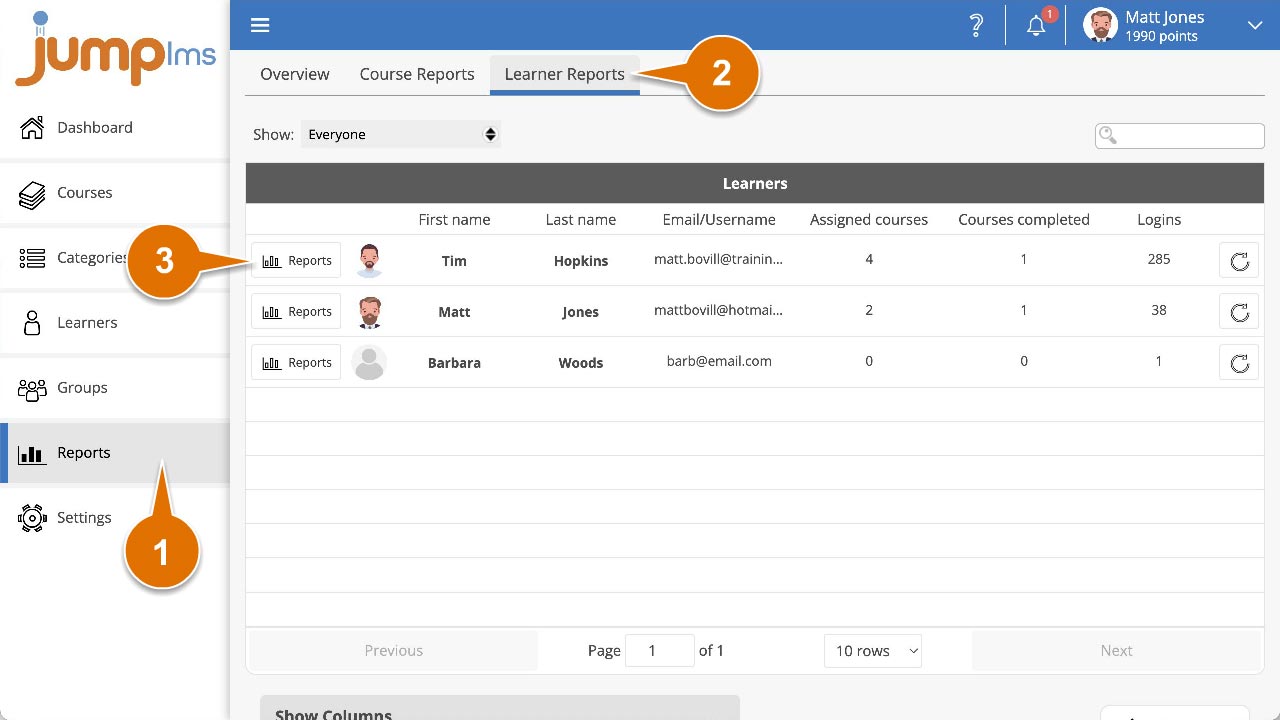
4. Click on the Courses tab.
5. Search for the course you want to reset the progress for or find it in the list.
6. Click Reset progress.
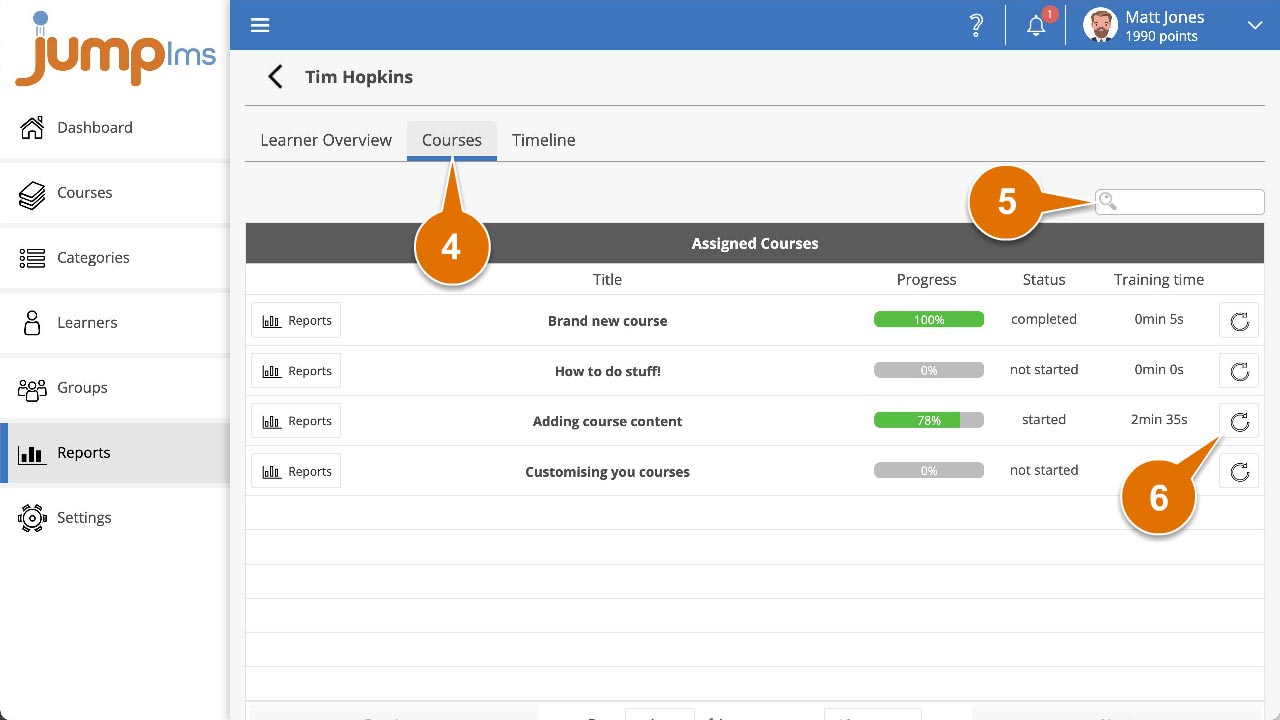
7. Confirm you want to reset their progress by clicking Reset Progress.
The learner’s progress in the course has now been reset.