How to add multiple learners all at once
Last updated on
You can add multiple learners all at once by importing them from a CSV file. You can see how the CSV table should be formatted by downloading the sample file, do this by clicking Sample CSV file from the Learners tab. Data should include:
- First name - required
- Second name - required
- Password - required
- Email - required
- Username - required
- Phone – optional
If by adding the learners from your CSV file on to the portal exceeds your learner allowance, then the import will be cancelled
Once you’ve populated your CSV file with all your learner’s details, you can import them into the portal:
1. Click on the Learners tab.
2. Click Import from CSV.
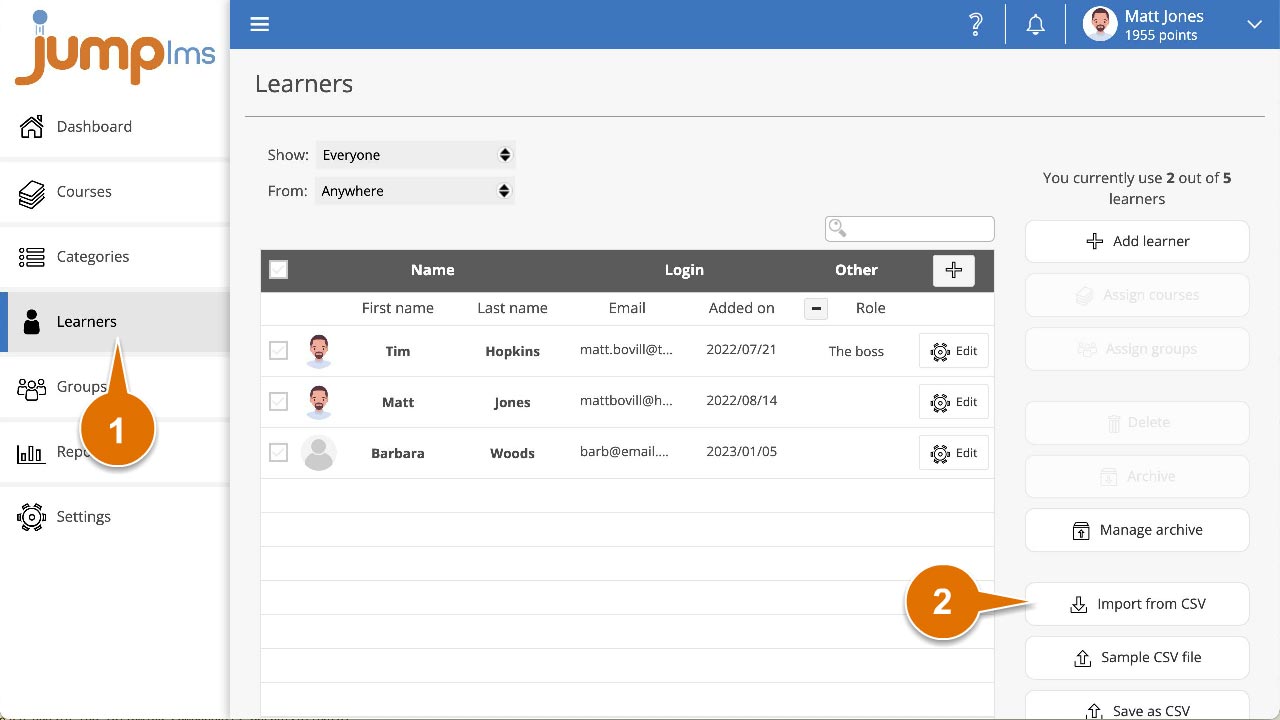
3. Browse to your CSV file and click Open.
All the correctly formatted and non-duplicated learners have been added to your portal.