How to edit an automatic notification
You can easily manage your automatic notifications, so you remain in control of your portal’s communications.
Edit an automatic notification
1. Click on the Settings tab.
2. Click on the Notifications tab.
3. Search for the required notification, or find it in the table and click Edit.
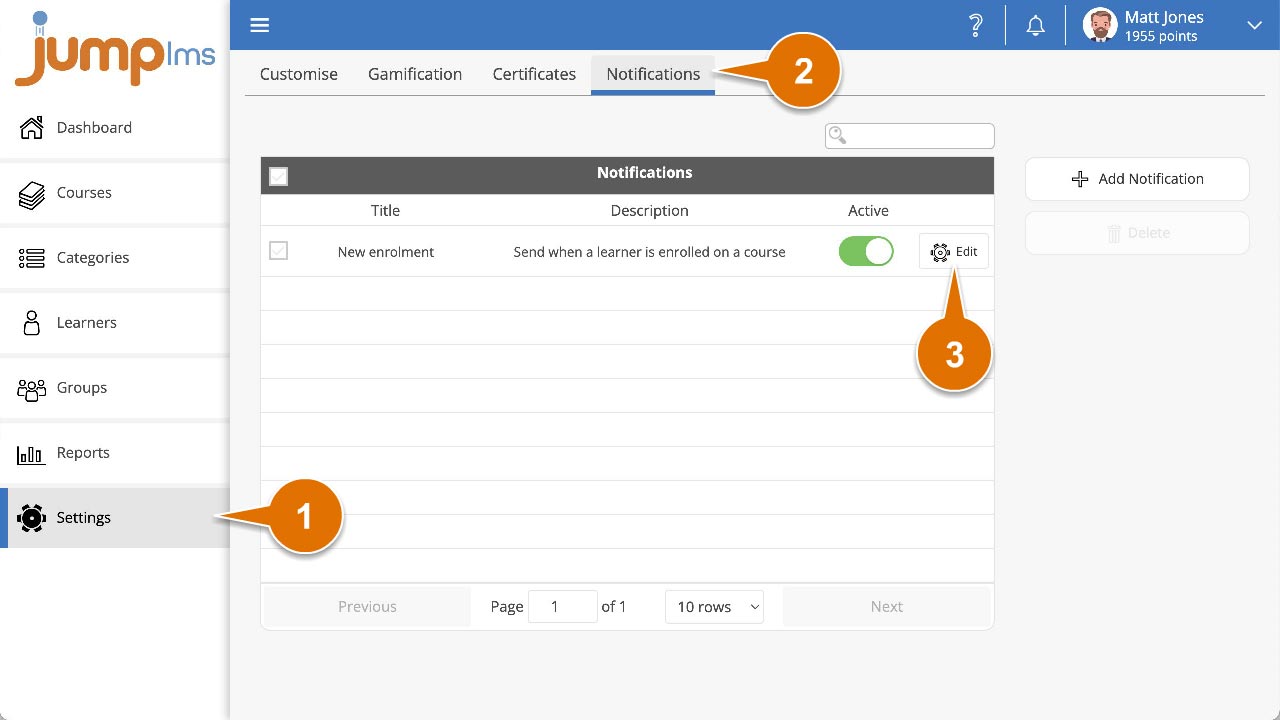
4. Make the required changes.
5. Click Save changes.
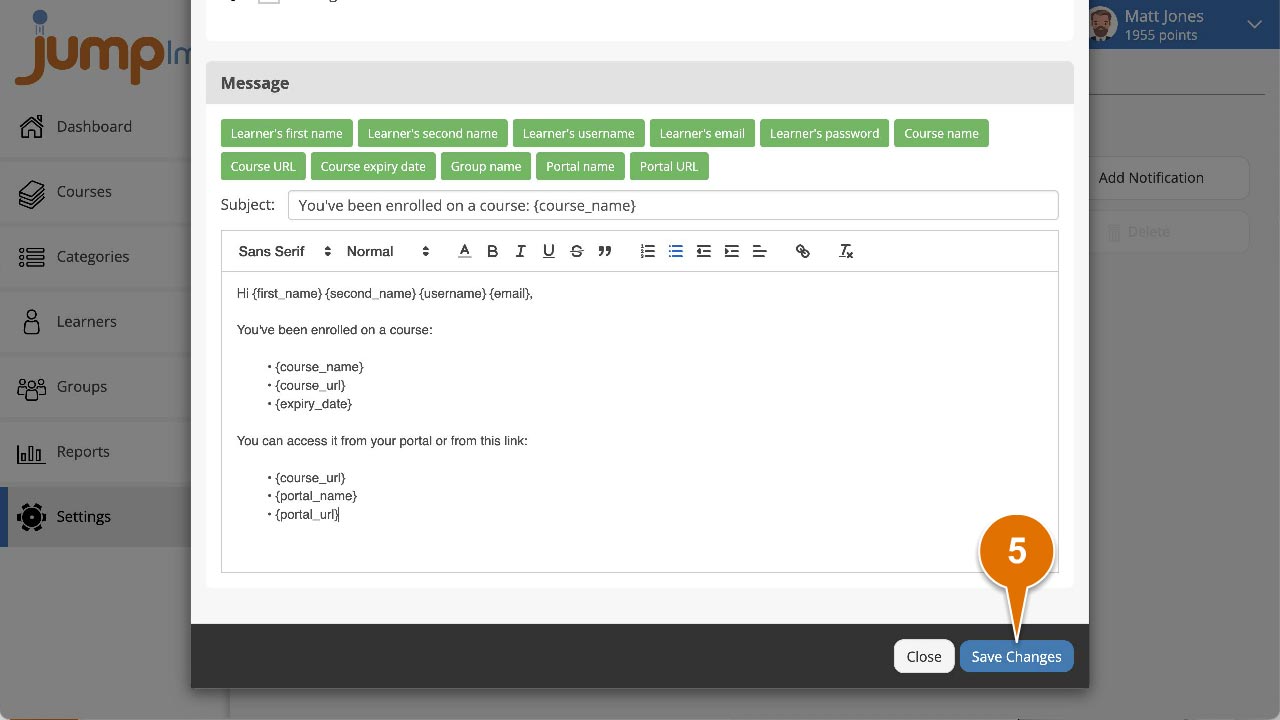
The changes will now take effect.
Activate/Deactivate an automatic notification
1. Click on the Settings tab.
2. Click on the Notifications tab.
3. Search for the required notification, or find it in the table.
4. Switch Active on or off.
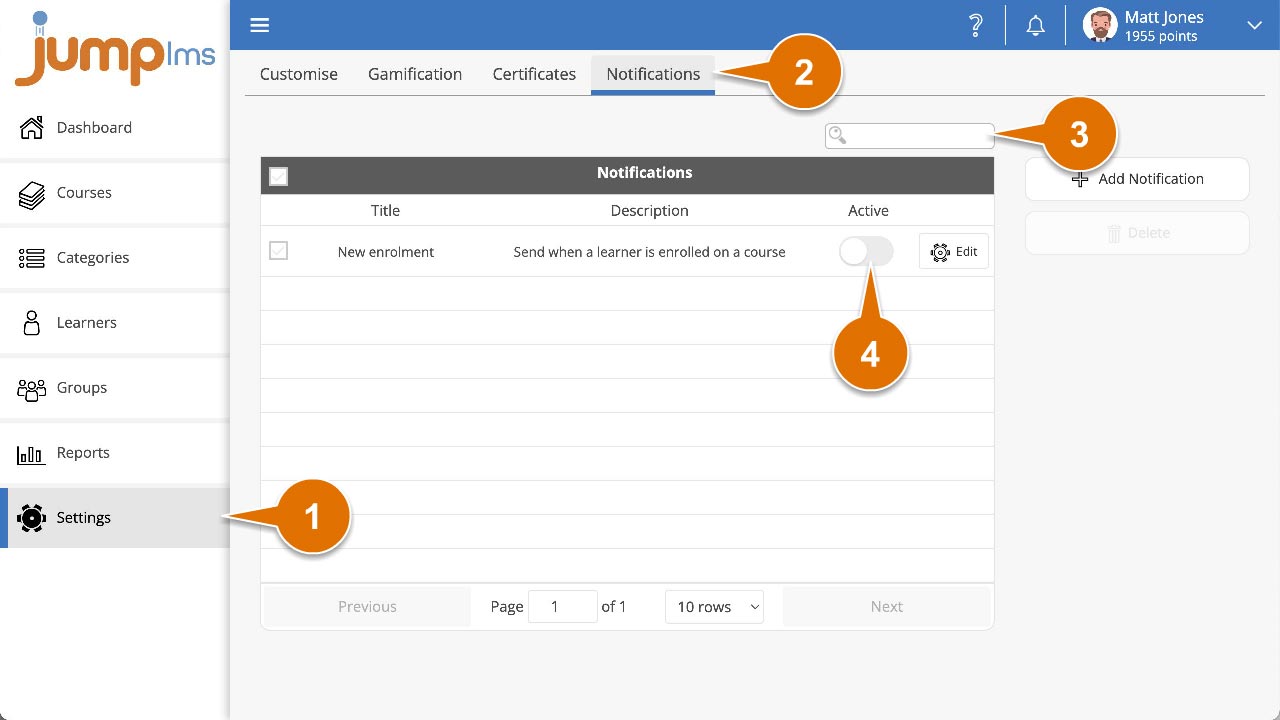
The notification will now be active/inactive.
Delete an automatic notification
1. Click on the Settings tab.
2. Click on the Notifications tab.
3. Search for the required notification, or find it in the table and click Edit.
4. Tick to select all the notifications you want to delete.
5. Click Delete.
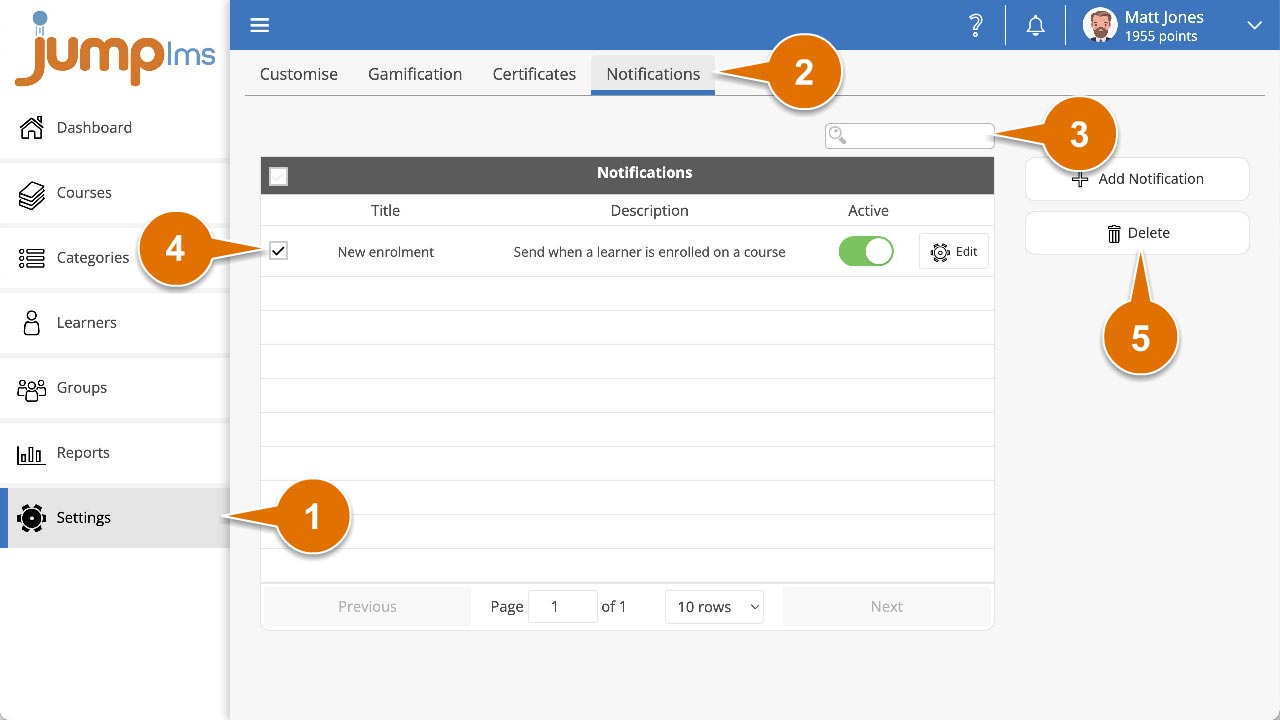
The selected notifications have now been deleted.