How to read and manage your messages
JumpLMS's messaging system works in a way that will be familiar to anyone who’s used an email application before. You can read, manage and compose new messages all from the Notification centre.
To read your messages
1. Click on the Notifications button.
2. Click on either the Inbox or Sent tab.
3. Search for the message (the system will search your messages for any word or phrase you enter) or find them in the list.
4. Click on the message or click Read to open it.
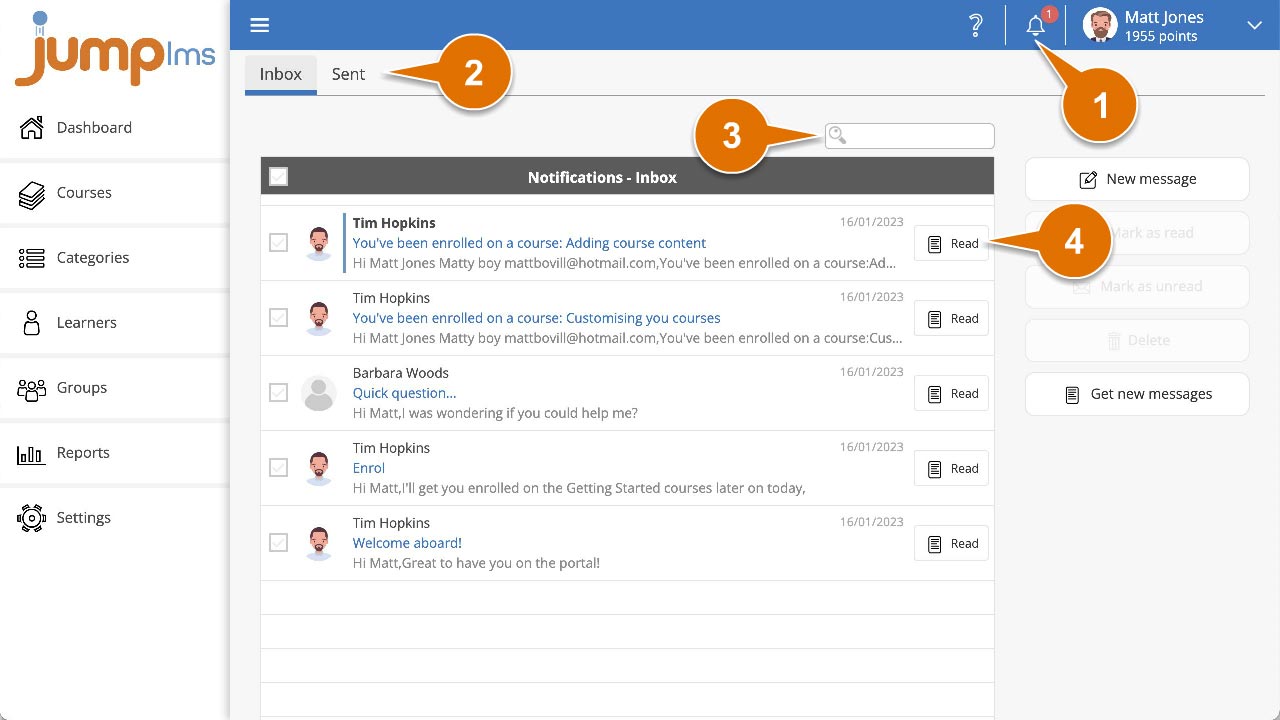
You can now read the message, reply to it, reply all to it, forward it or delete it.
To delete your messages
1. Click on the Notifications button.
2. Click on either the Inbox or Sent tab.
3. Search for the message (the system will search your messages for any word or phrase you enter) or find them in the list.
4. Tick to select all the messages you want to delete.
5. Click Delete.
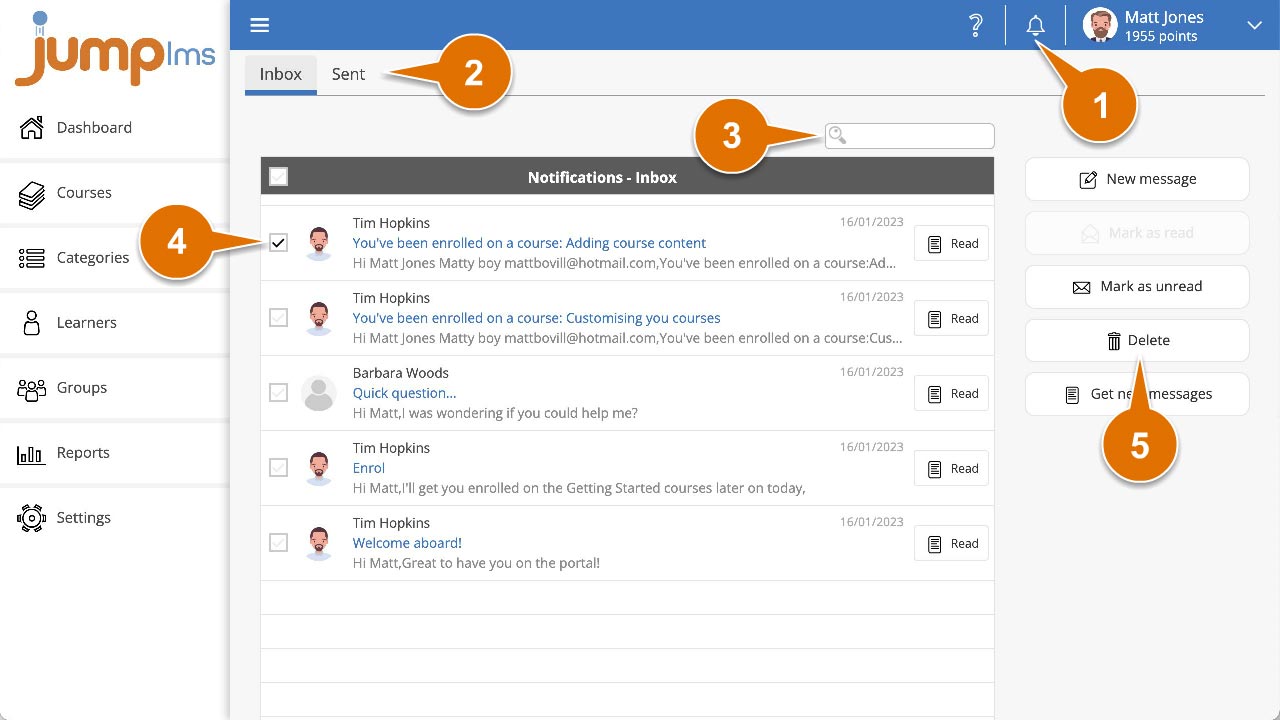
The message/s you selected have now been deleted.
To mark your messages as read or unread
1. Click on the Notifications button.
2. Click on either the Inbox or Sent tab.
3. Search for the message (the system will search your messages for any word or phrase you enter) or find them in the list.
4. Tick to select all the messages you want to change the status for.
5. Click Mark as read or Mark as unread to change the status of the message/s.
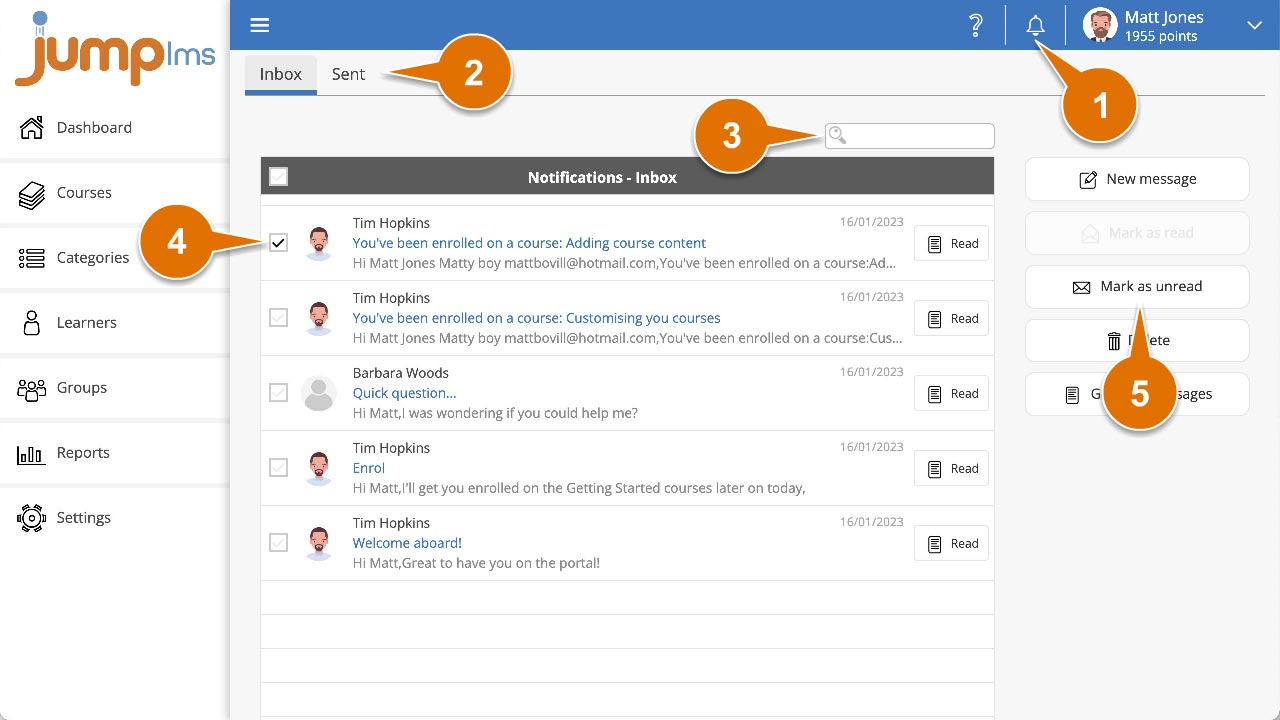
The message/s will now appear of read or unread.