How to export reports to a spreadsheet
Viewing all the beautiful, interactive graphs, charts and tables on your portal will give you a detailed breakdown of your learners’ training patterns. If you need to export the data so you can use it in other applications, then you can download reports into CSV files.
To export a report to a CSV file which can be opened in a spreadsheet application, follow these steps:
1. Click on the Reports tab.
2. From the tabs, select the type of report you want to export:
- Course Reports
- Learner Reports
- Timeline
3. If you want a low-level report, search for the required learner or course, or find them in the table and click Reports, then select the desired report type.
4. Select the data columns you want to display.
5. Click Save as CSV.
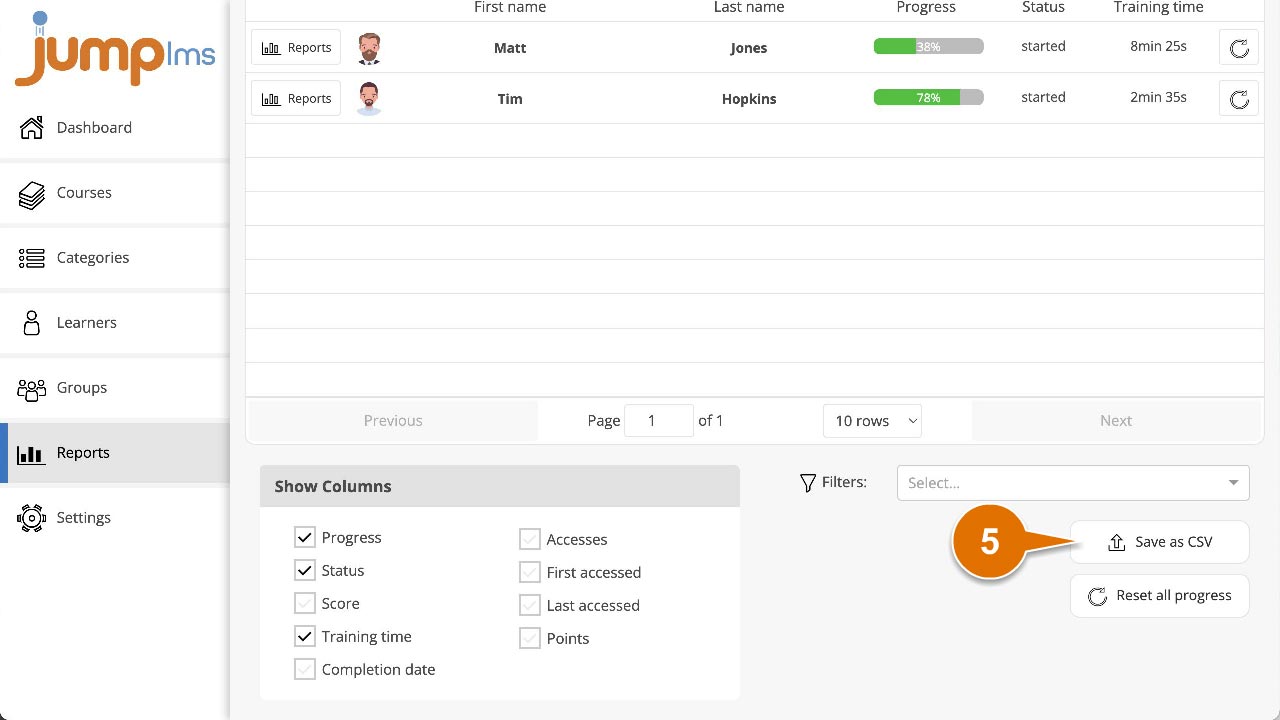
The resultant CSV file will contain all the requested information in an easily accessible format.