How to filter your report timelines
JumpLMS timelines detail all the activities that have occurred in various areas of your portal:
- Portal timeline – displays all activity on the portal
- Course timeline – displays all activity within a specific course
- Learner timeline – displays all activity undertaken by a specific learner
Filter the list by activity or search for an individual during a particular period and discover more about your learner’s training habits.
To filter your report timelines, follow these steps:
1. Click on the Reports tab.
2. Click on the Timeline tab or navigate to the course or learner timeline.
3. Click on the Activities dropdown list and select the activity type/s you want to search for (leave blank to view all activities).
4. Where applicable, click on the Learners dropdown list and select the learner/s you want to search for (leave blank to view all learners).
5. Where applicable, click on the Courses dropdown list and select the course/s you want to search for (leave blank to view all courses).
6. Click on the From and Until dates to select the period to search (set to the last month by default).
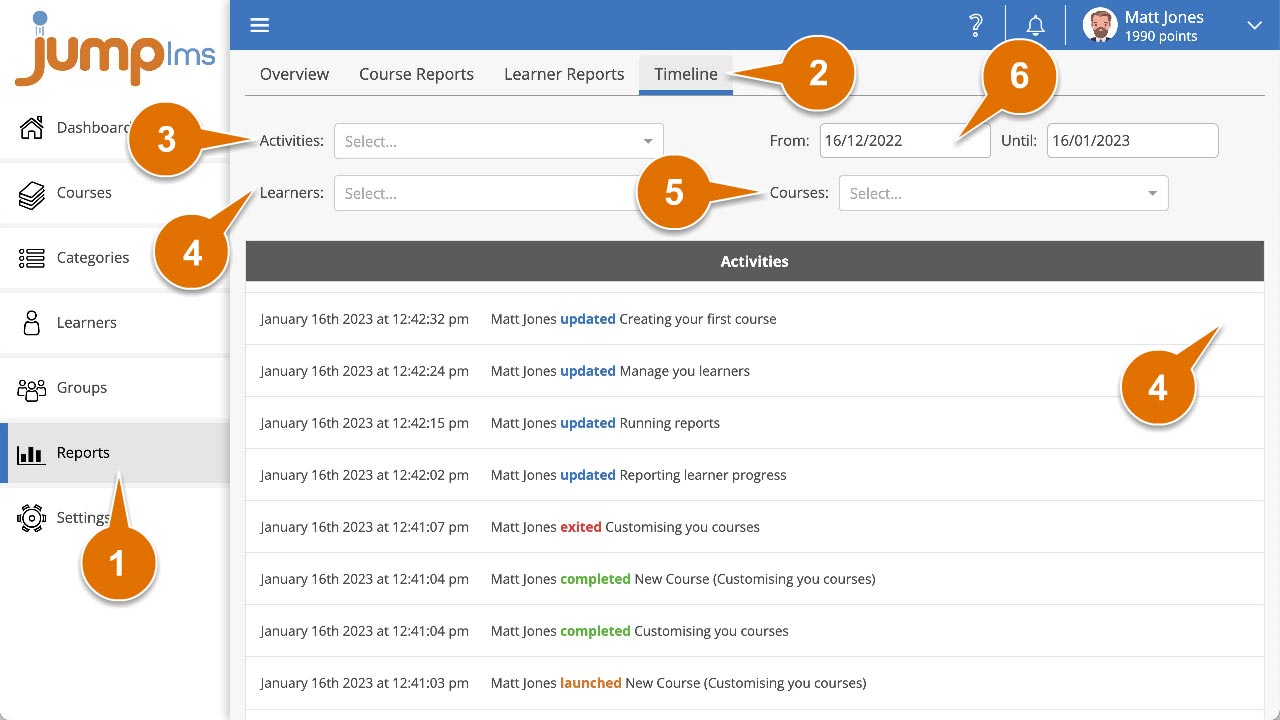
The timeline will now be filtered to your selected parameters.