How to get a report for a learner's progress in a course
You can run learner reports from multiple points and varying degrees of details in JumpLMS:
From Course Reports
1. Click on the Reports tab.
2. Click on the Course Reports tab.
3. Search for the required course, or find it in the table and click Reports.
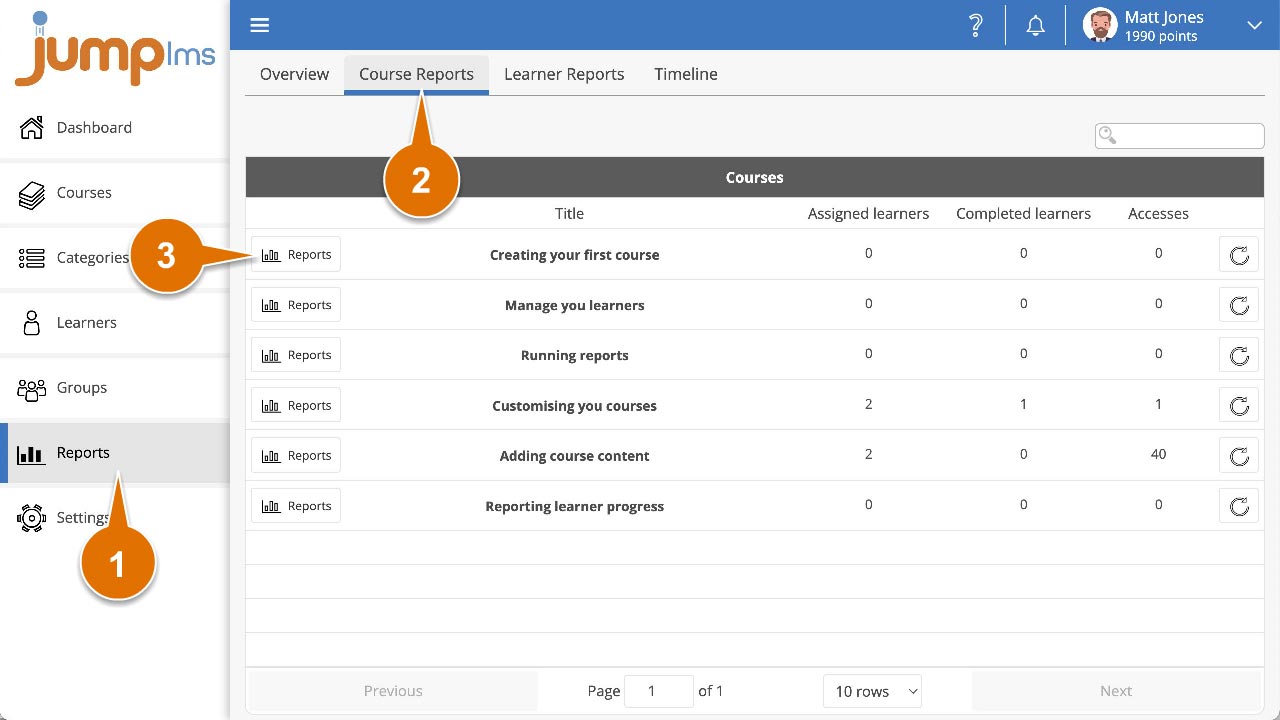
4. Click on the Learners tab.
5. Search for the required learner, or find them in the table to view a breakdown of their progress in the course. Data includes:
- Progress percentage
- Completion status
- Score (when applicable)
- Total training time
- Completion date
- Total accesses
- First accessed
- Last accessed
- Points earned
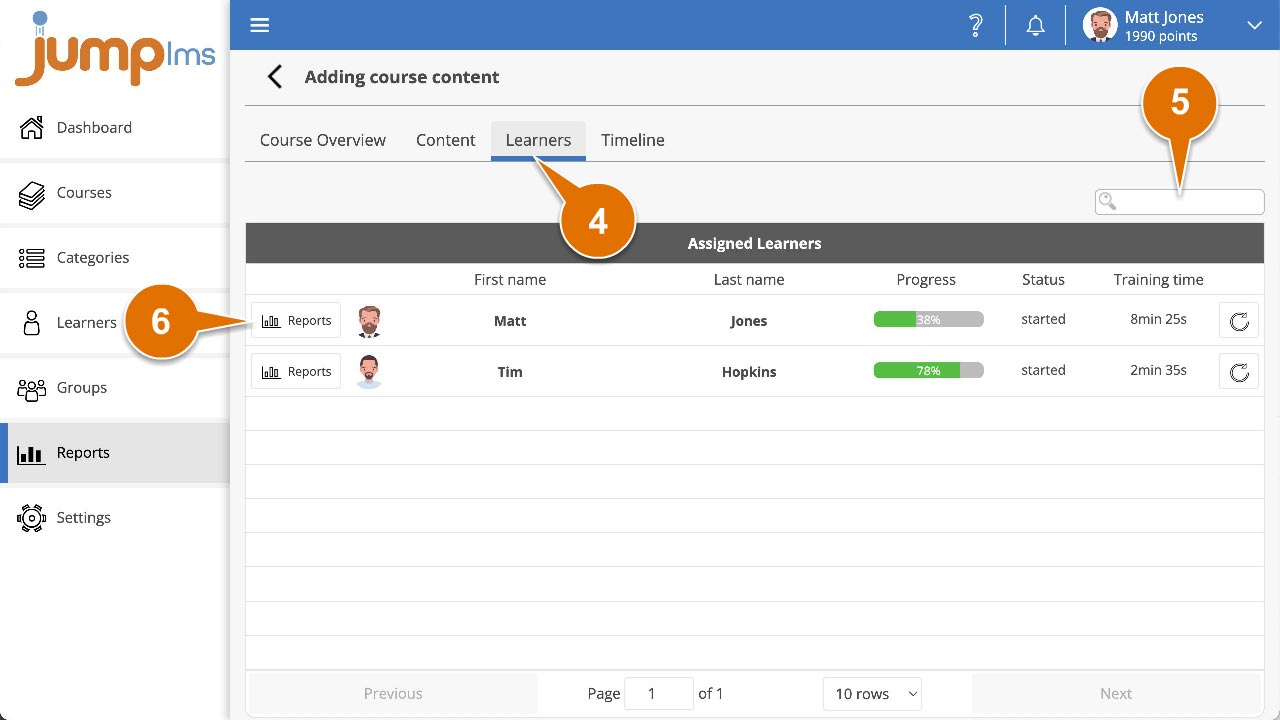
6. To view a more detailed report, search for the required learner, or find them in the table and click Reports.
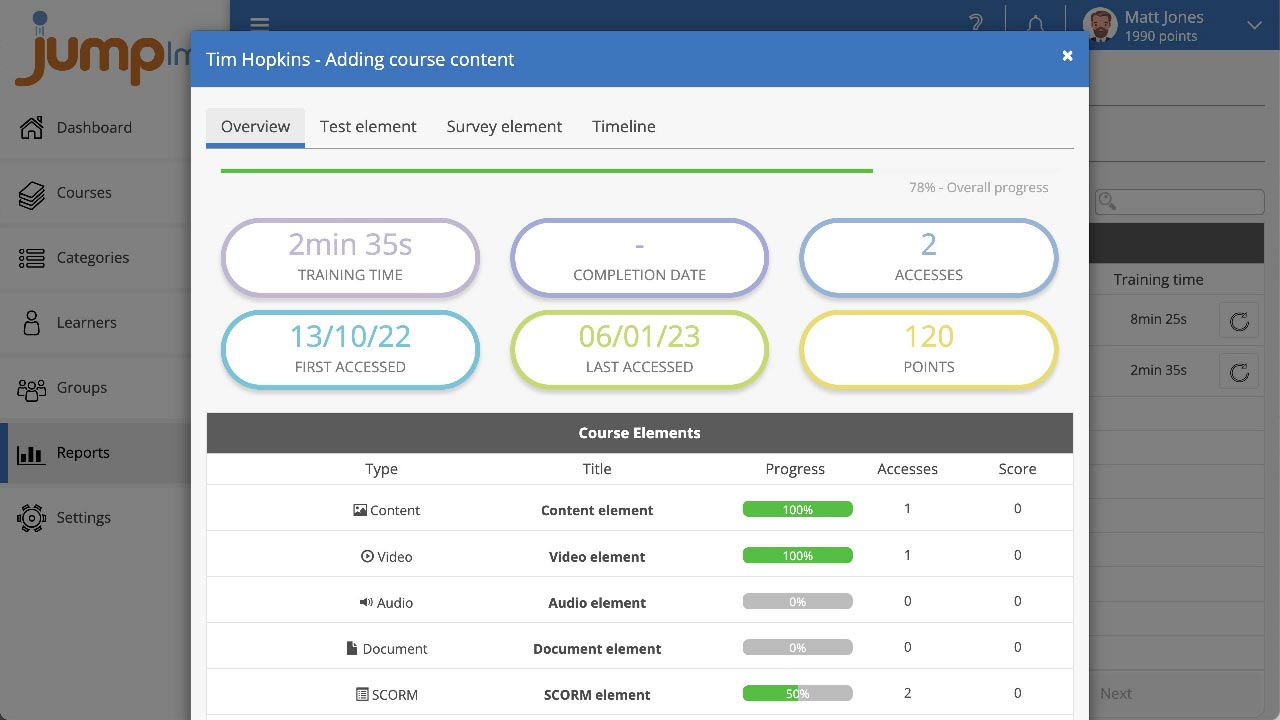
You can now view a detailed, element by element report of their progress through the course.
From Learner Reports
1. Click on the Reports tab.
2. Click on the Learner Reports tab.
3. Search for the required learner, or find them in the table and click Reports.
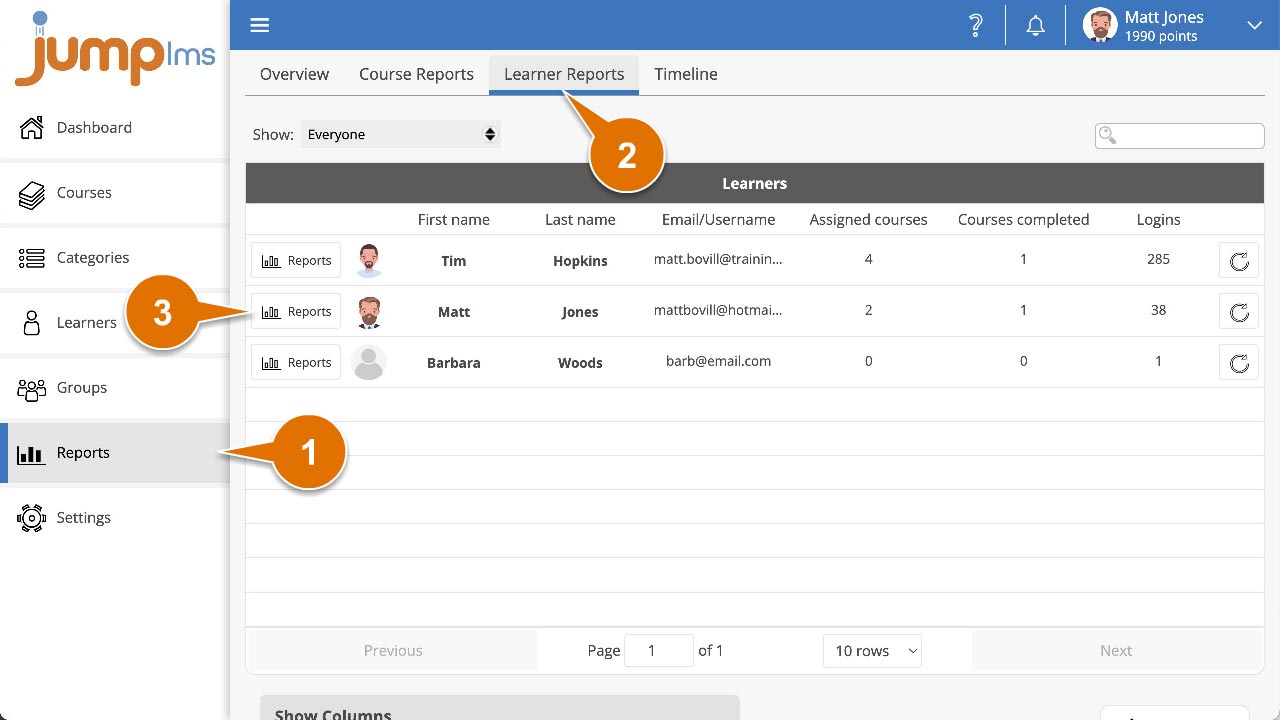
4. Click on the Courses tab.
5. Search for the required course, or find it in the table to view a breakdown of their progress in the course. Data includes:
- Progress percentage
- Completion status
- Score (when applicable)
- Total training time
- Completion date
- Total accesses
- First accessed
- Last accessed
- Points earned
6. To view a more detailed report, search for the required learner, or find them in the table and click Reports.
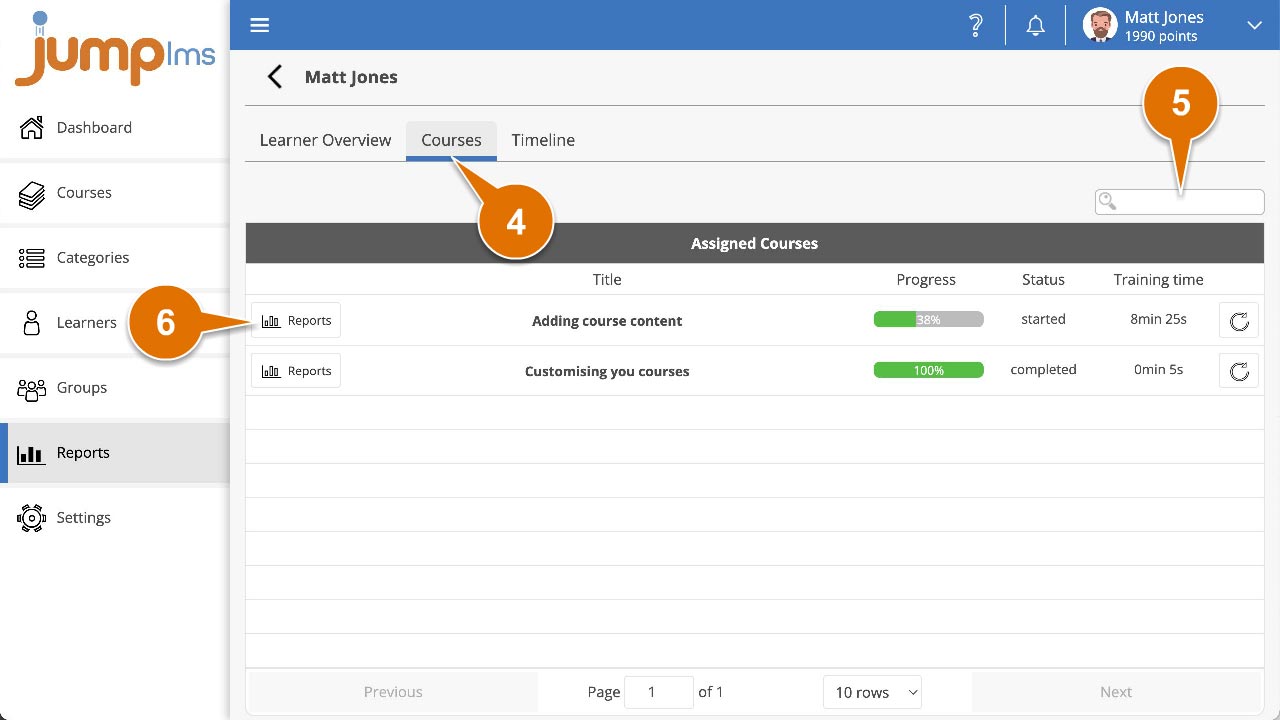
You can now view a detailed, element by element report of their progress through the course.