How to get a report of a learner's survey answers
You can run low-level reports to view how your learners responded to individual questions in completed surveys.
From Course Reports
1. Click on the Reports tab.
2. Click on the Course Reportstab.
3. Search for the required course, or find it in the table and click Reports.
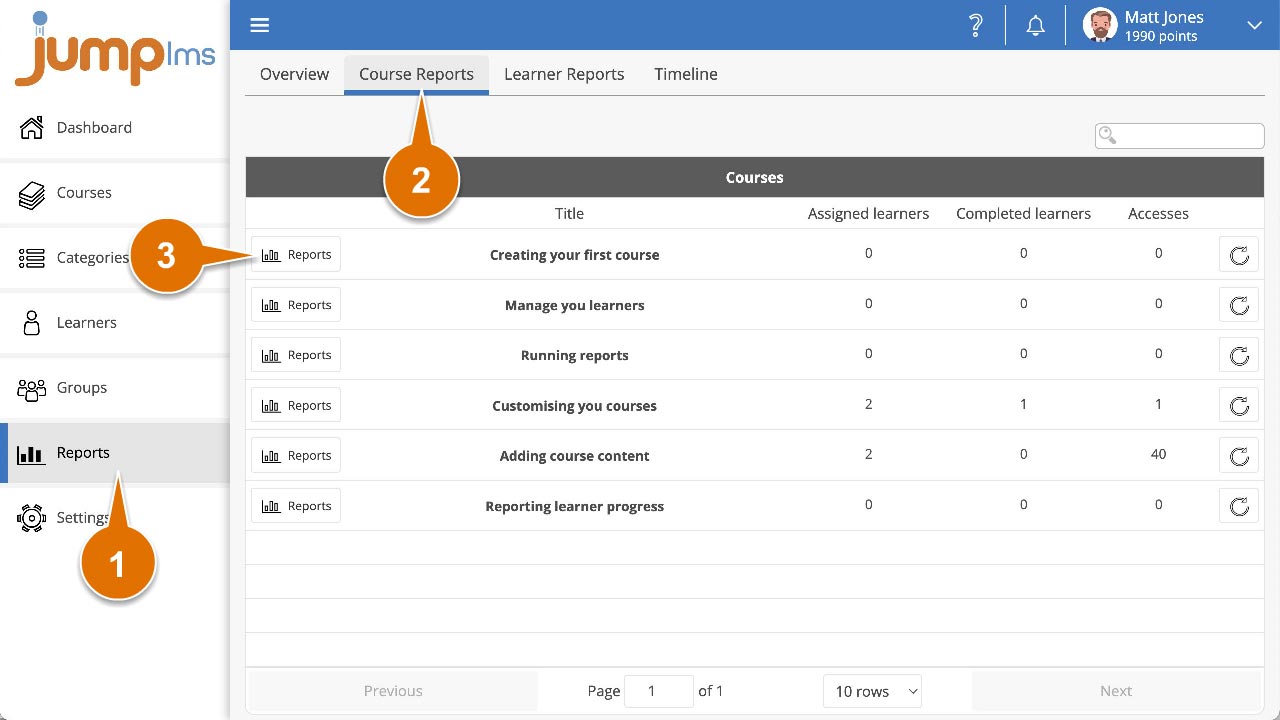
4. Click on the Learners tab.
5. Search for the required learner, or find them in the table and click Reports.
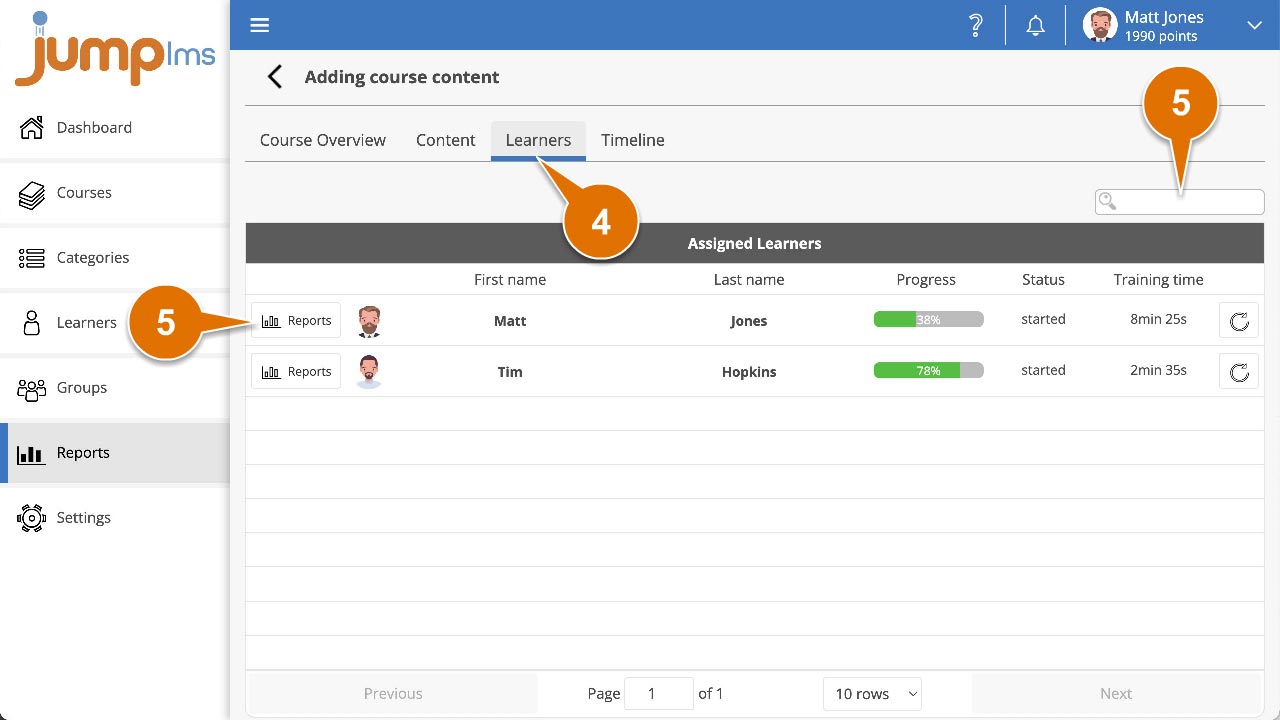
6. Find the required survey element in the table and click Reports, alternatively, click on the survey title tab.
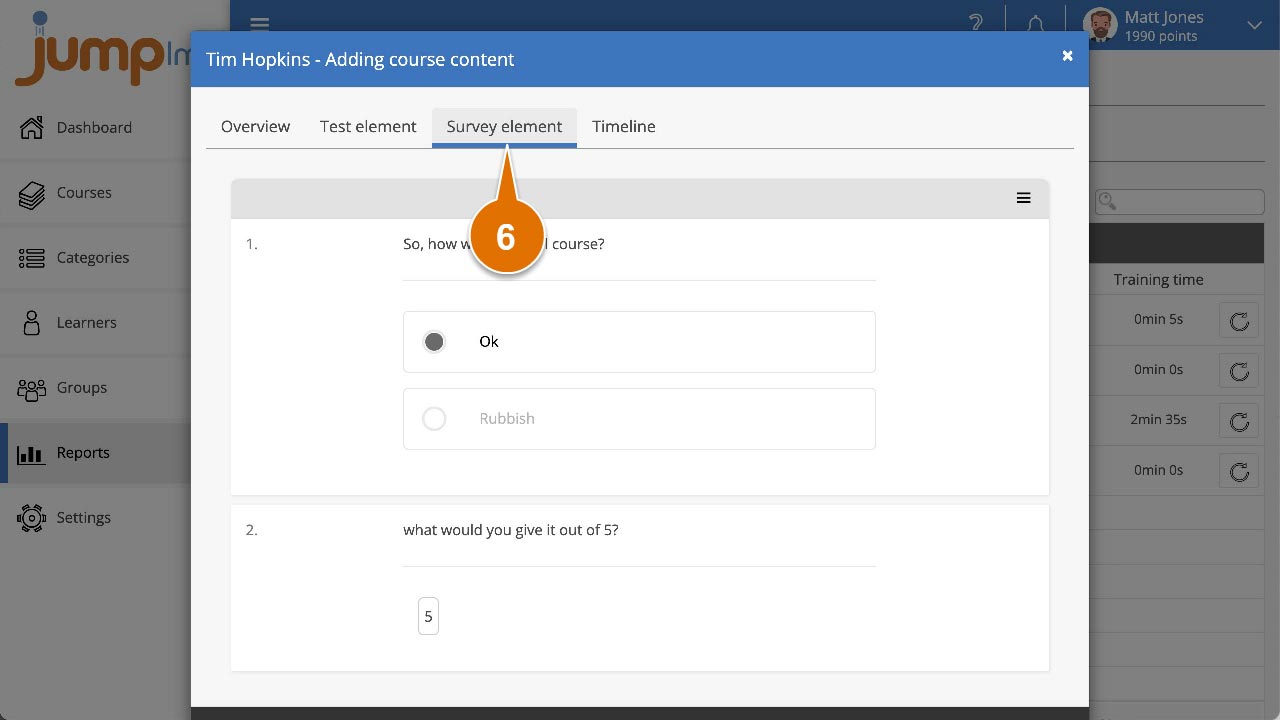
You can now view a question-by-question breakdown of the learner’s responses in the survey.
From Learner Reports
1. Click on the Reports tab.
2. Click on the Learner Reports tab.
3. Search for the required learner, or find them in the table and click Reports.
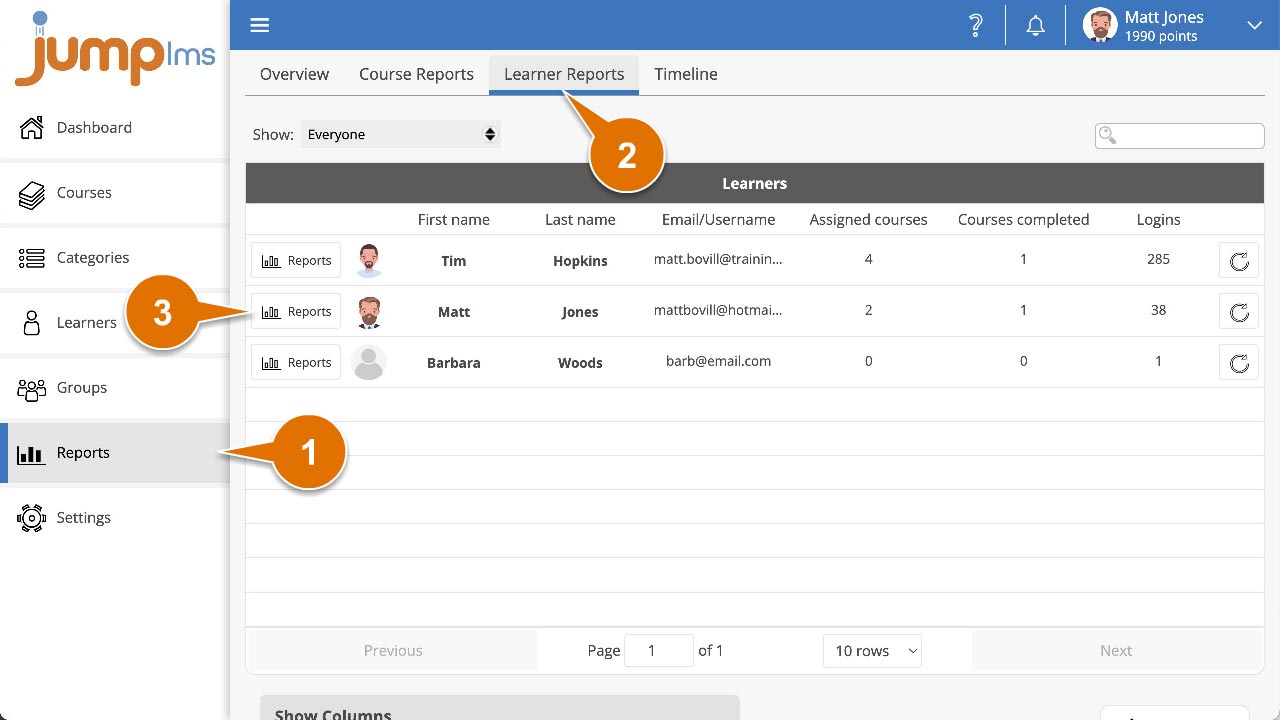
4. Click on the Courses tab.
5. Search for the required course, or find it in the table and click Reports.
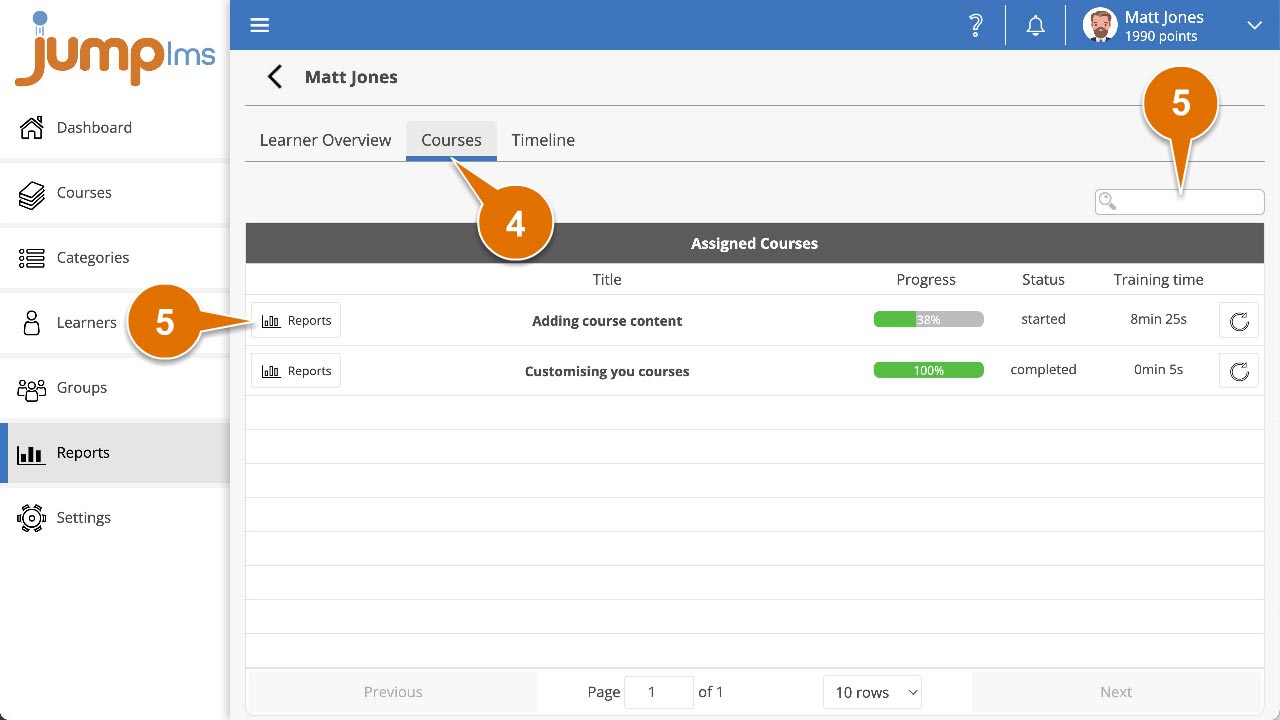
6. Find the required survey element in the table and click Reports, alternatively, click on the survey title tab.
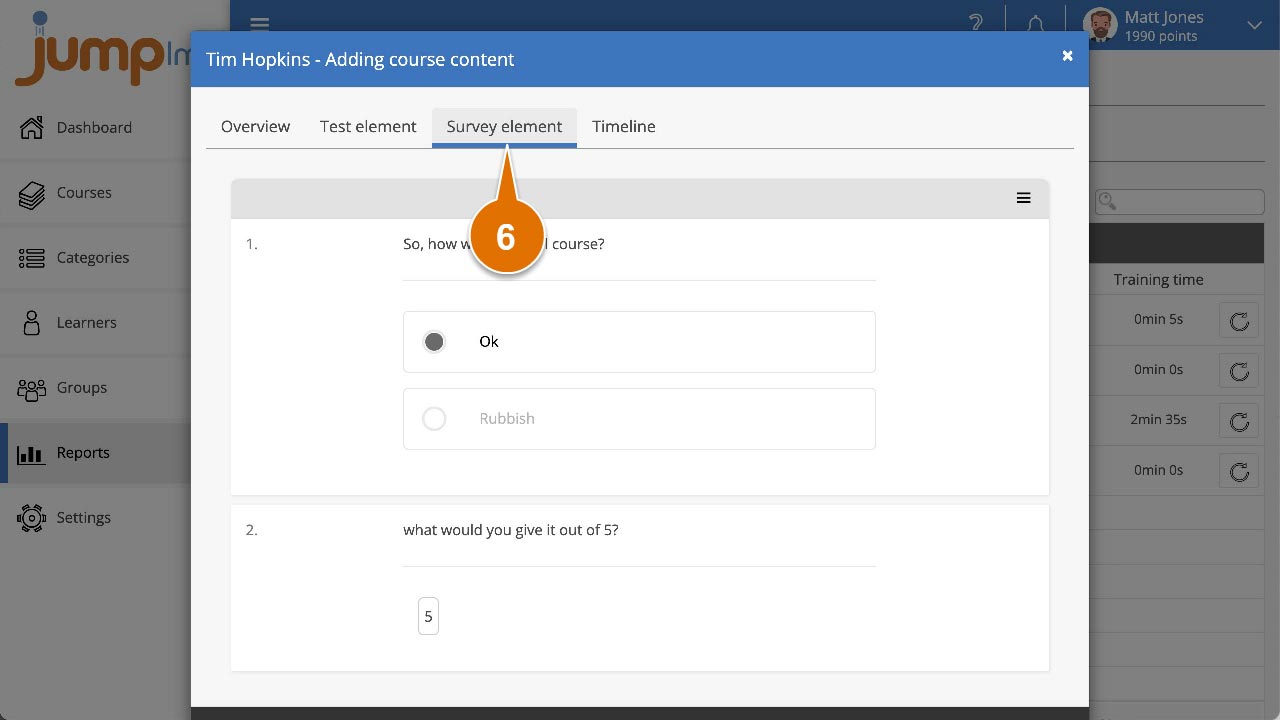
You can now view a question-by-question breakdown of the learner’s responses in the survey.