How to add a survey element
The survey element in JumpLMS will allow you to build your own surveys using a range of question types, each designed to gather different forms of information.
Question types include the following:
- Multiple choice
- Dropdown
- Likert scale
- Free text
To add a survey element to your course, follow these steps:
1. Click on the Courses tab.
2. Search for the course you want to add the element to or find it in the list.
3. If you’re using a touchscreen device, click the course’s thumbnail or if you’re using a computer, hover the cursor over it.
4. Click Edit course.
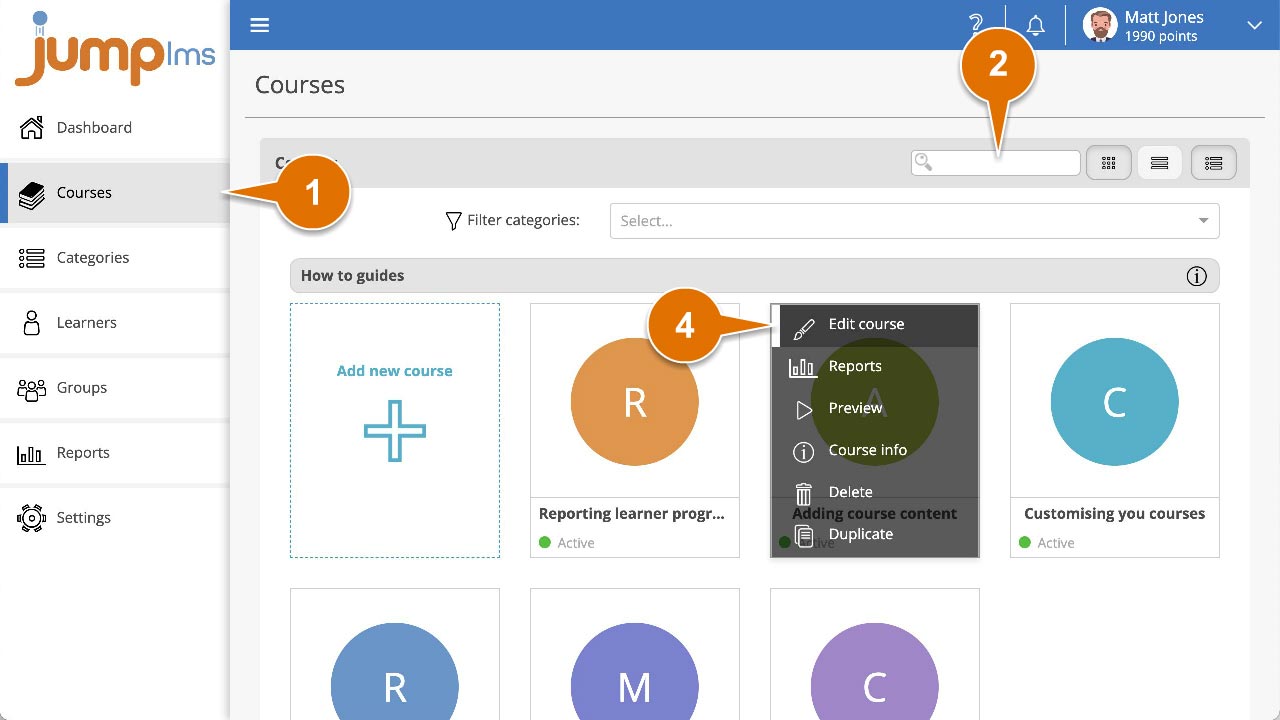
5. Click on the Content tab.
6 Click on Add Survey to add the element to the end of the course structure or drag and drop it to the desired place. Then click Edit.
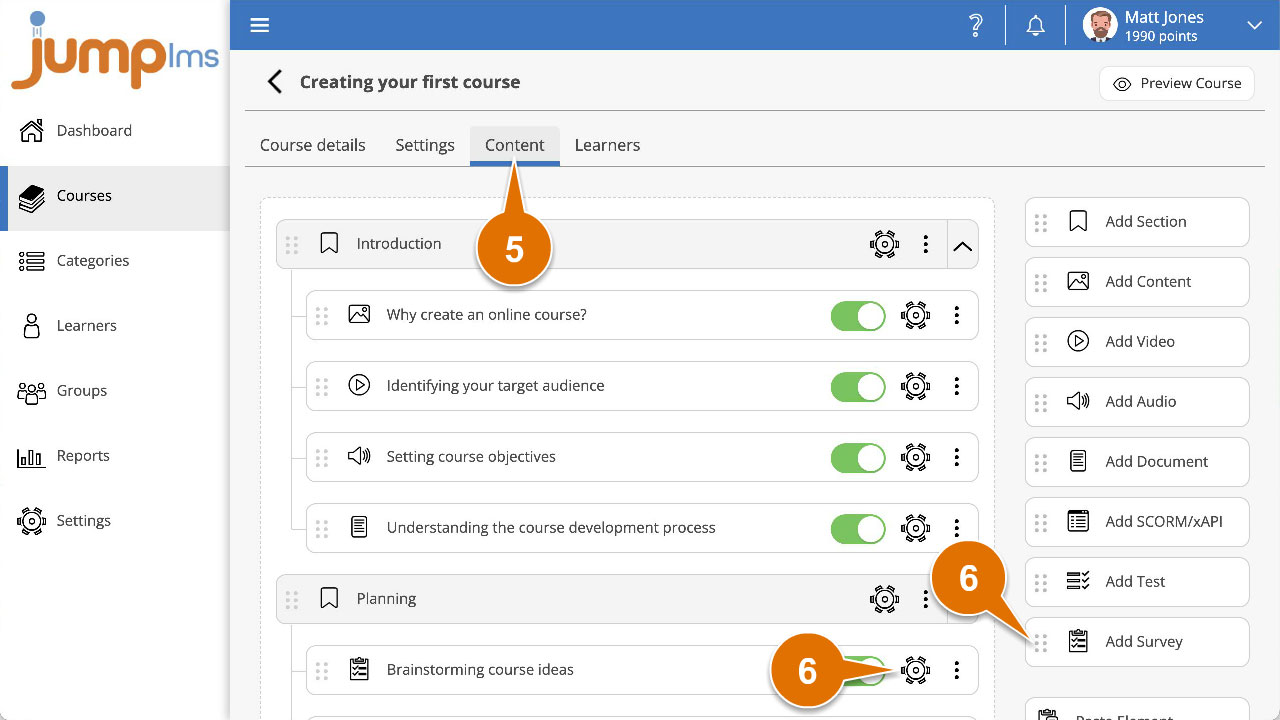
7. Enter a title and description for the element.
8. If you want to reuse survey questions from your existing courses, you can filter them by the following criteria:
- All questions from this course
- All questions active in this element
- All questions from all courses
- All questions from…(existing course title)
9. Click the Active switch to the on position to add a question to the survey.
10. If you want to add a new question, select the appropriate question type from the Add a question list of options and setup the question details.
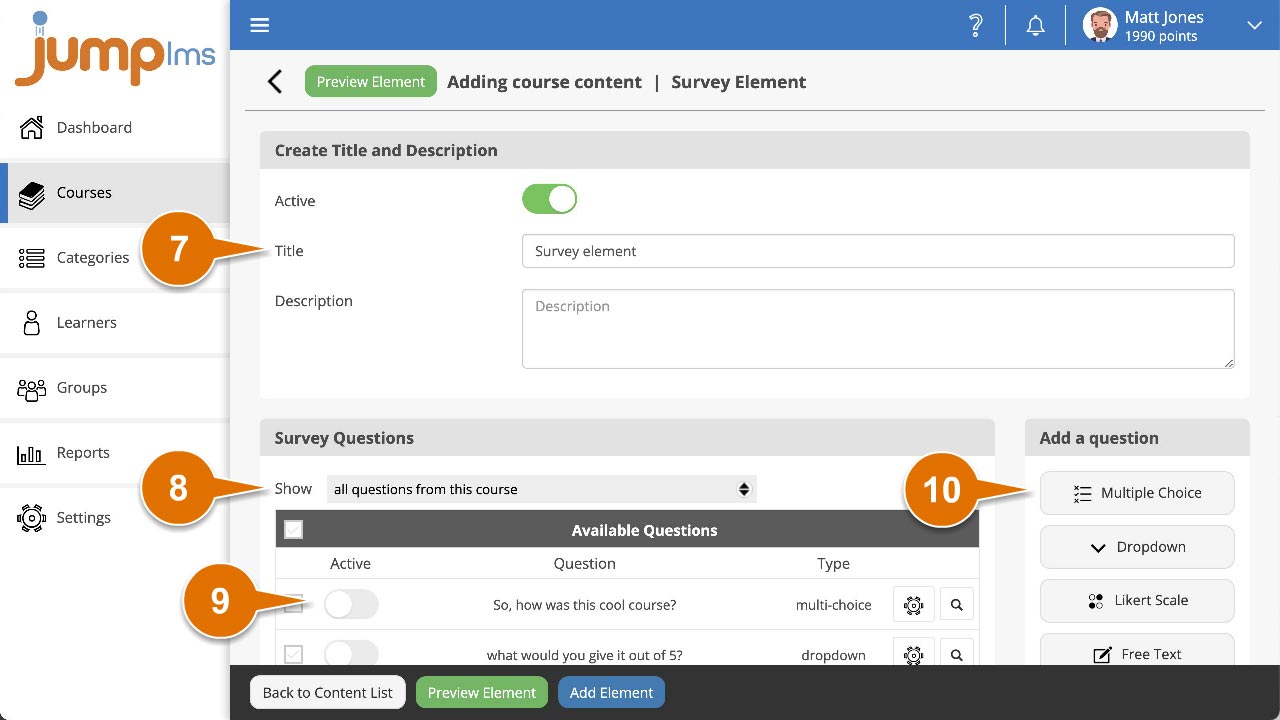
11. You can set the completion criteria for this element in the Settings panel by selecting the appropriate option from the Complete element when dropdown.
12. Click the Test navigation dropdown list and select the most appropriate navigation option:
- Free – All questions are available all the time
- Restricted – Learners can’t proceed until previous question is submitted
13. Click Preview Element if you want to see how the element will look in the course.
14. Click Add Element.

The survey element will now be part of your course.