How to customise the navigation in a test or survey
To customise the navigation in a test or survey, follow these steps:
1. Click on the Courses tab.
2. Search for the course you want to edit or find it in the list.
3. If you’re using a touchscreen device, click the course’s thumbnail or if you’re using a computer, hover the cursor over it.
4. Click Edit course.
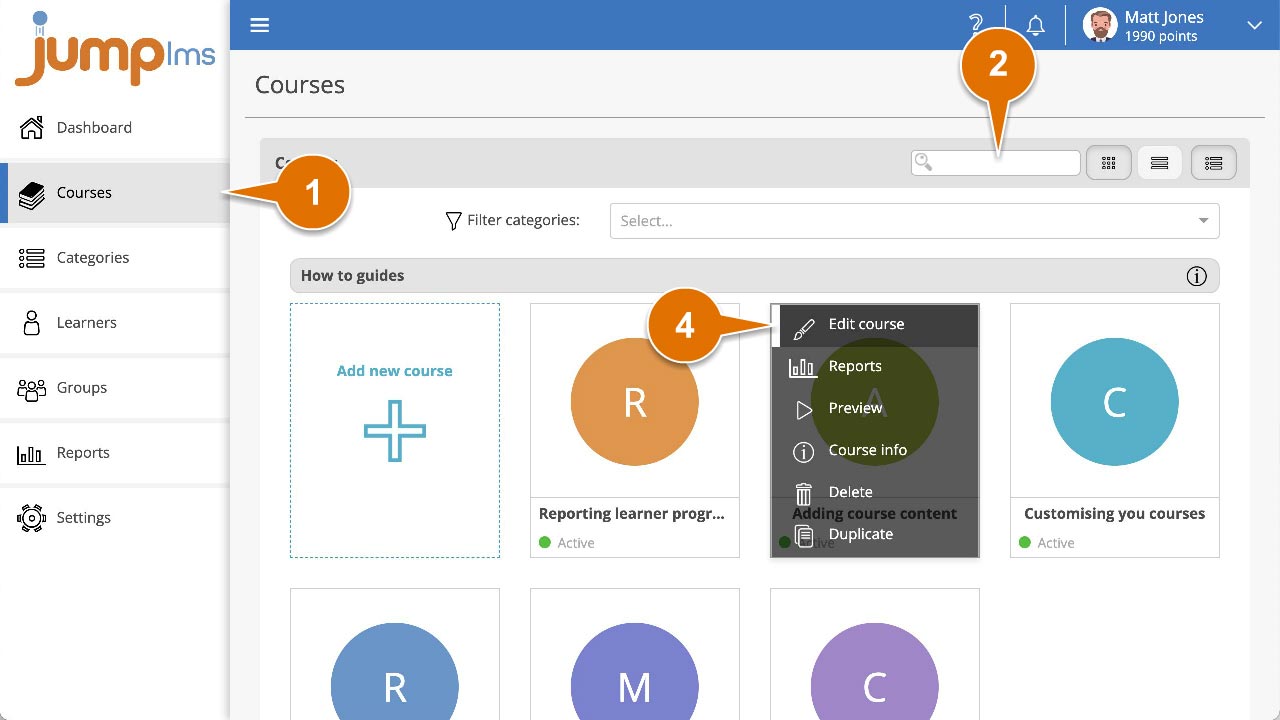
5. Click on the Content tab.
6. Find the test or survey element in the Course Elements list and click Edit. Alternatively, click Add Test or Add Survey to create a new one.
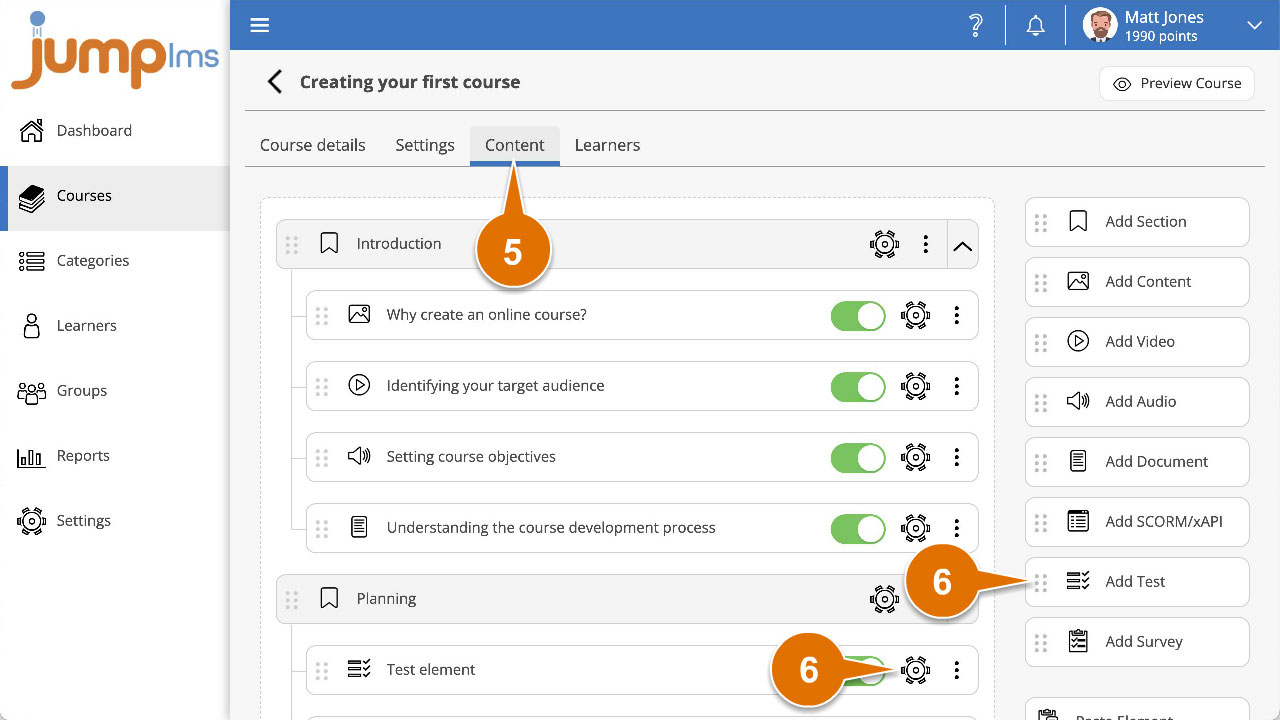
7. Click the Test navigation dropdown list and select the most appropriate navigation option:
- Free – All questions are available all the time
- Restricted – Learners can’t proceed until previous question is submitted
8. Click Preview Element if you want to see how the element will look in the course.
9. Click Add Element or Save Changes.
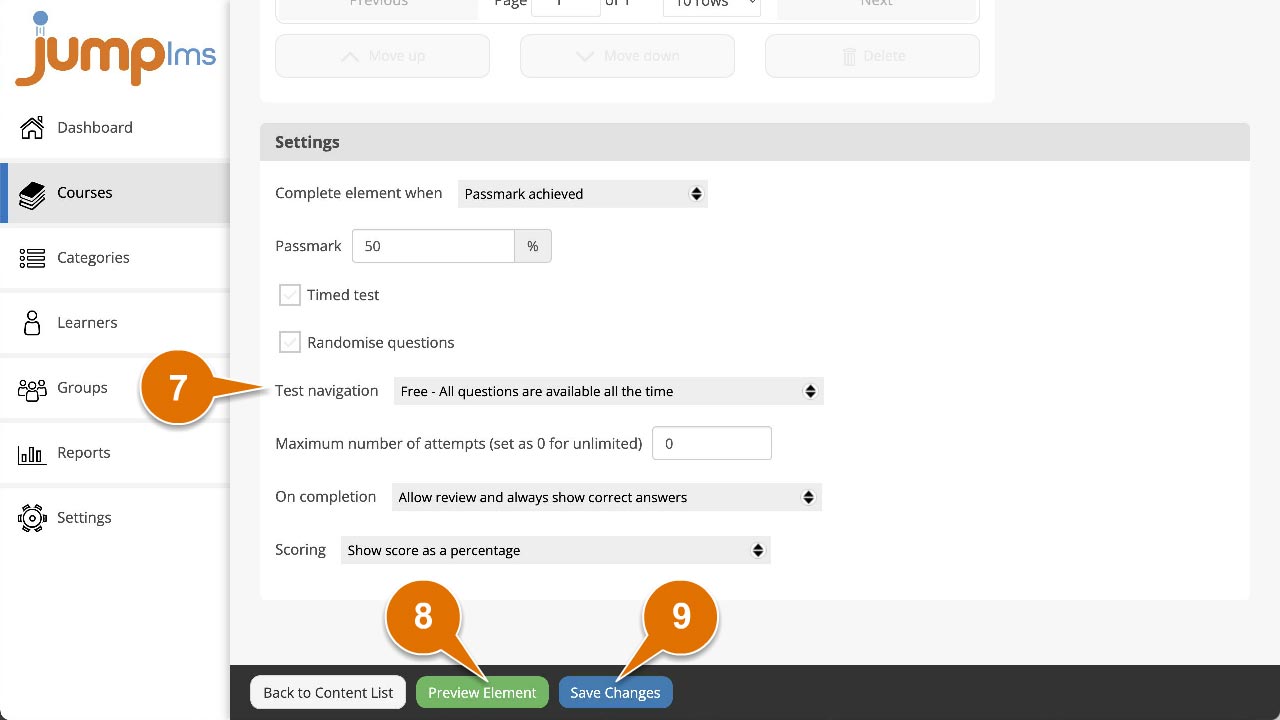
The test or survey can now be navigated in the selected way.