How to set the passmark for a test
Last updated on
To set the passmark for a test, follow these steps:
1. Click on the Courses tab.
2. Search for the course you want to edit or find it in the list.
3. If you’re using a touchscreen device, click the course’s thumbnail or if you’re using a computer, hover the cursor over it.
4. Click Edit course.
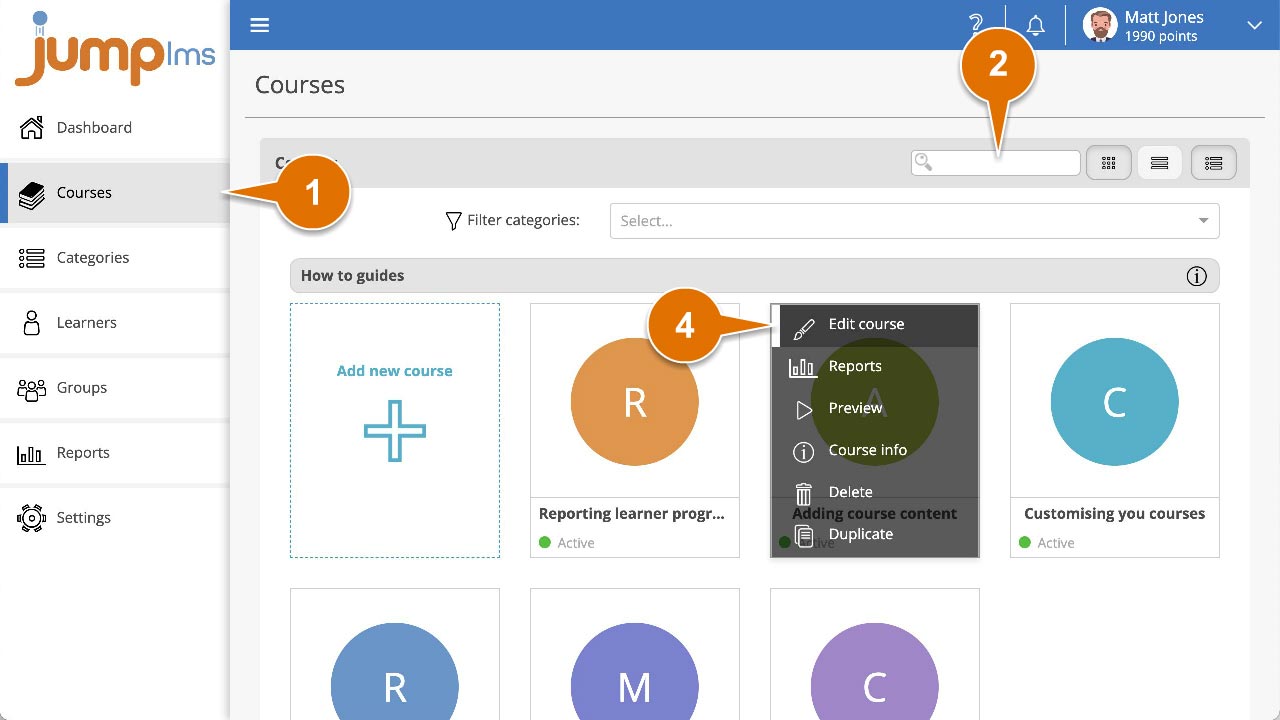
5. Click on the Content tab.
6. Find the test element in the Course Elements list and click Edit. Alternatively, click Add Test or Add Survey to create a new one.
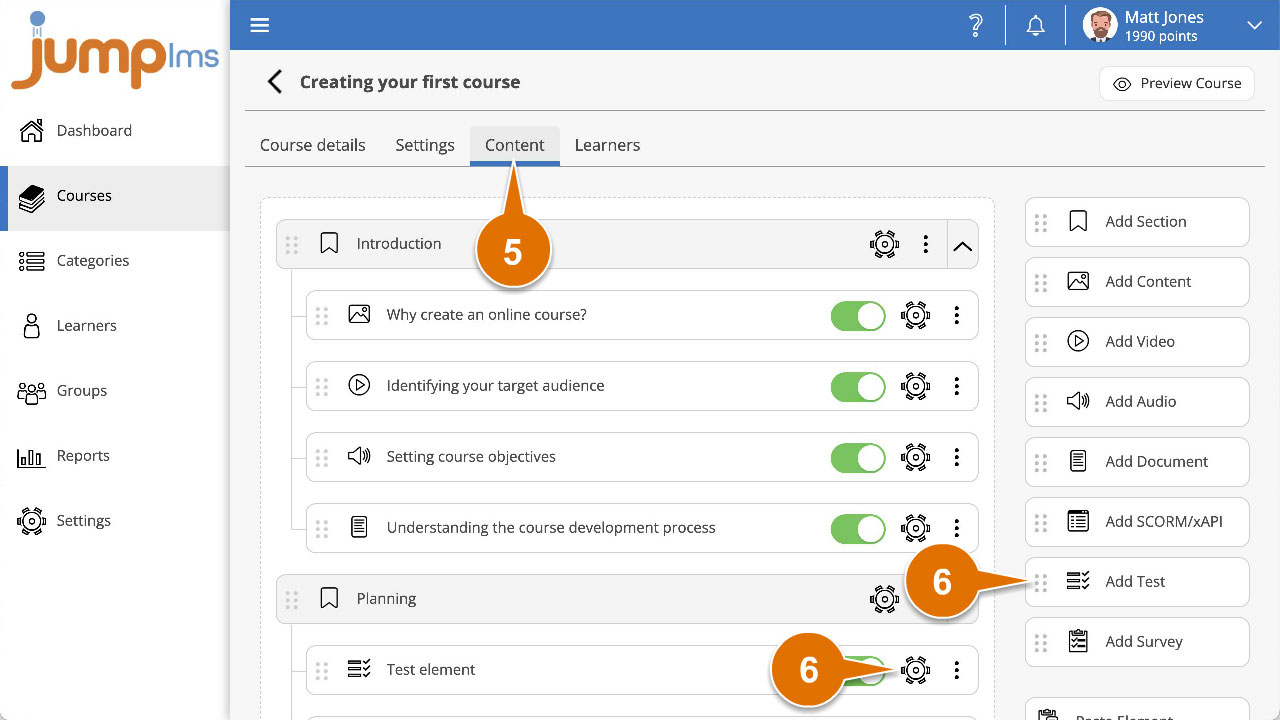
7. Enter the Passmark percentage for the test.
8. Click Preview Element if you want to see how the element will look in the course.
9. Click Add Element or Save Changes.
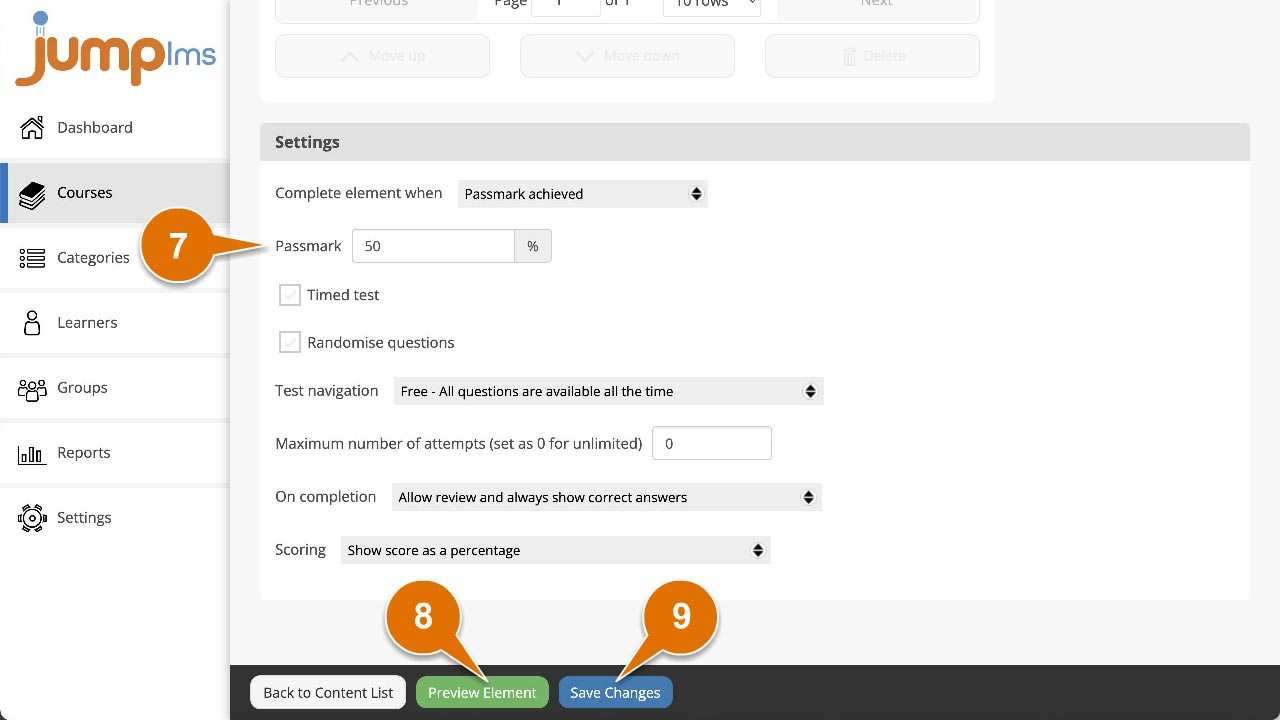
The passmark has now been set for the test.