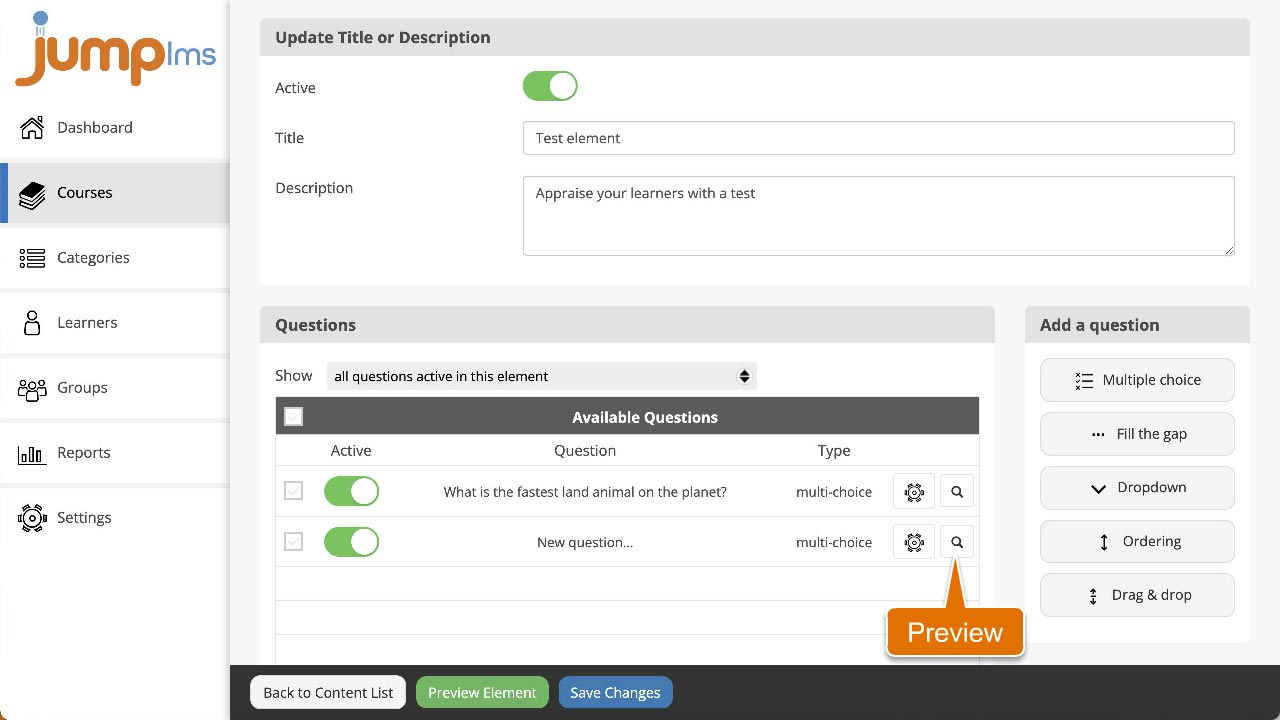How to set up a fill-the-gap question
Instruct your leaners to complete a sentence by filling in the gaps. These questions allow for multiple correct answers.
To create and set up a fill-the-gap question, follow these steps:
1. Click on the Courses tab.
2. Search for the course you want to add the question to or find it in the list.
3. If you’re using a touchscreen device, click the course’s thumbnail or if you’re using a computer, hover the cursor over it.
4. Click Edit course.
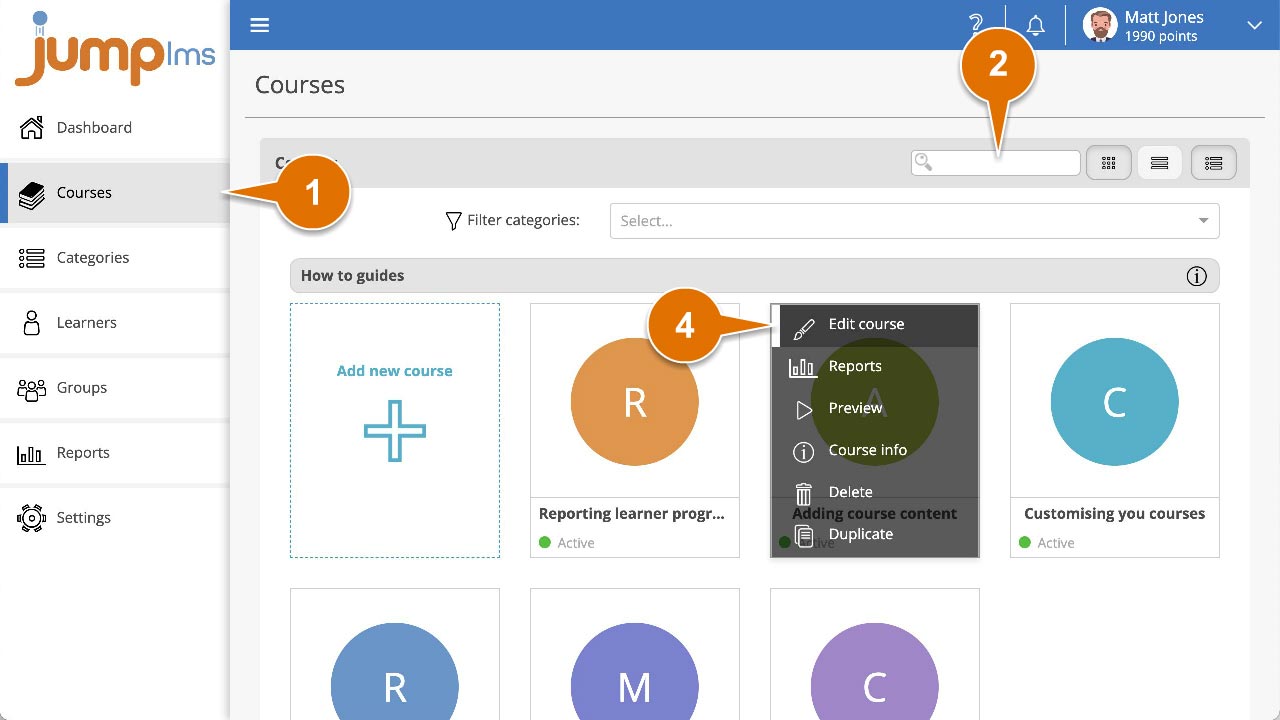
5. Click on the Content tab.
6. Find the test element in the Course Elements list and click Edit. Alternatively, click Add Test or Add Survey to create a new one.
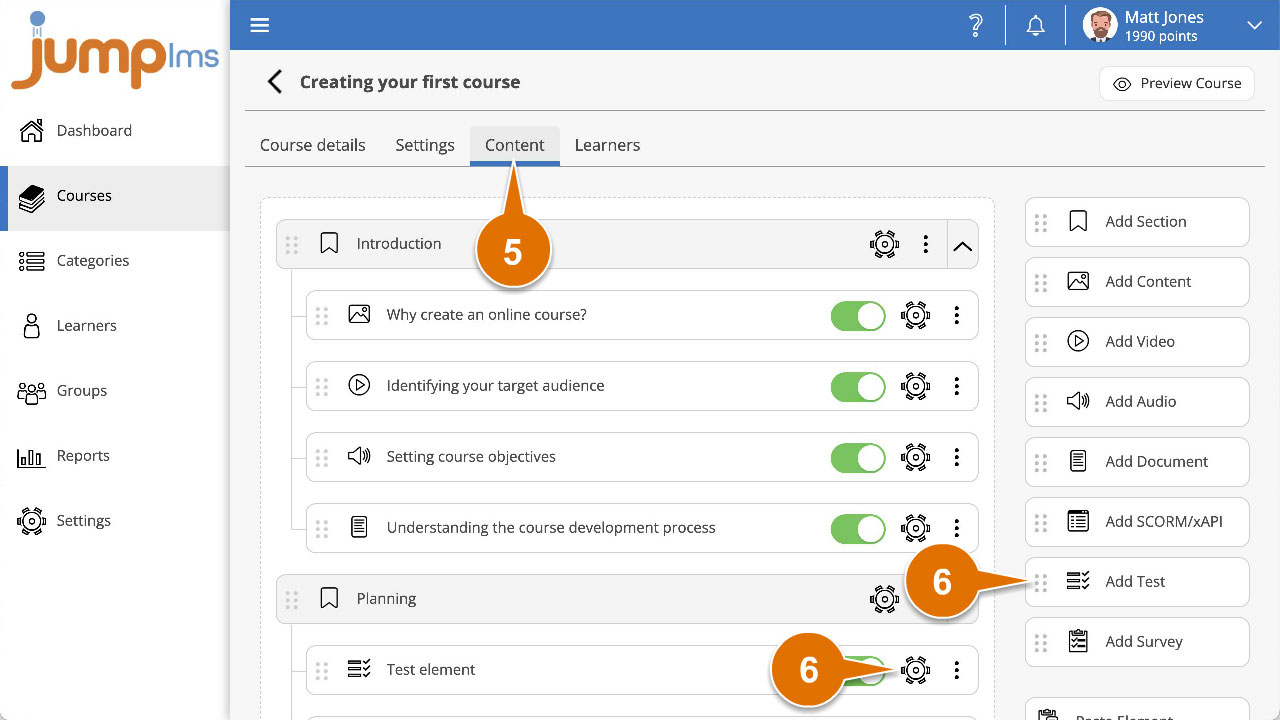
7. Click Fill the gap in the Add a question panel.
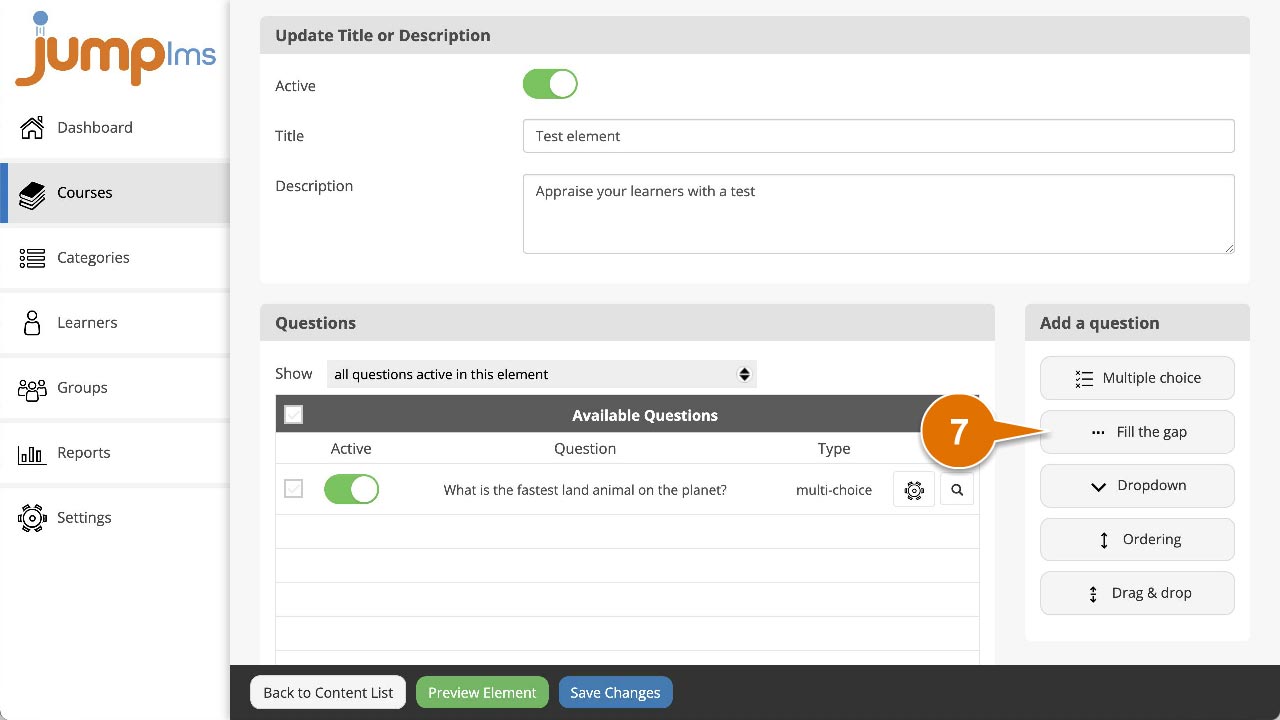
8. Enter the question text and/or images. Alternatively, click Ask JumpAI to write your question (Test element only). JumpAI will use the titles of your course and test to write the question, options and feedback for you.
9. Write your answer statement in the Answer field:
- Use [brackets] to set the acceptable answers
- Separate the answer variations inside the [brackets] using a | symbol
- For example, the following statement will expect the learner to type either blue whale or blue whales to get the answer correct (blue whales is not grammatically correct but we’ll allow it anyway!):
The biggest animal on the planet is the [blue whale|blue whales]
10. Enter the feedback text or leave it blank if you don’t want to display any feedback after the question has been submitted.
11. Click Add question.
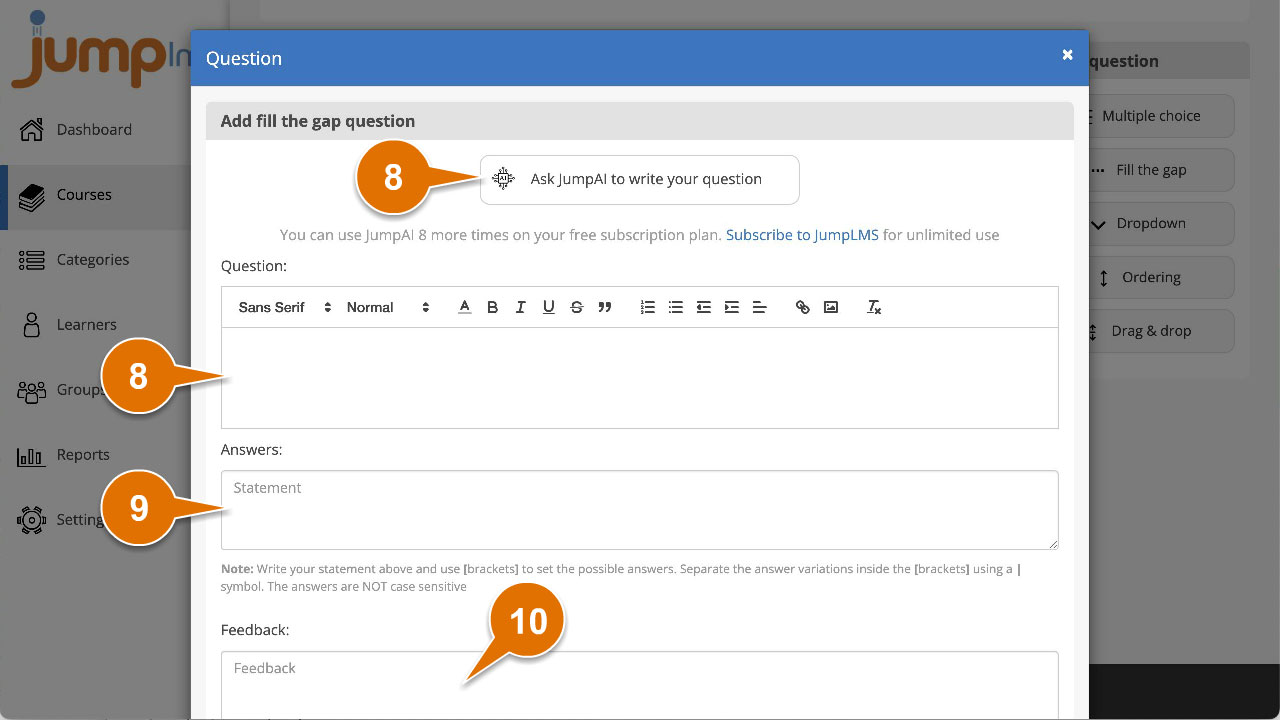
The question will be activated and added to the end of the test. You can preview how it looks by clicking the Preview icon.