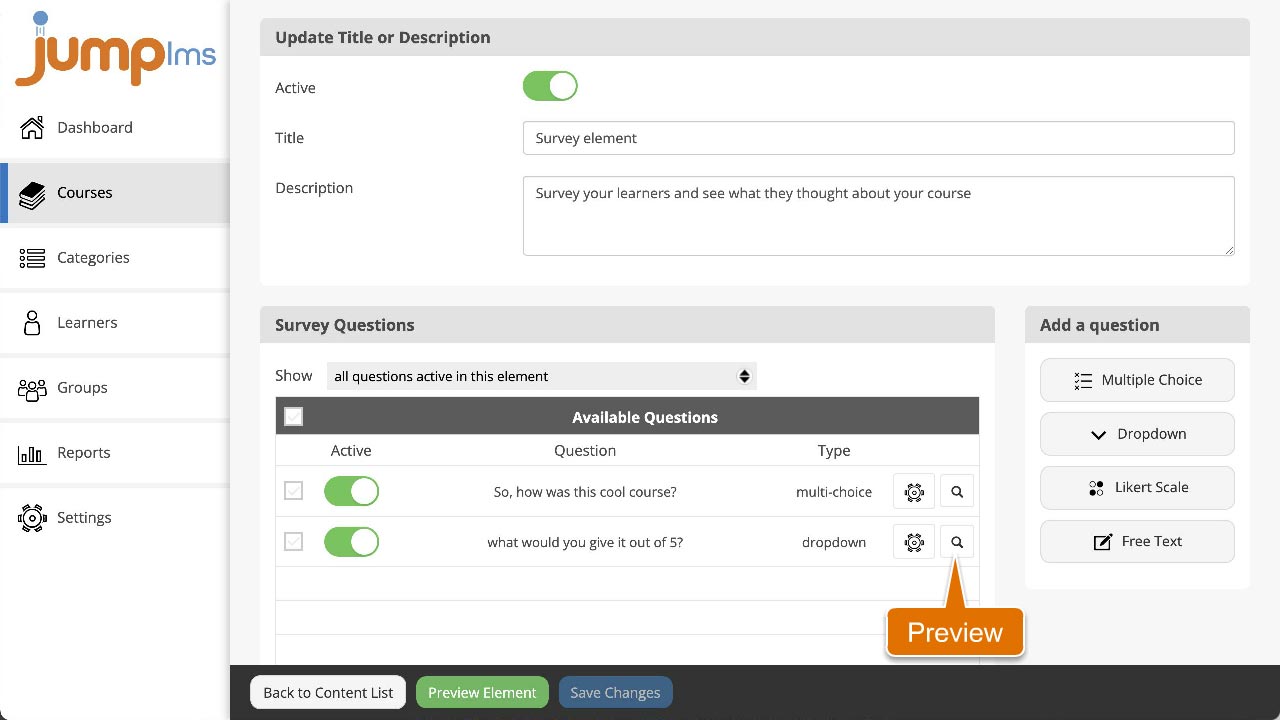How to set up a free-text question
Instruct your learners to write any comments or feedback about the survey.
To create and set up a free-text question, follow these steps:
1. Click on the Courses tab.
2. Search for the course that contains the question you want to preview or find it in the list.
3. If you’re using a touchscreen device, click the course’s thumbnail or if you’re using a computer, hover the cursor over it.
4. Click Edit course.
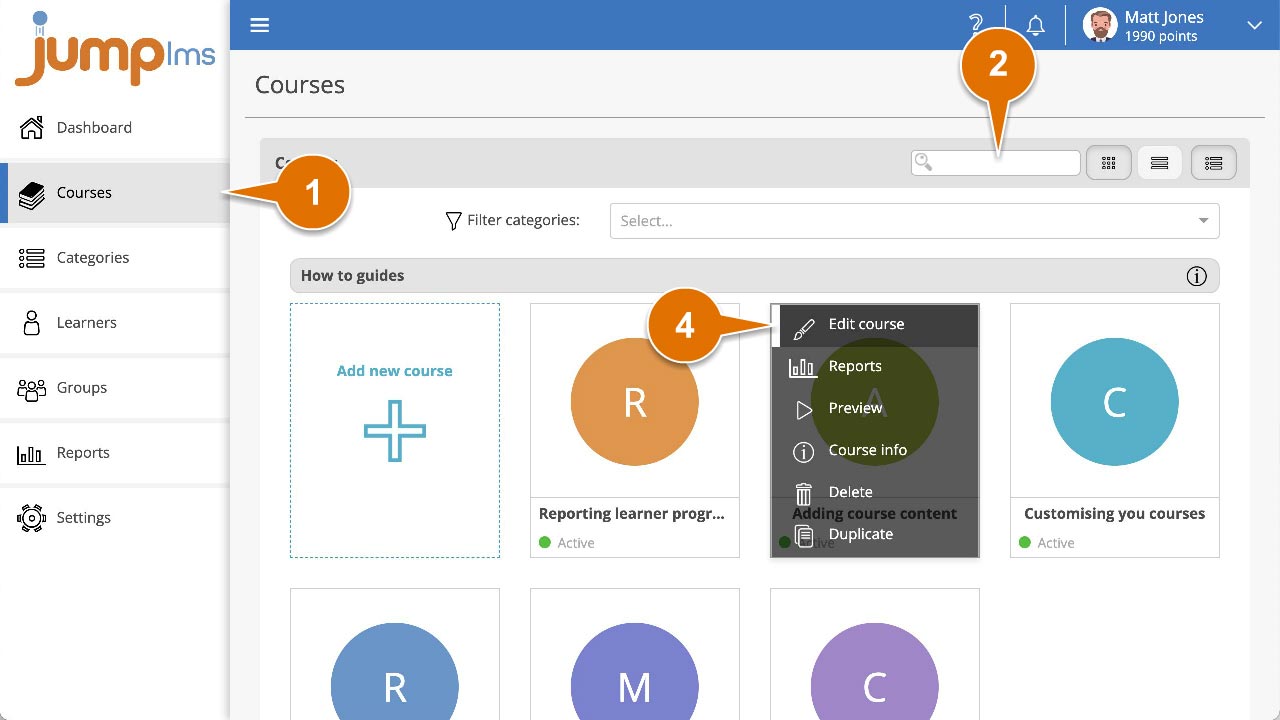
5. Click on the Content tab.
6. Find the survey element in the Course Elements list and click Edit. Alternatively, click Add Survey to create a new one.
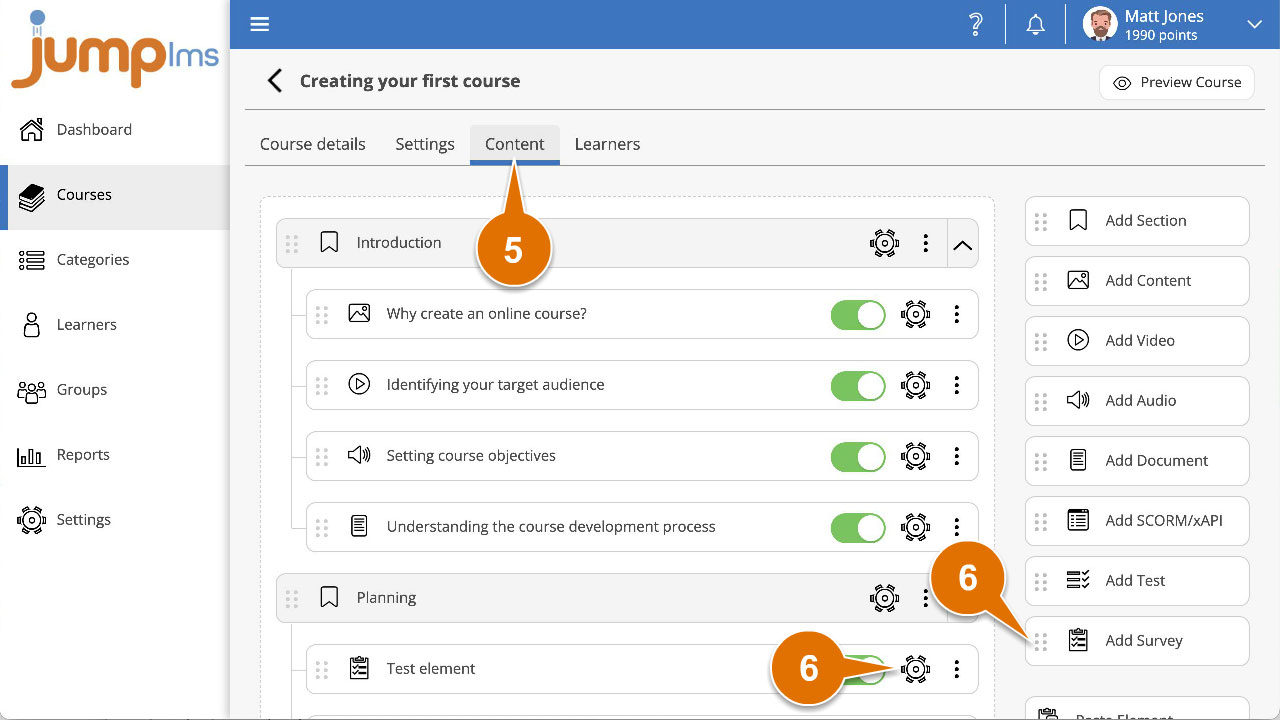
7. Click Free Text in the Add a question panel.
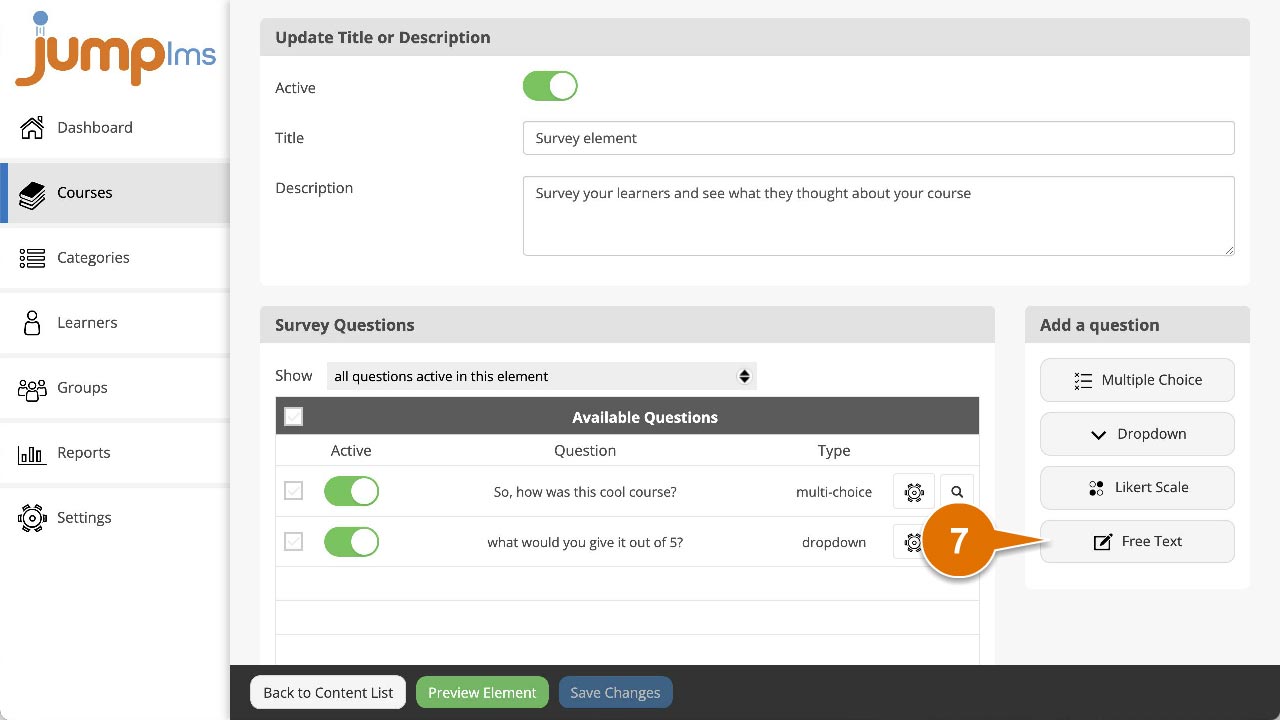
8. Enter the question text and/or images.
9. Click Add question.
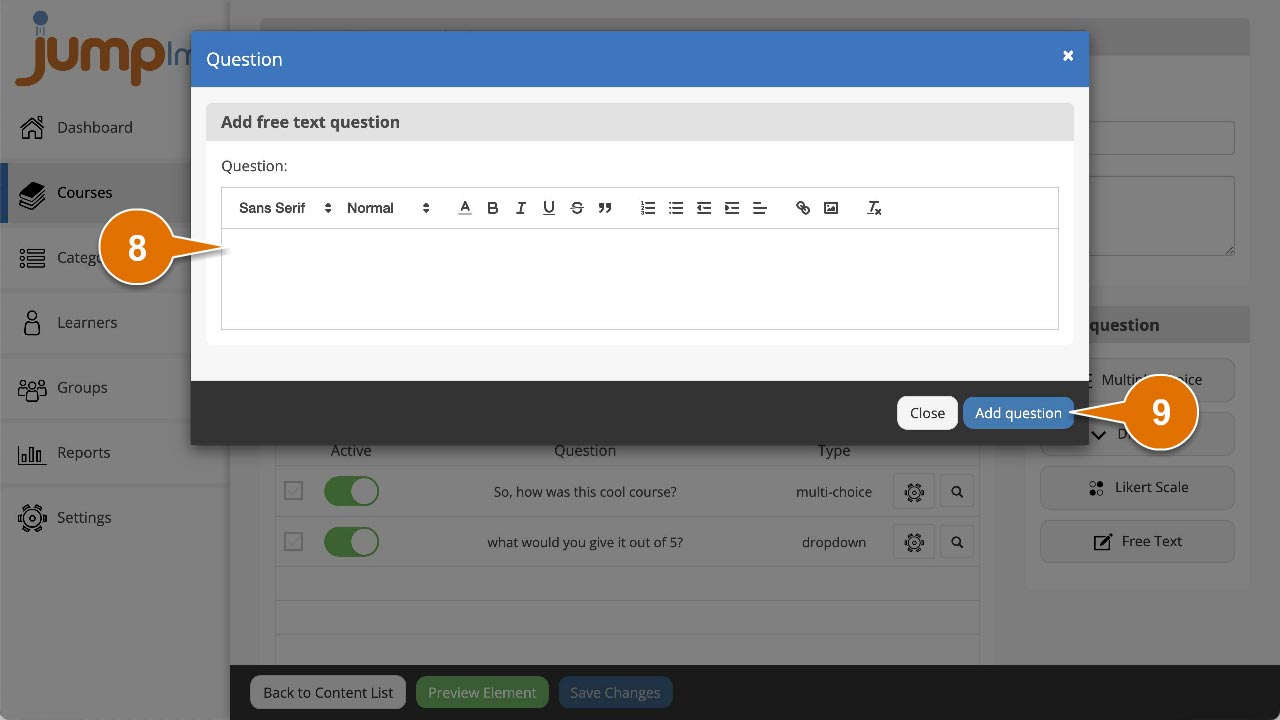
The question will be activated and added to the end of the survey. You can preview how it looks by clicking the Preview icon.