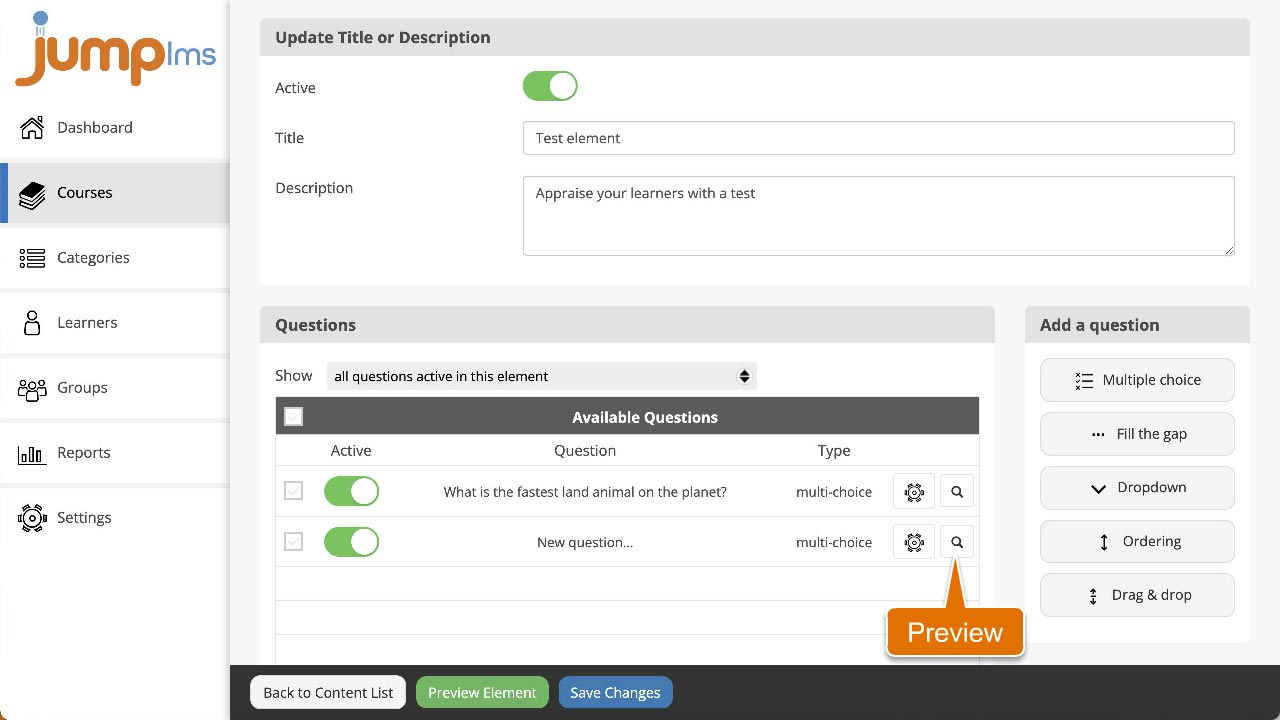How to set up a list ordering question
Instruct your learners to drag and drop a list of options into the correct order.
To create and set up a list ordering question, follow these steps:
1. Click on the Courses tab.
2. Search for the course that contains the question you want to preview or find it in the list.
3. If you’re using a touchscreen device, click the course’s thumbnail or if you’re using a computer, hover the cursor over it.
4. Click Edit course.
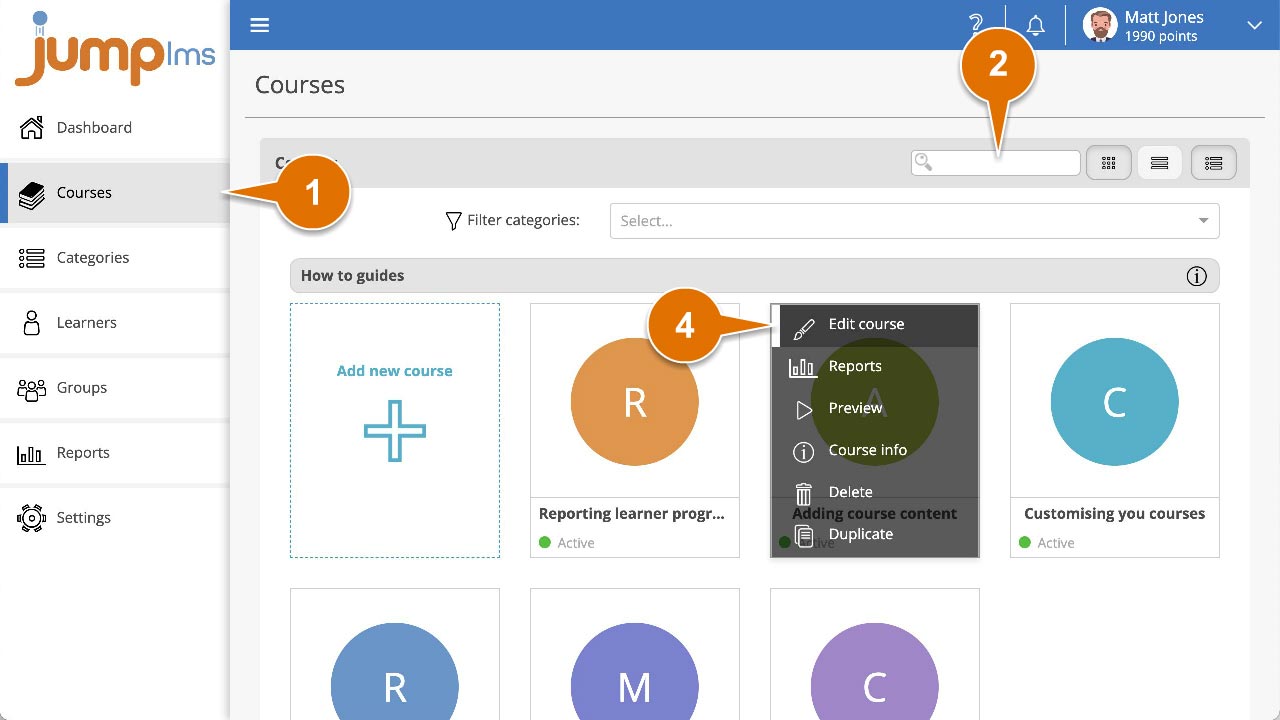
5. Click on the Content tab.
6. Find the test element in the Course Elements list and click Edit. Alternatively, click Add Test to create a new one.
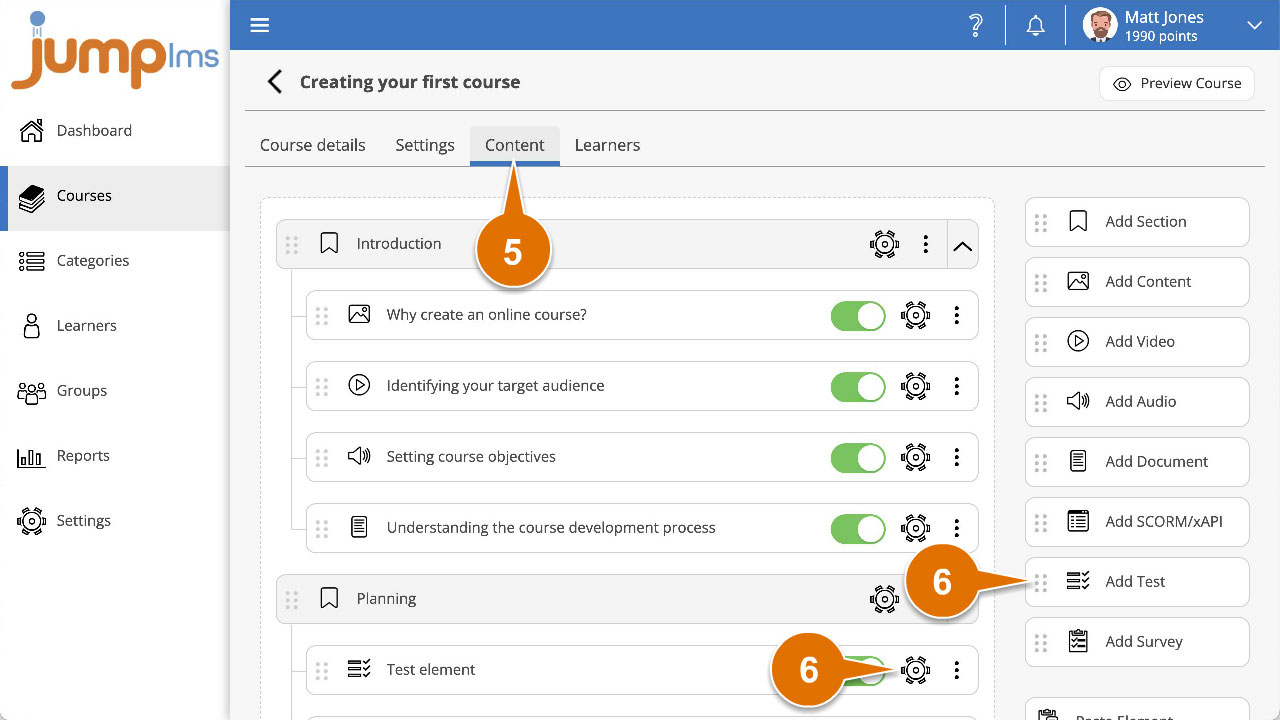
7. Click Ordering in the Add a question panel.
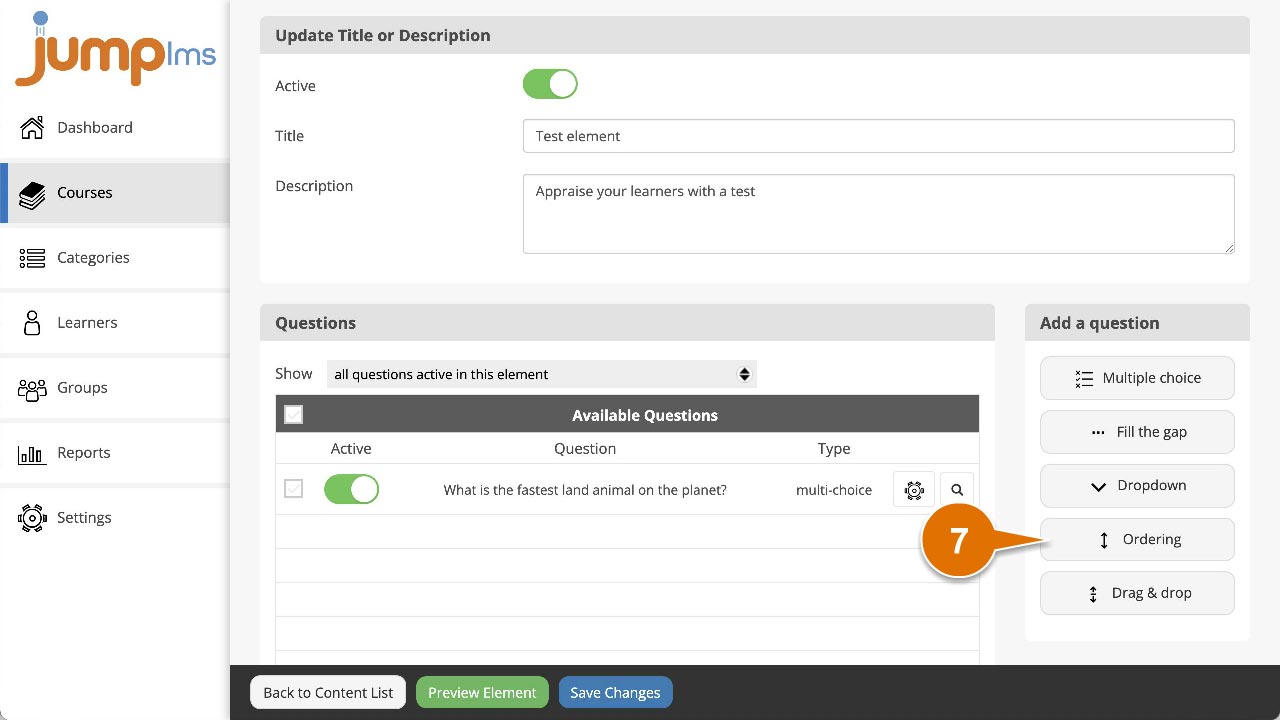
8. Enter the question text and/or images. Alternatively, click Ask JumpAI to write your question (Test element only). JumpAI will use the titles of your course and test to write the question, options and feedback for you.
9. Add or remove the appropriate number of options in your list by either clicking Add answer or clicking on the appropriate Remove icon.
10. Enter the text into the list options – list your options in the correct order, JumpLMS will randomise the order when the question is presented.
11. Enter the feedback text or leave it blank if you don’t want to display any feedback after the question has been submitted.
12. Click Add question.
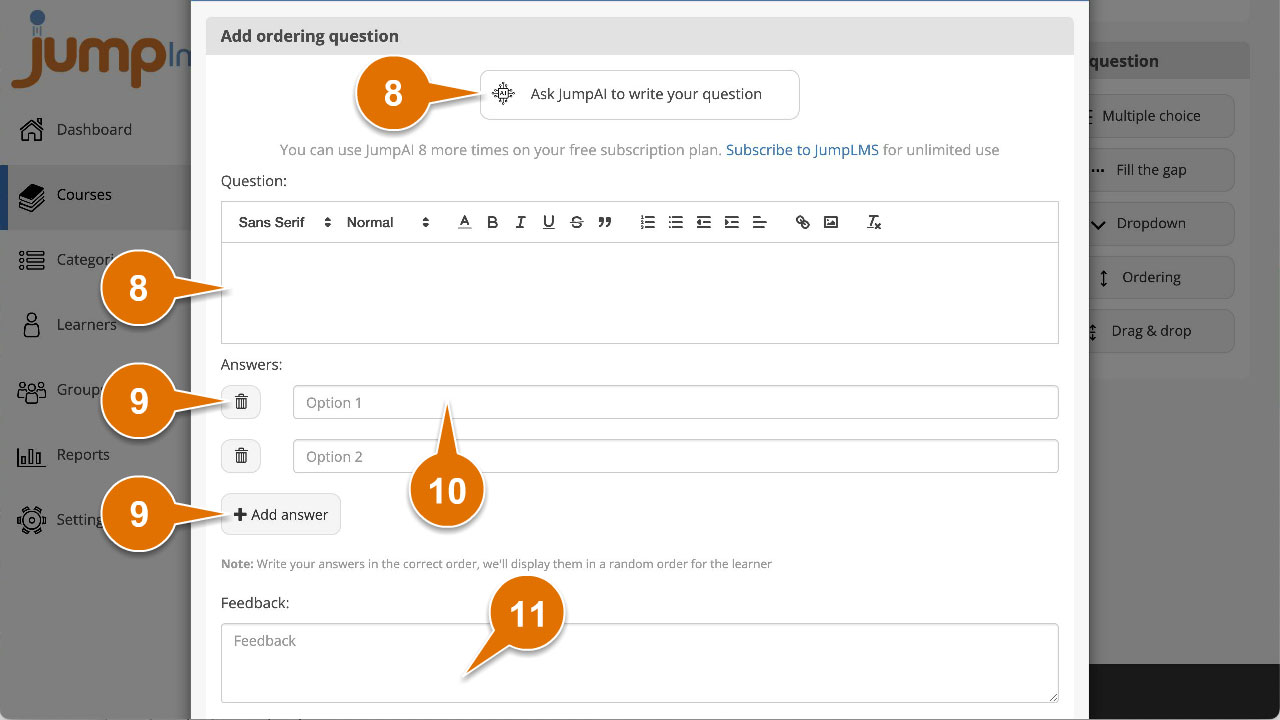
The question will be activated and added to the end of the test. You can preview how it looks by clicking the Preview icon.